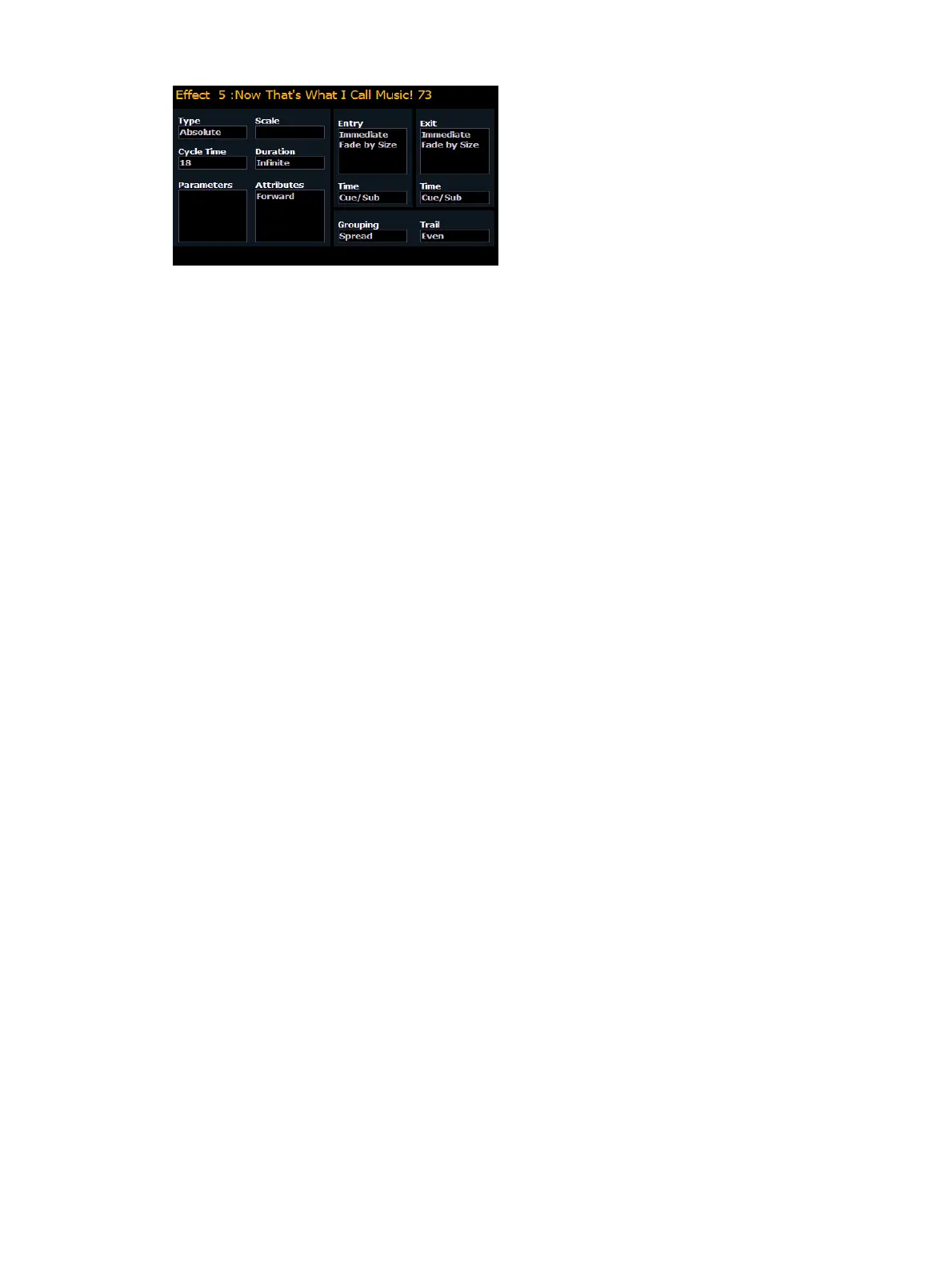380 Eos Apex, Eos Ti, Gio, Gio @5, Ion Xe, Ion Xe 20, and Element 2 User Manual
Type
Defines the effect type: step-based, absolute, or relative (linear, focus, or color). To change the
type, press {Type} and then press the desired effect type in the buttons to the left.
<Effect> [1] {Type} {Step based} [Enter]
Scale
Applies only to relative effects. This modifies the amount the pattern is offset from the current
parameter values. The scale is expressed as a percentage increase or decrease (25 = 25% of
the programmed value).
{Scale} [3] [0] [Enter] or you may adjust this using the “Scale” encoder.
Cycle Time
Provides a cumulative time to complete one full iteration of an effect. In relative effects, the
cycle time determines the length of time required for one channel to complete the cycle.
In absolute and step-based effects, the cycle time determines the time required to complete
one full iteration of the effect. In these effect types, modifying the cycle time changes the
timing values proportionally within the effect itself.
To change the cycle time, press {Cycle Time} and then enter the desired time (in minutes and
seconds) from the keypad, followed by [Enter]. This can also be adjusted from the encoder.
Duration/Cycle
This determines the length of time an effect will run. To specify, press {Duration/Cycle} and
then choose the desired method from the buttons that appear to the left. The options are:
{Infinite} - for step and absolute effects, the effect will run until the channel is provided
a new instruction or the effect is stopped,. Relative effects with an infinite duration will
run until a stop flag is applied.
{Duration} - the effect will run for a set amount of time given in minutes and seconds.
Enter the time from the keypad.
{Num cycles} - the effect will run for a set number of iterations. Enter the number using
the keypad.
{Duration/Cycles} {Num Cycles} [1] [0] [Enter]
When an effect with duration is running in a cue, the effect will display in light blue while it is
running and dark blue when it has finished. This is only displayed in the Live Summary View.
Parameters
This allows you to select which parameters will be involved in the selected effect, by default.
By entering a value here, you do not need to specify the required parameter when placing an
effect on a channel group.