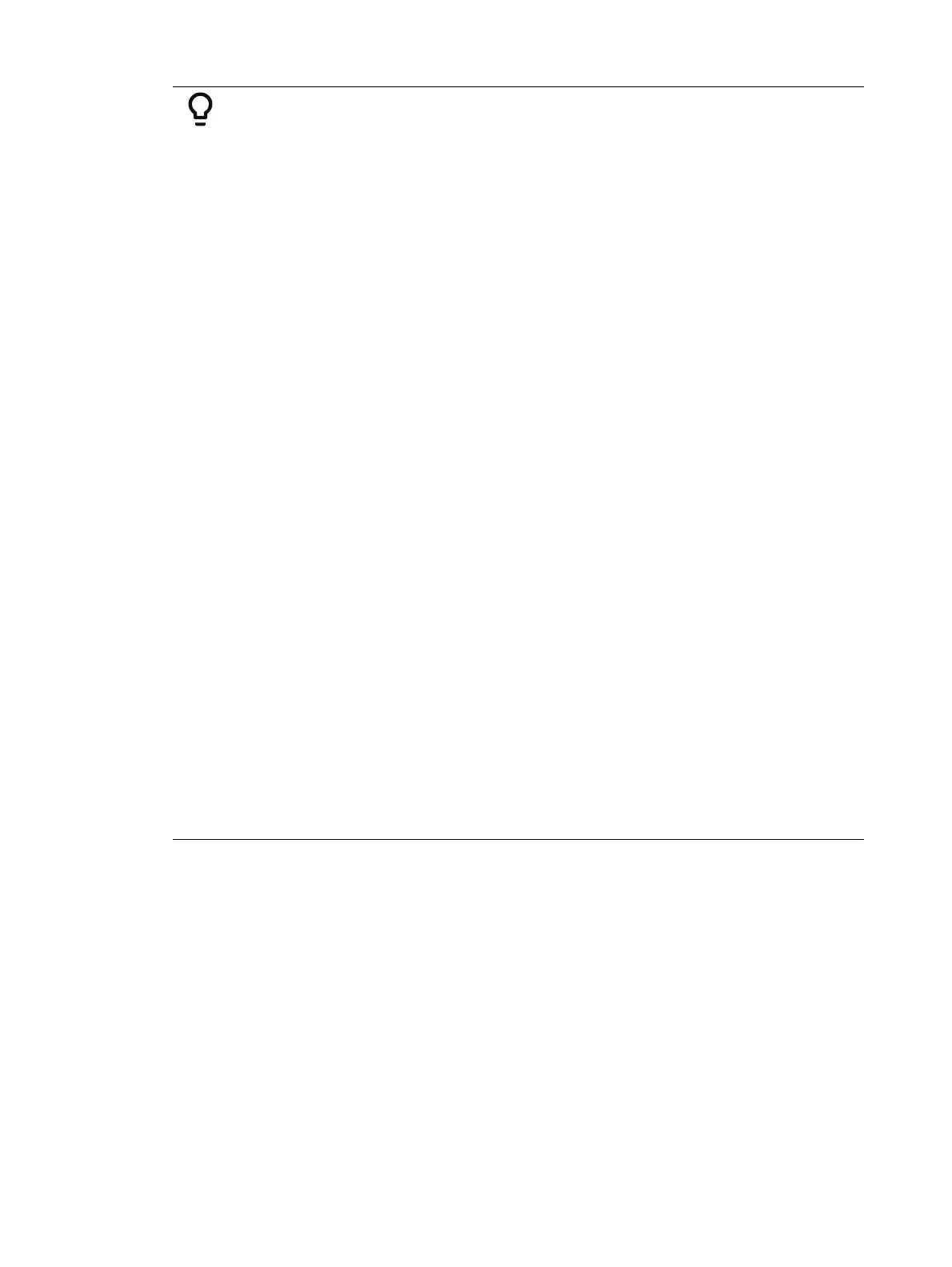Effects 391
Example:
To open the effects list press:
[Effect] [Effect]
Establish the number of the effect by pressing:
[Effect] [8] [Enter]
The CIA will repaint with unpopulated fields for the new effect. Assign the
effect as absolute by pressing:
<Type> {Absolute}
The effect will appear in the list and the CIA will repaint with the default
entries for the effect and an action chart for the effect. Define the first action
by pressing:
{Action} [1] [Enter]
The action will populate the chart and will remain selected. You can also
create a range of actions at once, using the [Thru] button, if desired. Use the
page keys to navigate to the different columns
After arrowing to the “Time” column (or using the softkeys), specify the fade
in time for the actions.
[5] [Enter]
Page arrow to the Dwell column and enter a dwell time:
[5] [Enter]
Page arrow to the Level column and enter the desired referenced target:
[Color Palette] [5]
Page arrow down and a new action will be created. All fields default to the
values in the previous action. Page to the next action in the Level column and
enter the referenced target:
{Color Palette 8}
Page arrow down to the next action in the Level column and enter the
referenced target:
[Color Palette] [2]
Page arrow down to the next action in the Level column and enter the
referenced target:
{Color Palette 4}
Adjust any of the effect details on the right side of the CIA by pressing the
appropriate detail button and making changes (see
Effects Editor (on
page379)
).
Range for Level
You can apply a range of levels to the actions. You can either apply a range using the
percentage or by using a palette.