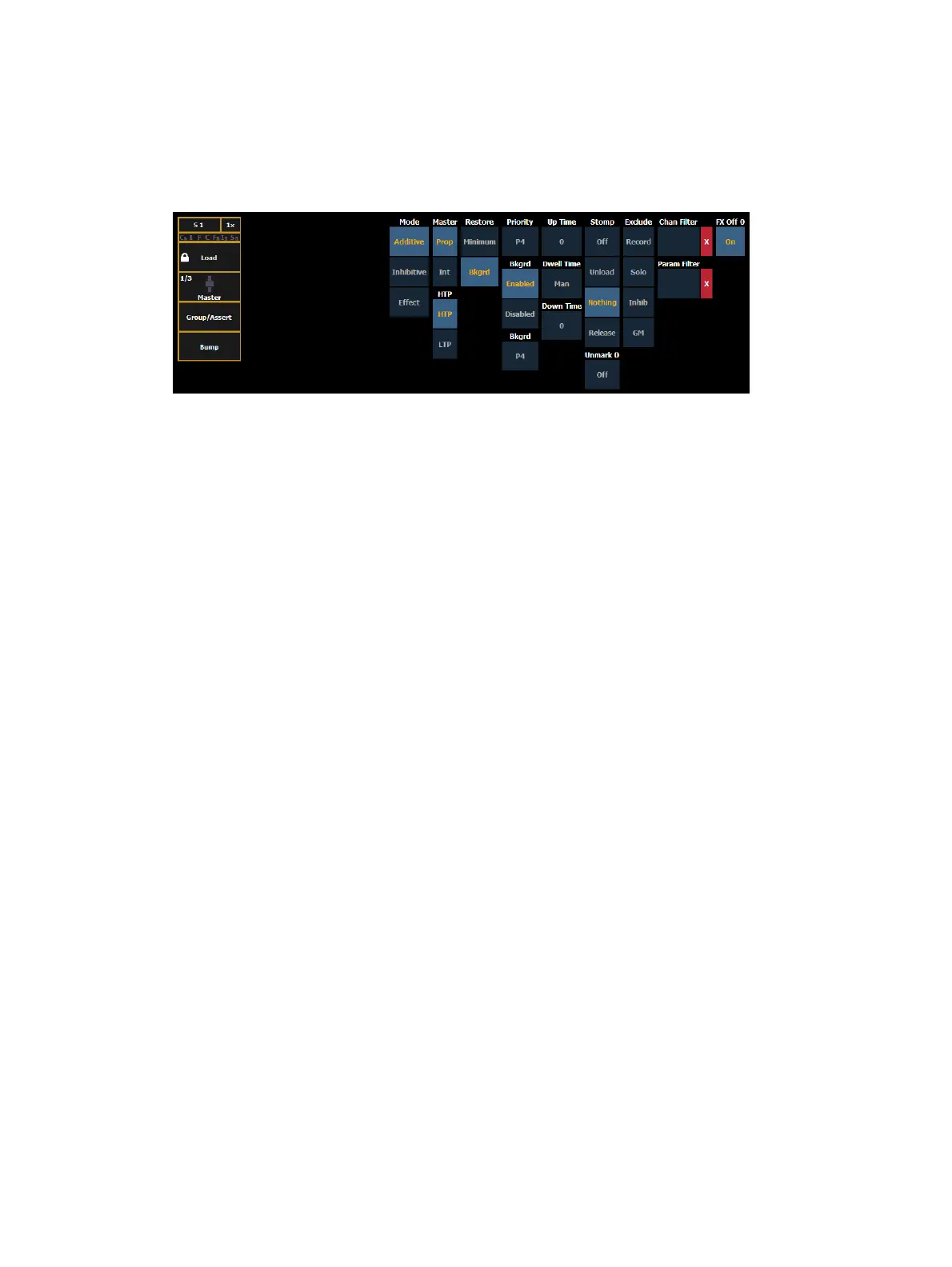410 Eos Apex, Eos Ti, Gio, Gio @5, Ion Xe, Ion Xe 20, and Element 2 User Manual
If a fader has been configured for default mapping in the fader configuration display, the
fader will receive its configuration from the Submaster List. Changes made to a submaster in
the submaster list will be shared with any default mapping faders loaded with that submaster.
If changes are made to a fader set to default mapping in the fader configuration display, those
changes will also happen in the Submaster List. If set to Local, any changes made in the fader
configuration display will impact only that instance of the content.
The following options are available when a fader is configured as a submaster:
Mode
You may define your submaster as additive (contributes to the live output), inhibitive (limits
live output) or an effect submaster. Eos defaults to submasters being additive.
Additive submasters are indicated by a green LED and a yellow fader icon in the fader ribbon.
Inhibitive submasters display these indicators in red. Channels mastered by an inhibitive
submaster are indicated with an “I” next to the intensity value in the channel display in live.
Inhibitive submasters do not provide levels to the stage picture, they limit them (similar to a
grandmaster). It is possible to put non-intensity parameters onto an inhibitive submaster, but
it must be done from blind.
For more information about effect submasters, see
Effects on Faders (on page399)
.
Master
A fader can be assigned as a Master. When it is a master, its behavior as a Proportional Master
or Intensity Master (I-Master) is drawn from this setting.
Proportional Master
When a submaster is proportional, the slider will control all contents of the submaster
(intensity and non-intensity parameters) when moved from zero. When a proportional sub is
returned toward zero, channel will be returned to their previous level.
The bump button can be used to bump all values to their recorded levels in the submaster, or,
by assigning timing values, fade the contents of the submaster up or out. Eos defaults to
submasters as proportional.
Intensity Master
When set to intensity master, the slider will control intensity only. The bump button can be
used to preset (mark) non-intensity parameters stored to the submaster. If the bump is not
pressed before the slider is moved, the slider will snap the non-intensity-parameters to their
target values. Once the non-intensity-parameters are at their end state, the slider only controls
intensity. When dropped toward zero, controlled intensities will be faded toward zero.