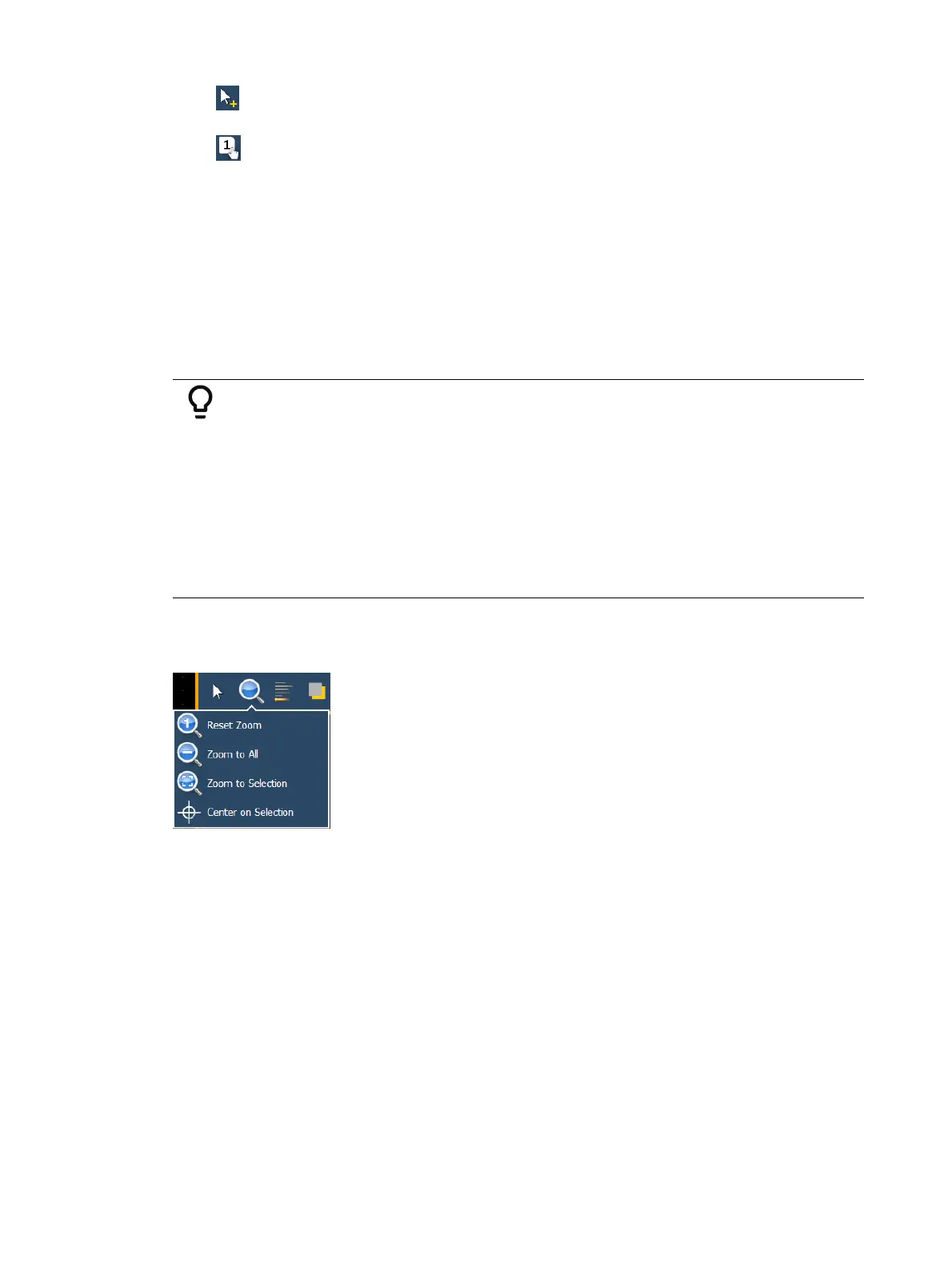458 Eos Apex, Eos Ti, Gio, Gio @5, Ion Xe, Ion Xe 20, and Element 2 User Manual
Quick Layout - allows you to place more instances of a selected object.When
finished, click the {Done} button or change the layout mode to normal.
Quick Target - used to quickly change the target and / or number of an object. While
in quick target mode, clicking on an object will assign the selected target and increment
the numbers as specified in the target section of edit mode.
Target
Target is used to specify the object, starting target number, and incrementation for use in
quick target mode.
Object - assigns the object from the list.
Start - assigns the starting target number.
Increment - assigns what incrementation the target numbers will use after the start
number.
Example:
When incrementing multicell fixtures on a magic sheet, the following
methods can be used:
Start: 1.1 Increment: 1
Gives you these channel numbers: 1.1, 2.1, 3.1...
Start: 1.1 Increment: 0.1
Gives you these channel numbers: 1.1, 1.2, 1.3...
Start:1.1 Increment: 1.1
Gives you these channel numbers: 1.1, 2.2, 3.3...
Zoom
Clicking on the magnifying glass will open the zoom mode options, which include:
Reset Zoom - sets the zoom level to 1:1 and centers the magic sheet.
Zoom to All - zooms to show all objects.
Zoom to Selection - zooms to show all selected objects.
Center on Selection -centers the display on the selected objects without changing the
zoom level.
Alignment
Clicking on the alignment icon will open the alignment options menu.