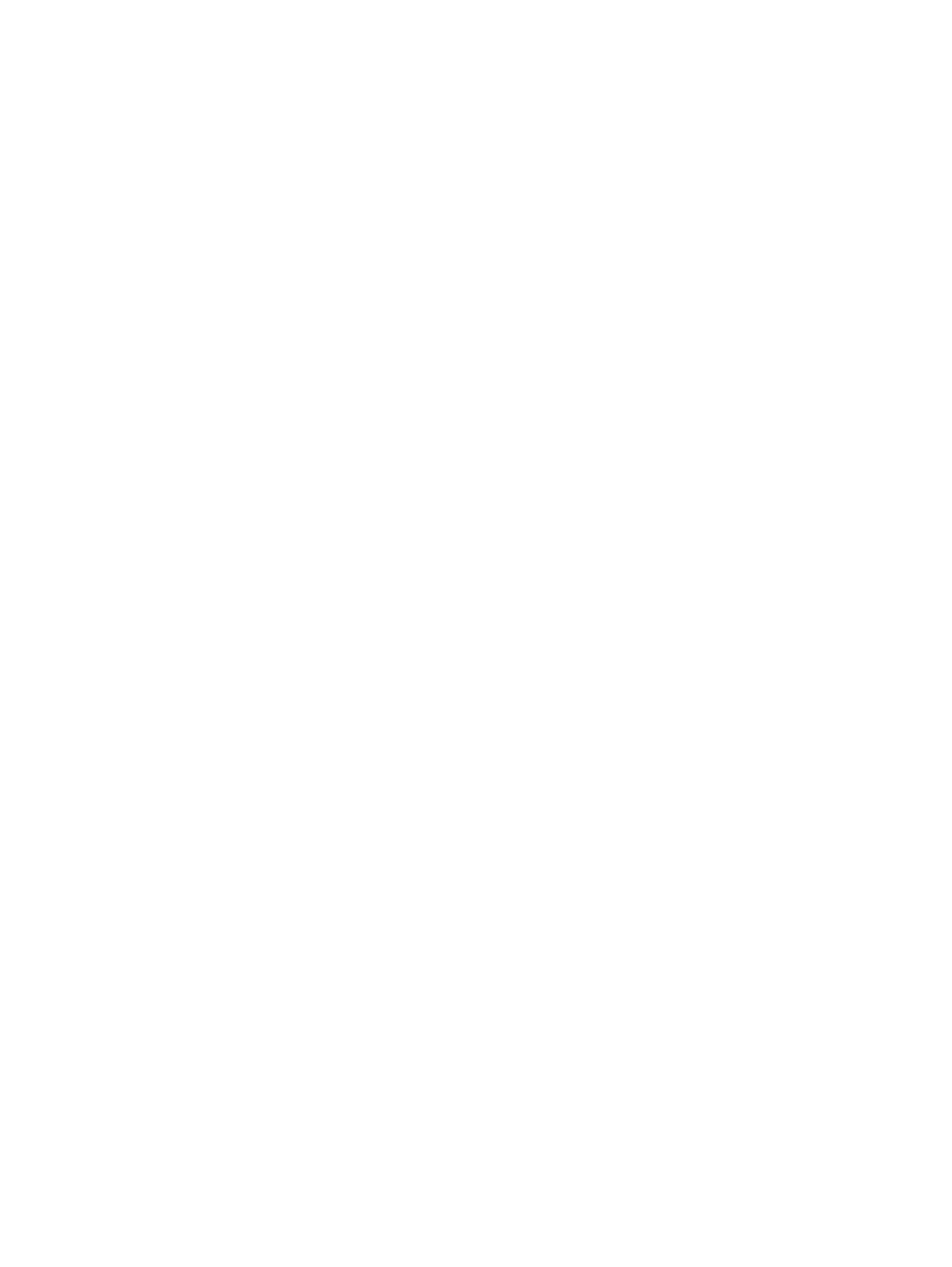Console Overview 57
Display &Navigation (4)
The display and navigation keys provide quick access to common displays, formatting, paging,
and navigation within displays.
Encoder Categories (5)
The encoder category buttons allow expanded control of a variety of fixture parameters, along
with additional softkey options where applicable.
Additional Targets &Functions
The remaining hardkeys provide options for a variety of common console functions and
shortcuts to various Blind displays.
Main Playbacks
The main playback fader pair, located to the left of the control keypad, is a split cross-fader
pair.
The button or buttons located directly above the playbacks load content to the playbacks. The
two buttons below control the [Go] and [Stop/Back] functions.
Faders
In addition to the master playbacks, four slots of configurable faders are provided. The faders
may be configured as playbacks, submasters, grandmasters, timing masters, effects masters,
targets, or target lists. One hundred virtual pages of 10 faders each are provided.
The fader banks have dedicated LCD displays for local status of playback content.
Load Buttons
Ion Xe 20 lacks dedicated load buttons for assigning a specified target to a specified fader,
other than for the main playbacks. For all other faders, load is performed with a simultaneous
press of the two bump buttons beneath the fader.
See
Assigning Faders Manually (on page363)
for more information.
Encoders
Encoders and an associated LCD for control of non-intensity parameters are provided at the
top center of the console. The four encoders are pageable controls, which are populated on
the LCD with the parameters used in your show.
Level Wheel
The level wheel adjusts intensity up or down for any selected channels. With channels
selected, roll the wheel up to increase intensity, or down to decrease it.
The level wheel can also provide additional functions when combined with various other
console keys. See
Face Panel Shortcuts (on page136)
for more information.
Rate Wheel
The rate wheel can be used to provide dynamic rate adjustments for multiple playbacks.
DMXPorts
In order to output control levels from your console, you can use the DMX ports on the back of
the console and/or you may connect a gateway or node. If your device receives sACN or Art-
Net directly, no gateway or node is required.