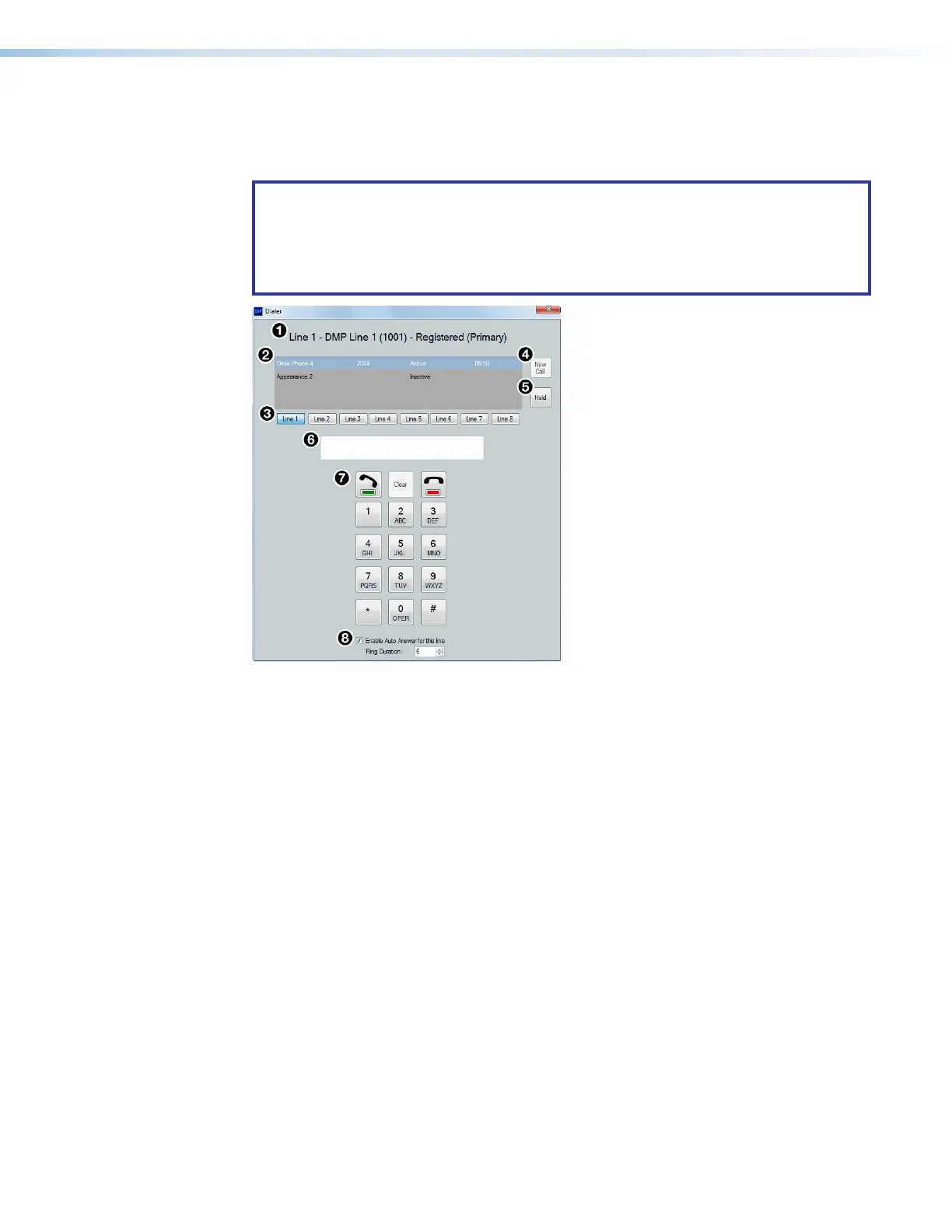DMP 128 FlexPlus • Configuration Tools 98
Phone Dialer
The Phone Dialer dialog box is used for DMP 128 FlexPlus VoIP line configuration and
testing. Click Tools>Phone Dialer to open the Phone Dialer dialog box.
NOTES:
• DSP Configurator must be connected Live to a DMP 128 FlexPlus V-model in order
for the Phone Dialer dialog to be opened.
• VoIP lines must be registered with the call server via the DMP 128 FlexPlus VoIP
web page (see DMP 128 FlexPlus VoIP Web Page on page166).
Figure 161. Phone Dialer Dialog Box
1
Selected Line Information — Displays the line number, display name, extension
number, and registration status of the selected line.
2
Appearance Window — Displays line appearances configured in the
DMP128FlexPlus, line extension, call status, and call duration. Appearances must be
selected to place or receive calls on a specific appearance.
3
Line Selection Buttons — Click these buttons to select a line and make calls or
display corresponding line information. When a call is incoming on a specific line, the
corresponding button flashes red.
4
New Call Button — Click this button after selecting a line and appearance to dial a
number using the dialer keypad.
5
Hold Button — Click this button during a call to put the call on hold. Click it again to
take a call off hold.
6
Number Field — Displays the number dialed with the dialer keypad. Alternatively, click
this field and use the keyboard to dial a number.
7
Dialer Keypad — Contains software buttons for dialing when not in an active call and
sending DTMF signals to the far end while in an active call. The green “off hook” button
places a call after a number is dialed. The red “on hook” button ends a call on the
selected line and appearance. The Clear button clears the number field.
8
Auto Answer Configuration — Contains a checkbox and Ring Duration field.
Select the checkbox to enable auto answer on all appearances of the selected line
(unchecked by default). Use the Ring Duration field to enter the amount of time in
seconds before the line auto answers.
figure 151. Phone Dialer Dialog
1
Selected Line Information
2
Appearance Window
3
Line Selection Buttons
4
New Call Button
5
Hold Button
6
Number Field
7
Dialer Keypad
8
Auto Answer Configuration
