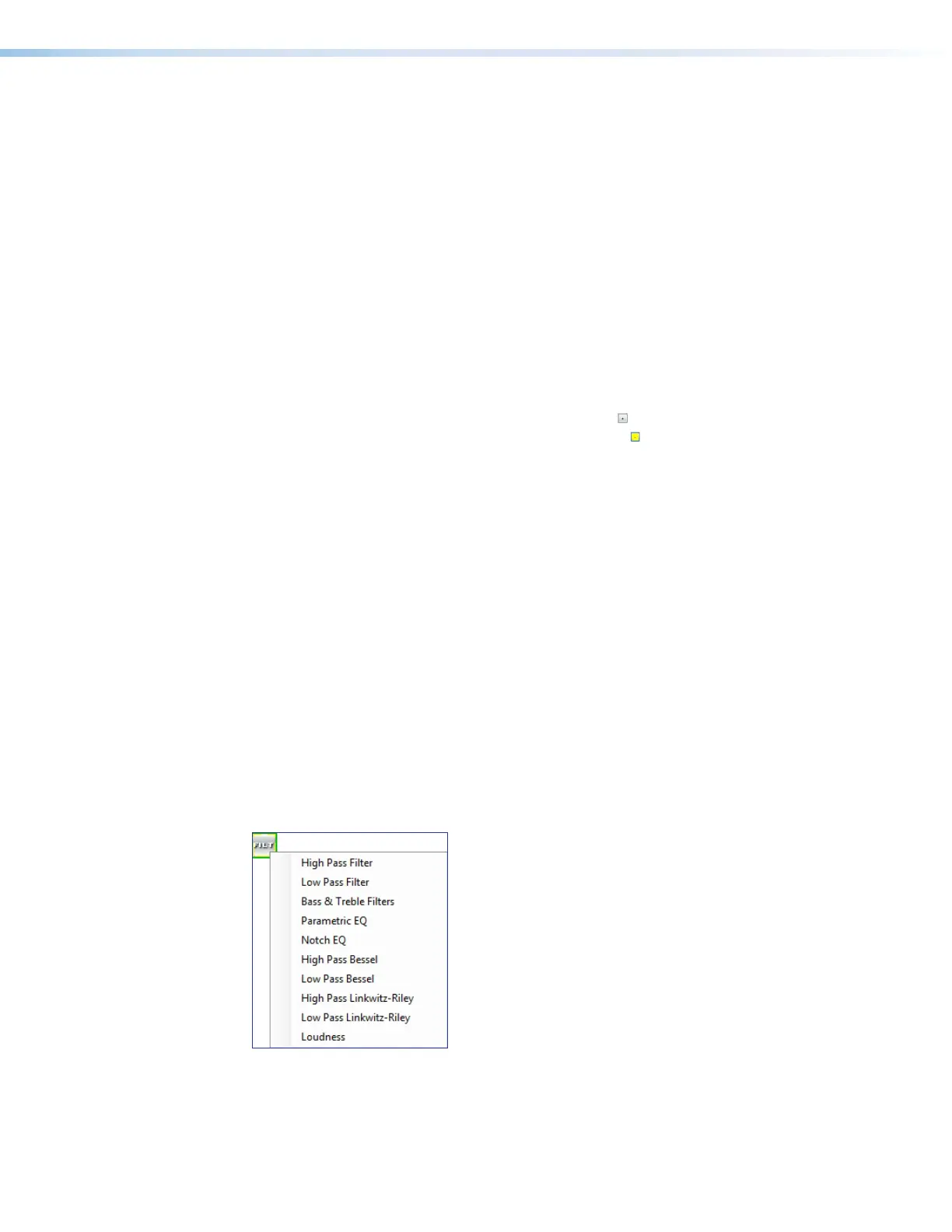DMP 128 FlexPlus • DSP Configurator Software 24
1
Input Name — This name changes to match the default or user defined input name.
2
Gain Fader — Provides up to 80 dB of gain or 18dB of attenuation in 1 dB steps.
Click the fader once and press the <Up Arrow> or <Down Arrow> keys to adjust the
fader up or down in 1 dB steps. Press the <Page Up> or <Page Down> keys to adjust
the fader up or down in 10 dB steps.
3
dBFS Meter — This meter displays the input signal level in dBFS ranging from
-60dBFS to 0dBFS. Once the signal reaches or passes -1dBFS (default) or the clip
threshold defined in the Options dialog box (Options on page96), the clip box
located at the top of the meter lights red.
4
dBFS Numeric Readout — This read-only text box displays the numerical value of the
input signal level in dBFS.
5
Input Gain Text Field — This text field allows the user to enter a gain or attenuation
value in 0.1 dB steps.
6
Polarity Toggle Button — Inverts the signal polarity of the selected input. When the
button displays the black + symbol on a gray field ( ), the polarity is normal. When the
button displays the black - symbol on a yellow field ( ), the polarity is inverted.
7
Mute Button — Mutes signal at the input stage, preventing it from going any further in
the signal processing chain.
8
Phantom Power Check Box — Provides 48 V phantom power to the selected input
for use with condenser microphones. Available on inputs 1 through 4 only.
9
Source Drop-Down Menu — Selects the input audio source for the channel. Source
options are analog or any of the Expansion inputs. Input gain range changes to +24 dB
to -18 dB when using Expansion inputs.
¢
OK Button — Confirms changes and closes the Input Gain dialog box.
£
Cancel Button — Reverts any changes made to the contained parameters back to
their states when the current instance of the Input Gain dialog box was opened and
closes the dialog box.
¤
Input Gain Help Button — Opens the Mic/Line Input Gain topic in the
DSPConfiguratorHelp file for further assistance in configuring input gain.
Input Filter Block
Double-click the Filter block to open the filter drop-down menu. Select one of the eleven
available filters to insert into the block.
Figure 41. Filter Block and Drop-Down Menu
Alternatively, right-click the
Filter block and select Insert, then select a filter to insert it
into the block.
figure 33. Filter Block and Drop Down Menu
