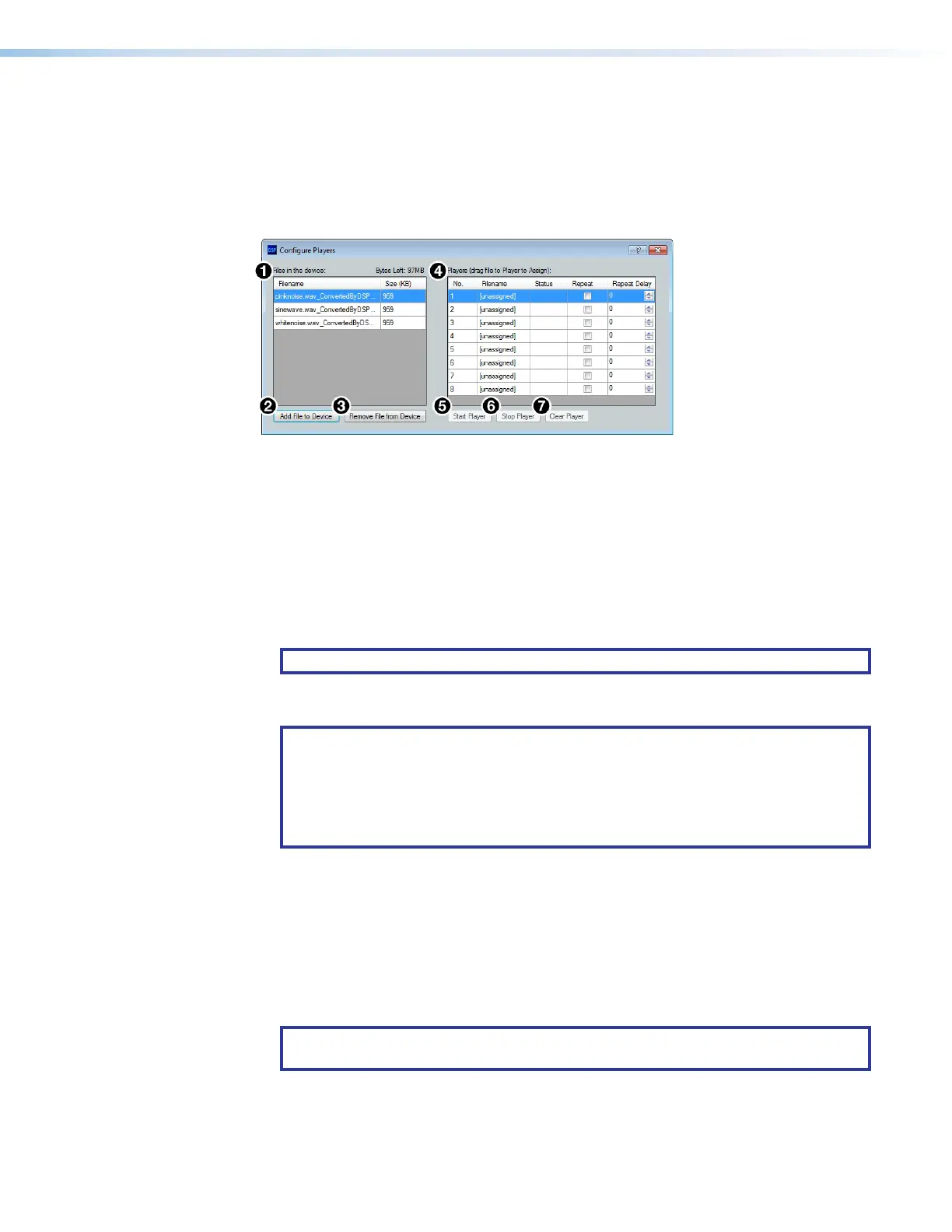DMP 128 FlexPlus • Configuration Tools 75
Players
The Configure Players dialog box allows the user to upload audio files to a
DMP128FlexPlus and is available when connected Live to the device. Once the audio file
is uploaded, it may be assigned to one of eight players. Configured players may then be
assigned to any of the Aux inputs and routed to the desired output for audio file playback
(see Aux Inputs on page41).
1
Files in the Device
5
Start Player Button
2
Add File to Device Button
6
Stop Player Button
3
Remove File from Device Button
7
Clear Player Button
4
Players
Figure 130. Configure Players Dialog Box
1
Files in the Device — Lists the audio files stored on the DMP 128 FlexPlus. The file
names and extensions are listed in the Filename column, with the size of the file listed
in the Size (KB) column.
NOTE: Default files in the device are white noise, pink noise, and sine wave.
2
Add File to Device Button — Opens the Select Audio file to load to device
dialog box where an audio file is selected to load onto the DMP 128 FlexPlus.
NOTES:
• Only .wav, .mp3, .wma, .aiff, .aac, and .raw audio file types are accepted.
• All audio files are converted to .raw at a 48 kHz sampling rate when uploaded
to the DMP 128 FlexPlus.
• File names containing spaces are not accepted.
3
Remove File from Device Button — Removes the selected file from the device.
4
Players — Contains 8 players that can have audio files assigned to them. Each player
contains a Repeat check box that repeats the audio file until Stop Player is selected.
The Repeat Delay field specifies the number of seconds between each repeat of the
audio file. To assign an audio file from the device to one of the 8 players, click and drag
the desired audio file to the desired player. The filename of the player changes from
[unassigned] to the name of the file assigned to the player.
5
Start Player Button — Starts playing the audio file assigned to the selected player.
NOTE: This button is only available when the player is inserted into the Aux input
(see Aux Inputs on page41 for more information).
6
Stop Player Button — Stops playing the audio file assigned to the selected player.
7
Clear Player Button — Removes the assigned audio file from the selected player, but
does not remove it from the device. Player reverts to [unassigned].
figure 122. Configure Players Dialog Box
