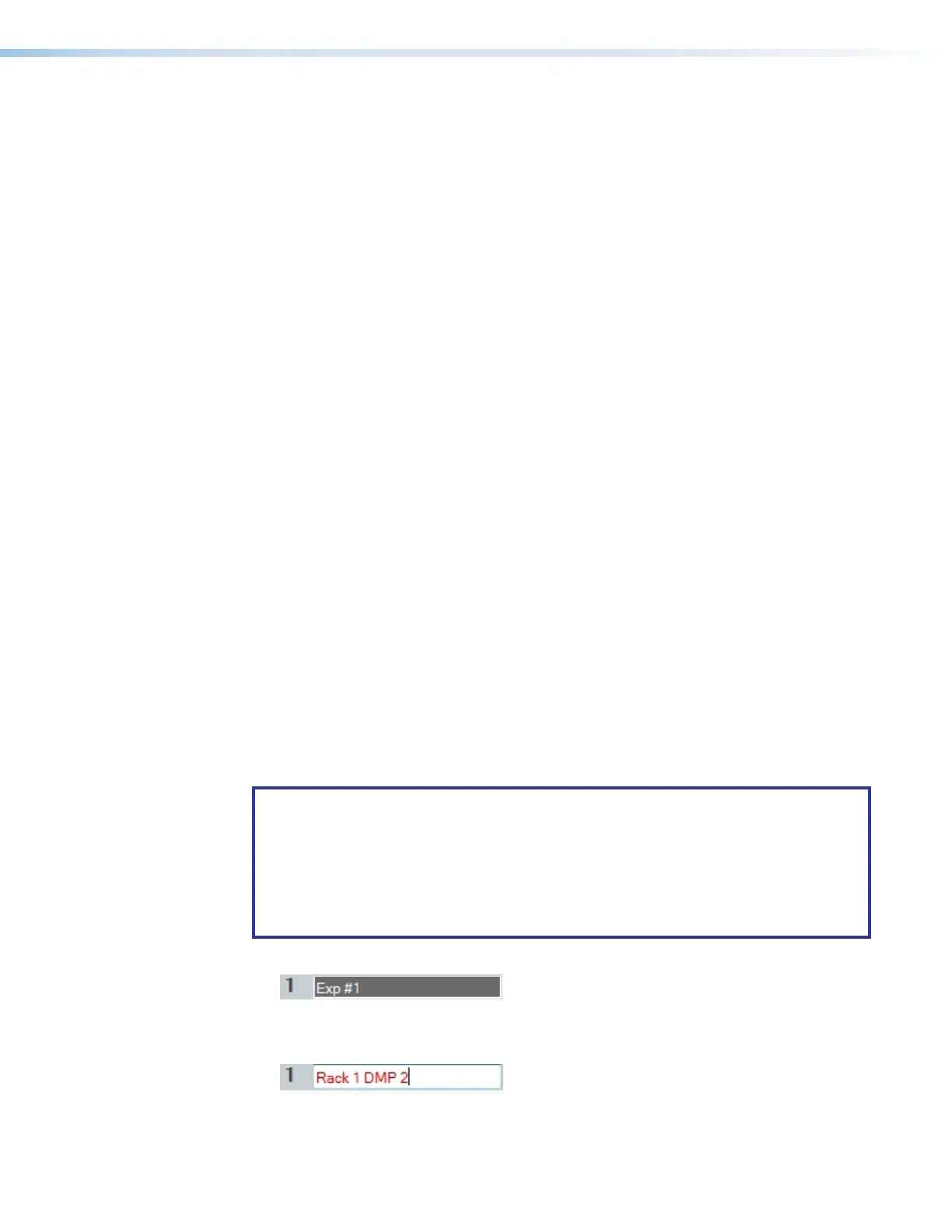DMP 128 FlexPlus • DSP Configurator Software 51
Virtual Return Filter Block
One filter block is available for each virtual return channel. This filter block functions the
same as the mic/line input filter block (see Input Filter Block on page24 for information
on configuring the virtual return filter block).
Virtual Return Dynamics Block
One dynamics block is available for each virtual return channel. This block functions the
same as the mic/line input dynamics block (see Input Dynamics Blocks on page30 for
information on configuring the virtual return dynamics block).
Virtual Return Delay Block
One delay block is available for each virtual return channel. This block functions the same
as the mic/line input delay block (see Input Delay Block on page35 for information on
configuring the virtual return delay block).
Virtual Return Pre-Mixer Gain Block
The virtual return pre-mixer gain block functions the same as the mic/line input pre-mixer
gain block (see Input Pre-Mixer Gain Block on page40 for information on configuring
the virtual return pre-mixer gain block).
Expansion and AT Inputs
The expansion inputs receive signal via the rear panel EXP port when connected with
another EXP enabled device. AT inputs receive signal from the Dante network when
connected to an audio network (AT models only). The DMP 128 FlexPlus can receive 16
channels of audio via the EXP port and 48 channels of audio via Dante (AT model only).
On a DMP 128 FlexPlus model, AT inputs 33 through 48 can be used for the EXP inputs
allowing use of the Dante network and the EXP port simultaneously (see Expansion Bus on
page96).
Renaming an Expansion or AT Input
NOTES:
• AT inputs can only be renamed when connected in Live mode. Default input names
appear in Emulate mode.
• Renaming an AT input in DSP Configurator affects the receiver name in
DanteController. Alternatively, renaming a receiver channel name in Dante Controller
affects the name displayed in DSPConfigurator (see Renaming a Receiver or
Transmitter on page113).
1. Click the expansion or AT input name field.
Figure 84. Expansion Input Name Field
2. Delete or highlight the text and type the desired name.
Figure 85. New Expansion Input Name
figure 76. Expansion Input Name Field
figure 77. New Expansion Input Name
