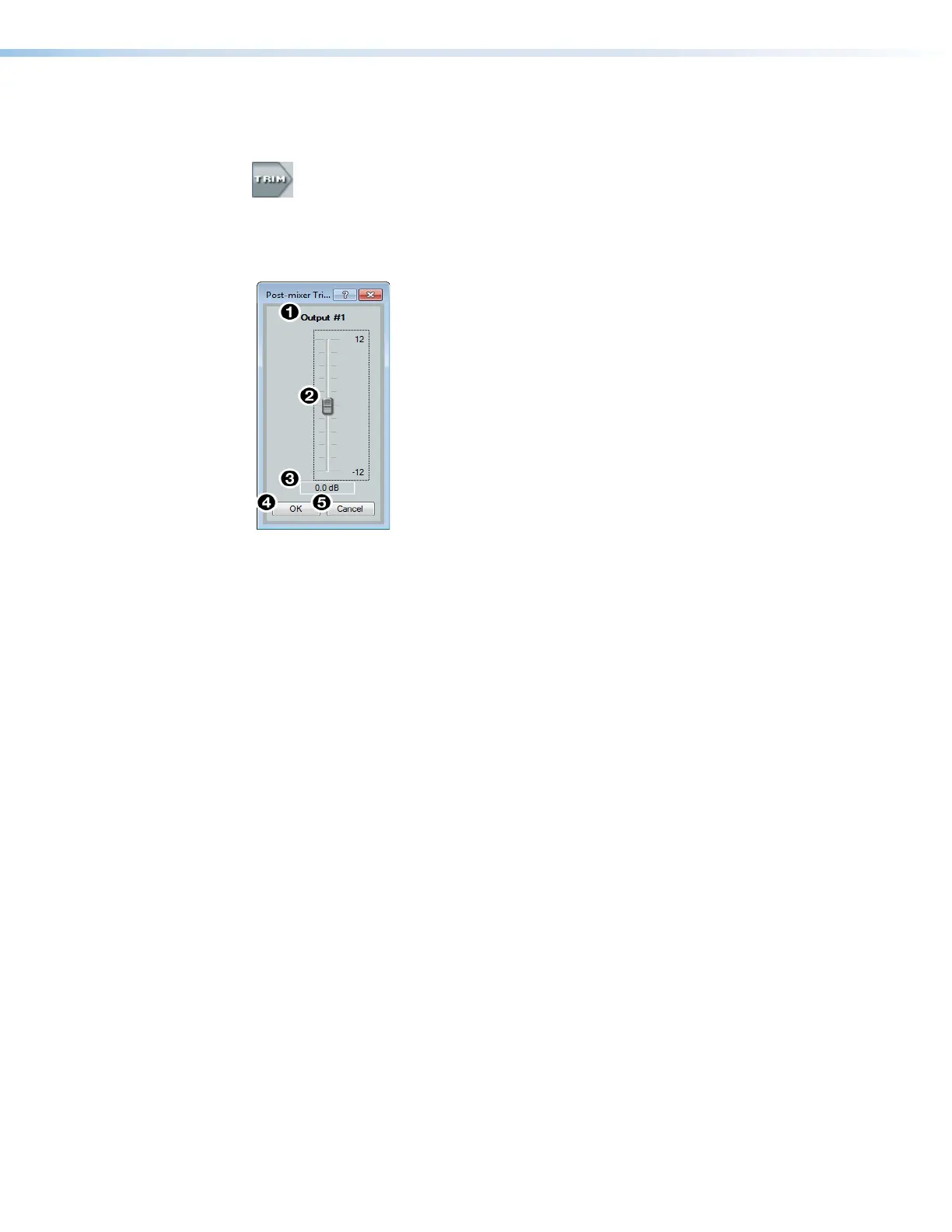DMP 128 FlexPlus • DSP Configurator Software 59
Output Trim Block
Double-click the output Trim block to open the Post-mixer Trim dialog box.
Figure 99. Output Trim Block
The
Post-mixer Trim dialog box provides pre-processing gain and attenuation control for
the selected output.
Figure 100. Post-mixer Trim Dialog Box
1
Output Name — This name changes to match the default or user defined output name.
2
Post-mixer Trim Fader — Click and drag the trim fader to provide up to 12 dB of gain
or 12dB of attenuation in 0.1 dB steps. Click the trim fader and use the <Up Arrow> or
<Down Arrow> to adjust the fader up or down in 0.1 dB steps.
3
Post-mixer Trim Text Box — Allows the user to enter a gain or attenuation value in
0.1 dB steps.
4
OK Button — Confirms changes made to the contained parameters and closes the
Post-mixer Trim dialog box.
5
Cancel Button — Reverts any changes made to the contained parameters back to
their states when the current instance of the Post-mixer Trim dialog box was opened
and closes the dialog box.
Output Delay Block
One delay block is available for each output channel. This block functions the same as
the mic/line input delay block (see Input Delay Block on page35 for information on
configuring the output delay block).
Output Filter Block
One filter block is available for each output channel. This filter block functions the same as
the mic/line input filter block, except that there are 10 slots for filters instead of 5 (see Input
Filter Block on page24 for information on configuring output filters).
Output Dynamics Block
One dynamics block is available for each output channel. This block functions the same
as the mic/line input dynamics block (see Input Dynamics Blocks on page30 for
information on configuring the output dynamics block).
figure 91. Output Trim Block
figure 92. Post-mixer Trim Dialog Box
1
Output Name
2
Post-mixer Trim Fader
3
Post-mixer Trim Text Box
4
OK Button
5
Cancel Button
