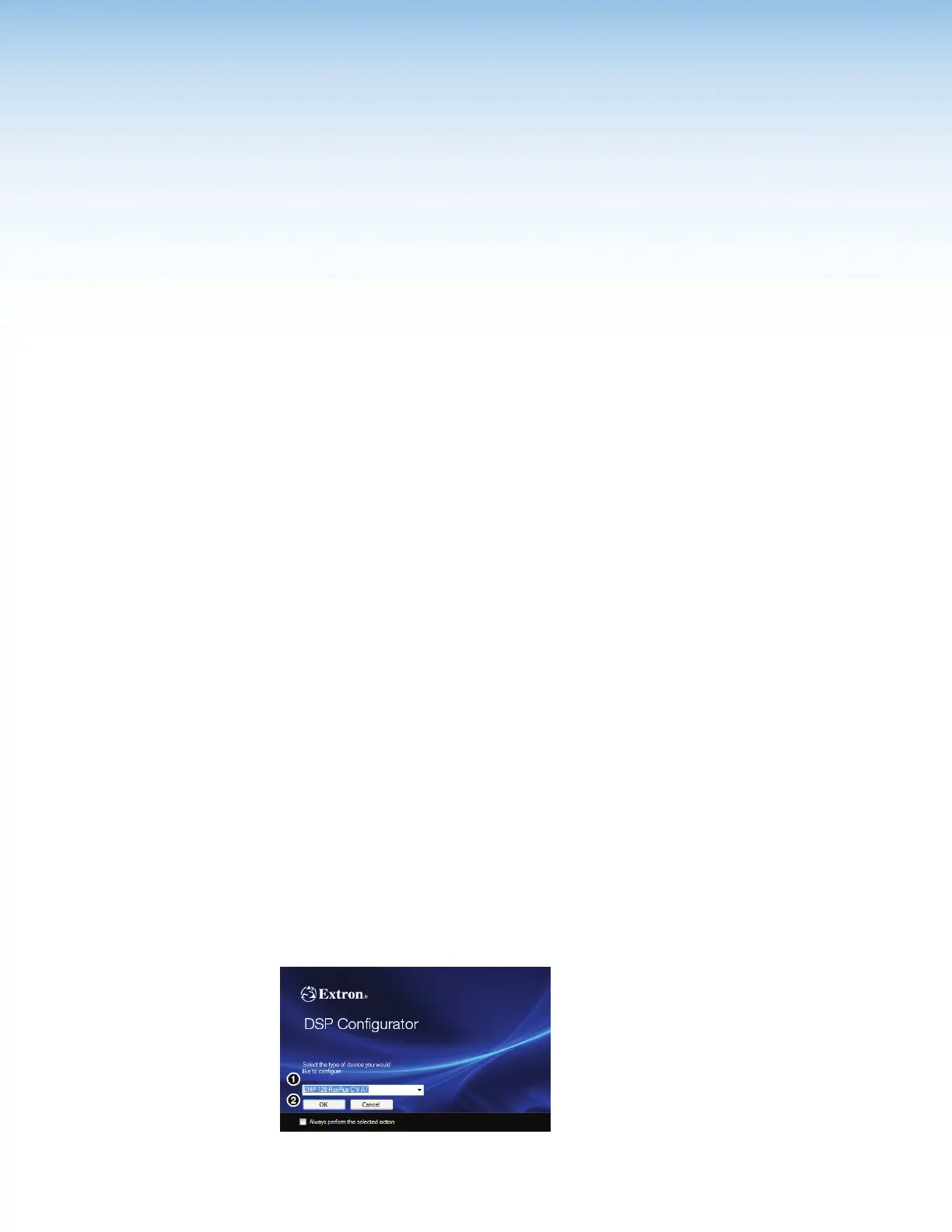DMP 128 FlexPlus • DSP Configurator Software 10
DSP Configurator
Software
The DMP 128 FlexPlus has no front panel hardware controls. To configure and operate
the DMP128 FlexPlus, use a PC running Microsoft
®
Windows
®
7 or newer and Extron
DSPConfigurator software. This section describes Extron DSP Configurator software and
covers the following topics:
• Downloading and Installing DSP Configurator • Expansion and AT Inputs
• Accessing the DSP Configurator Help File • Mix-Points
• DSP Configurator Main Workspace • DSP Configurator Outputs
• Menu Bar • Outputs
• DSP Configurator Inputs • Output Processing
• Mic/Line Inputs • Aux Outputs
• Input Processing • Aux Output Processing
• Aux Inputs • Expansion Outputs
• Aux Input Processing • Expansion Output Processing
• Virtual Returns • Virtual Send Bus
• Virtual Return Processing
Downloading and Installing DSP Configurator
1. From www.extron.com, hover over the Download tab at the top of the page.
2. From the Featured Software list, select DSP Configurator Software.
3. From the DSP Configurator Software product page, click the blue Download
button.
4. Select Run to run the DSP Configurator installer. Select Save to save the install file to
run at a later time.
5. To run DSP Configurator from the default install location, click
Start> Programs > Extron Electronics> DSP Configurator> DSP Configurator.
6. From the DSP Configurator splash screen drop-down menu (figure 10,
1
below),
select the model of DMP 128 FlexPlus being connected to the host PC and click
OK(
2
).
Figure 10. DSP Configurator Splash Screen
figure 2. DSP Configurator Splash Screen
