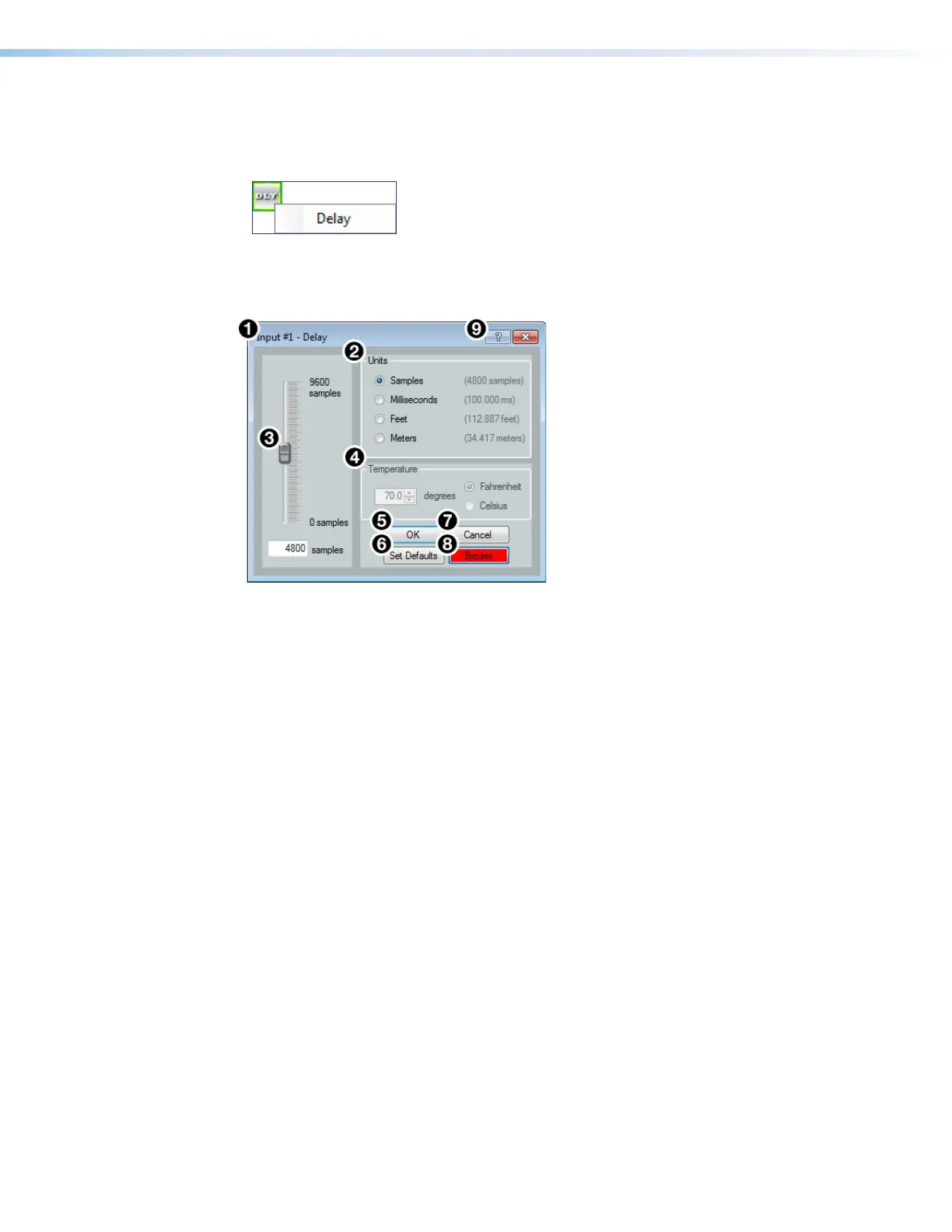DMP 128 FlexPlus • DSP Configurator Software 35
Input Delay Block
Double-click the Delay block to open the delay drop-down. Click Delay to insert the delay
processor into the block.
Figure 56. Delay Block and Drop-Down Menu
Once a delay processor is inserted into the
Delay block, double-click the block to open the
Delay dialog box.
Figure 57. Delay Dialog Box
1
Delay Channel Name — This name changes to match the default or user defined input
name.
2
Units of Measurement — Radio buttons change the unit of measurement used by
the delay fader and text box. Samples, Milliseconds, Feet, and Meters are available
units of measurement. Values are converted when the unit of measurement is changed.
Changing the unit of measurement does not alter the amount of delay applied to the
signal.
3
Delay Fader and Text Box — Adjusts the amount of delay applied to the signal. Click
and drag the fader up or down to increase or decrease the amount of delay. Click the
fader once and use the <Up Arrow> or <Down Arrow> to adjust delay in 1 sample
steps (or the 1 sample equivalent in milliseconds, feet, or meters). Use the text box
below the fader to input a delay value.
4
Temperature Panel — Becomes available when using delay in feet or meters.
Compensates delay for ambient temperature in the acoustic space. Temperature is not
available when using samples or milliseconds as the unit of measurement.
5
OK Button — Confirms changes made to the contained parameters and closes the
Delay dialog box.
6
Set Defaults Button — Resets the delay to 4800 samples.
7
Cancel Button — Reverts any changes made to the contained parameters back to
their states when the current instance of the Delay dialog box was opened and closes
the dialog box.
8
Bypass Button — Bypasses the delay. When the button is red, bypass is enabled.
9
Delay Help Button —Opens the Delay Operation topic of the
DSPConfiguratorHelp file for further assistance in understanding operating the delay
processor.
figure 48. Delay Block and Drop Down Menu
figure 49. Delay Dialog Box
1
Delay Channel Name
2
Units of Measurement
3
Delay Fader and Text Box
4
Temperature Panel
5
OK Button
6
Set Defaults Button
7
Cancel Button
8
Bypass Button
9
Delay Help Button
