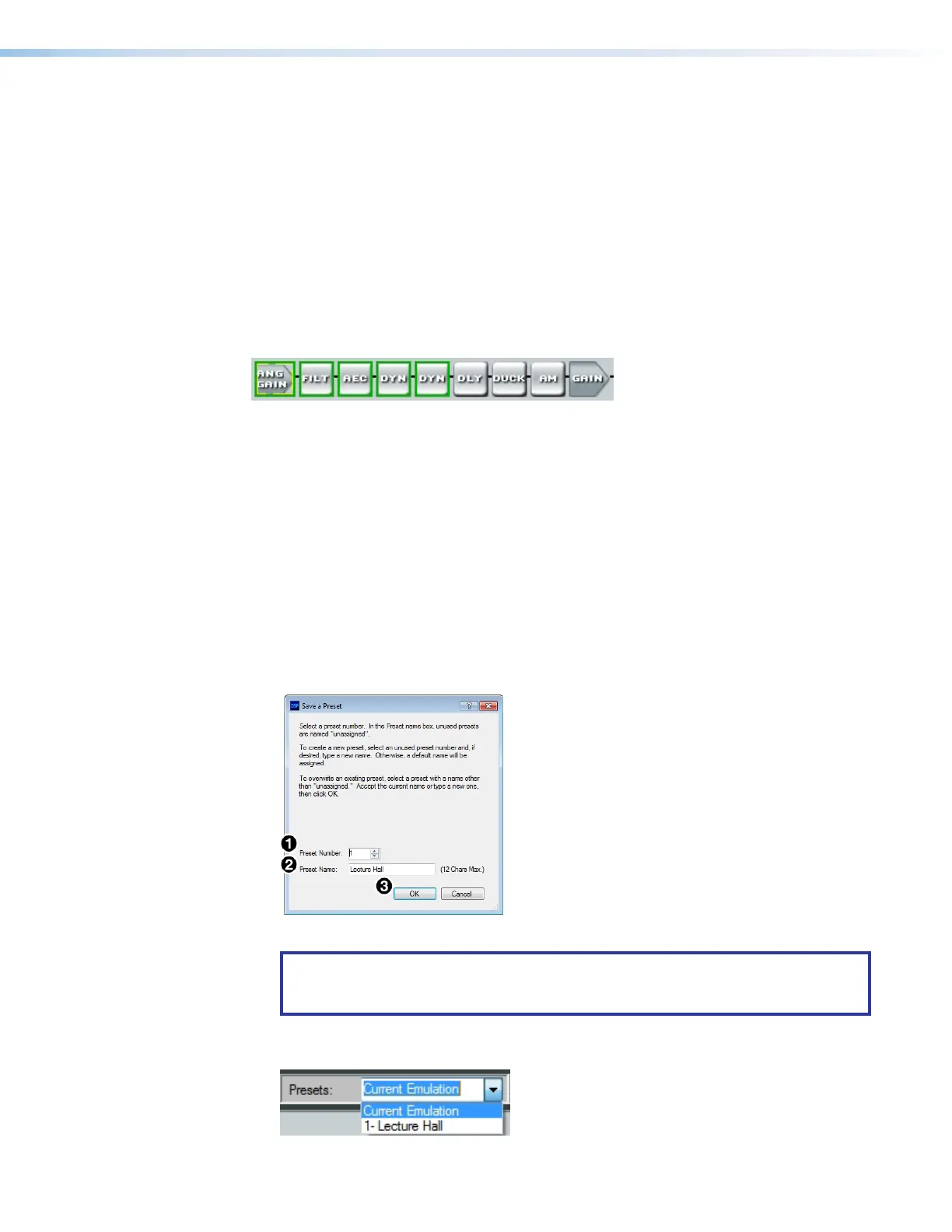DMP 128 FlexPlus • Configuration Tools 68
Methods for Marking Items
Marked items are highlighted in green (see figure 118 below). There are four ways to mark
items in DSP Configurator:
• Mark All — Press <Ctrl+A> on the keyboard to mark all items in the main workspace.
• Mark Group — Click and drag the cursor to create a box around a group of items to
mark them. Click and drag the cursor while holding the <Shift> key to create box
around another group of items to mark them while keeping previous group marked.
• Mark Series — Click the first item in the series to mark it, then press <Shift+Click>
on the final item in the series. All items between the first and last items are marked.
• Mark Multiple Individual – Click the first item to mark it and press <Ctrl+Click> to
mark additional items anywhere in the main workspace.
Figure 118. Marked Items Highlighted in Green
Configuring Presets
1. Create a configuration to be saved as a preset (see DSP Configurator Software on
page10).
2. Mark the items that will be included in the preset.
3. Select Tools > Presets > Save Preset.
4. From the Save a Preset dialog box, enter the preset number (1 through 32) in the
Preset Number field (see figure 119,
1
below). Preset slots that do not already have a
preset assigned read [unassigned]. Enter a name into the Preset Name field (
2
, 12
character maximum).
5. Click OK (
3
) to save the preset.
Figure 119. Save a Preset Dialog Box
NOTE: When a configuration file is pushed to a DMP 128 FlexPlus, presets
contained within that file are available for recall from DSP Configurator or SIS
commands.
6. The preset is saved and is available from the Presets drop-down menu at the top of
the main workspace.
Figure 120. Presets Drop-Down
figure 110. Marked Items
figure 111. Save a Preset Dialog Box
figure 112. Presets Drop-Down
