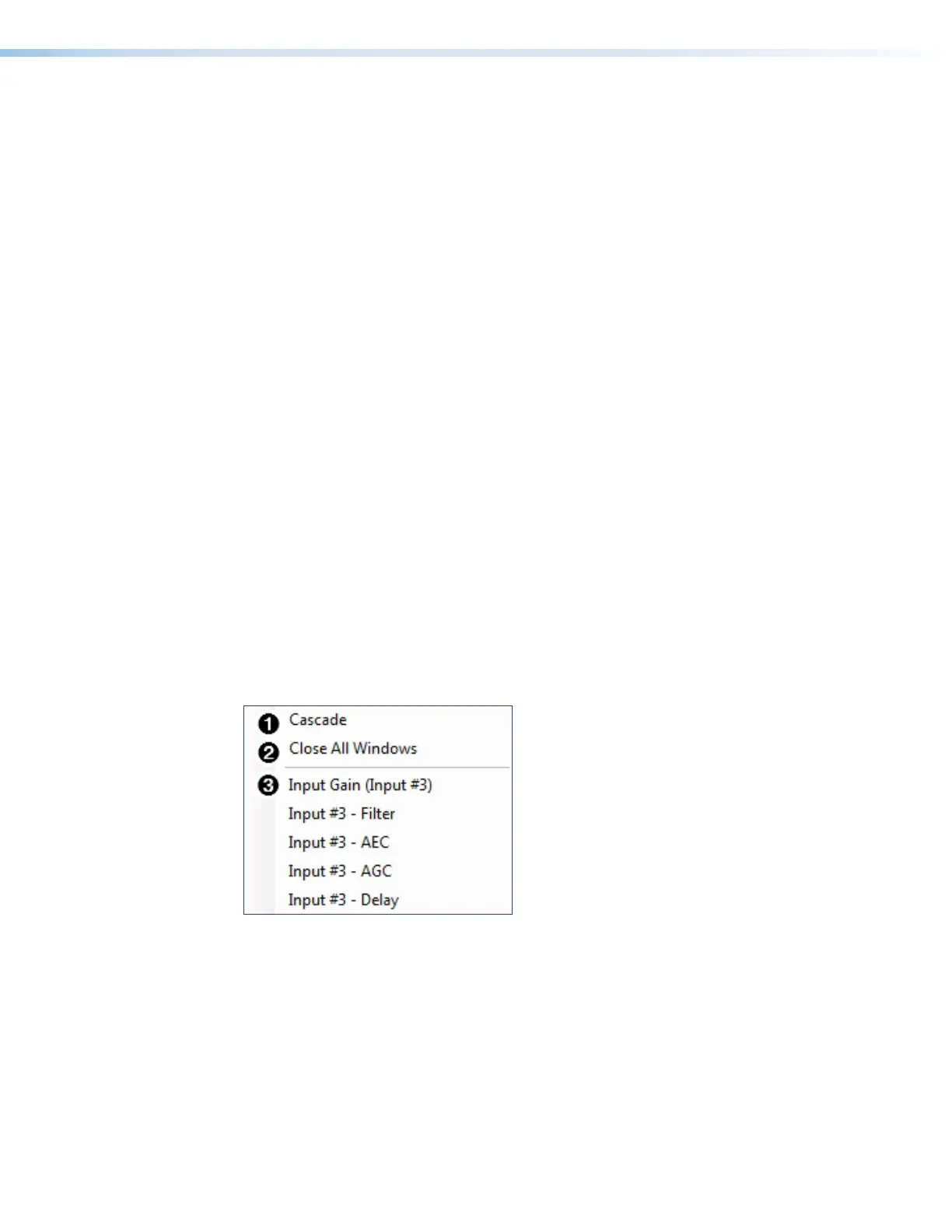DMP 128 FlexPlus • DSP Configurator Software 15
9
Connect/Disconnect from Device — When in Emulate mode, this reads Connect
to Device and opens the Connect to Device dialog box (
Connect to
or Disconnect from Device on page87). When in Live mode, this reads
Disconnect from Device and returns the software to Emulate mode.
¢
Device Manager — Opens the Device Manager dialog box (Device Manager on
page85).
£
Issue RESET Command — Clears the DMP 128 FlexPlus of all processors and
other configuration settings. This command does not reset general settings such as IP
address.
¤
Firmware Loader — Opens the Firmware Loader application, if it is installed
(
Firmware Loader on page88). Visit www.extron.com to download the
software.
¥
Organize Building Blocks – Opens the Organize Building Blocks dialog box
(
Organize Building Blocks on page91).
¦
Device Settings — Opens the Device Settings dialog box to edit date and time, IP
address, DHCP status, and other settings (
Device Settings on page92).
§
Options – Opens the Options dialog box to configure DSP Configurator appearance,
default settings, DSP value defaults, and so on (
Options on page96).
¨
Network Audio Control — Opens the Dante Controller application by Audinate for
routing audio over a Dante network (
Dante Controller on page109).
©
Expansion Bus — Contains a submenu to assign the expansion ports to AT channels
33-48 (
Expansion Bus on page96).
ª
Phone Dialer — The Phone Dialer dialog box is used for DMP 128 FlexPlus VoIP
line configuration and testing. DSP Configurator must be connected Live to a DMP 128
FlexPlus V-model in order for the
Phone Dialer dialog to be opened (Phone Dialer
on page98).
Window
Figure 16. Window Menu
1
Cascade — Organizes windows by cascading them in the same order they were
opened.
2
Close All Windows — Closes all open windows, leaving only the main workspace
visible. When all windows are closed, changes to parameters in the open windows are
saved before the window is closed.
3
List of Open Windows — Below the dividing line is a list of all open windows. Select
a window from the list to bring it into focus and to the forefront of the workspace.
Windows appear in the order they were opened.
figure 8. Window Menu
