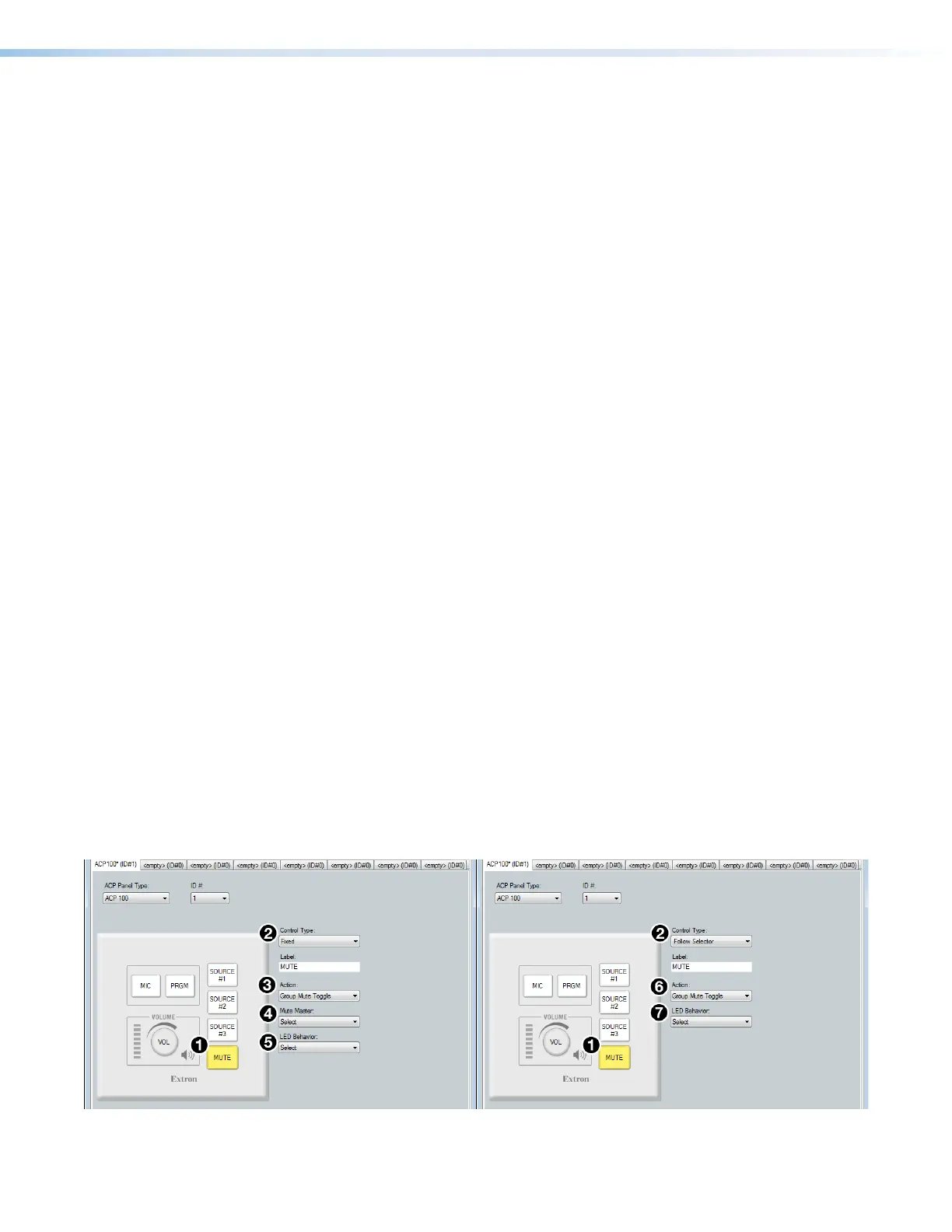DMP 128 FlexPlus • Audio Control Panels 104
8. From the Control Type drop-down, choose Selector-Vol/Mute (figure 164,
4
).
a. From the Volume Master drop-down (
5
), select the gain group containing all
program source channels.
b. From the Mute Master drop-down (
6
), select the mute group containing all
program source channels.
9. From the panel graphic on the left side of the dialog box, select the button labeled
Source #1 (
8
).
10. From the Control Type drop-down (
4
), choose Selector-Vol/Mute.
a. From the Volume Master drop-down (
5
), select the gain group containing just the
first program source channels.
b. From the Mute Master drop-down (
6
), select the mute group containing just the
first program source channels.
11. Repeat steps 9 and 10 for additional individual program sources using the SOURCE #2
and SOURCE #3 buttons (up to three program sources can be controlled with this
configuration).
12. From the panel graphic on the left side of the dialog box, select the button labeled MUTE
(see figure 165,
1
below).
13. From the Control Type drop-down (
2
), select either:
• Fixed for the MUTE button to mute all output.
• Follow Selector for the MUTE button to mute groups defined by a selector
button.
If Fixed was chosen:
a. From the Action drop-down (
3
), select Group Mute Toggle.
b. From the Mute Master drop-down (
4
), select the mute group containing all
output channels.
c. From the LED Behavior drop-down (
5
), select Red reflects Mute On to turn
the button red when mute is engaged, or White reflects Mute On to turn the
button white when mute is engaged.
If Follow Selector was chosen:
a. From the Action drop-down (
6
), select Group Mute Toggle.
b. From the LED Behavior drop-down (
7
), select Red reflects Mute On to turn
the button red when mute is engaged, or White reflects Mute On to turn the
button white when mute is engaged.
Figure 165. Mute Button Configuration
155 Mute Button Configuration
