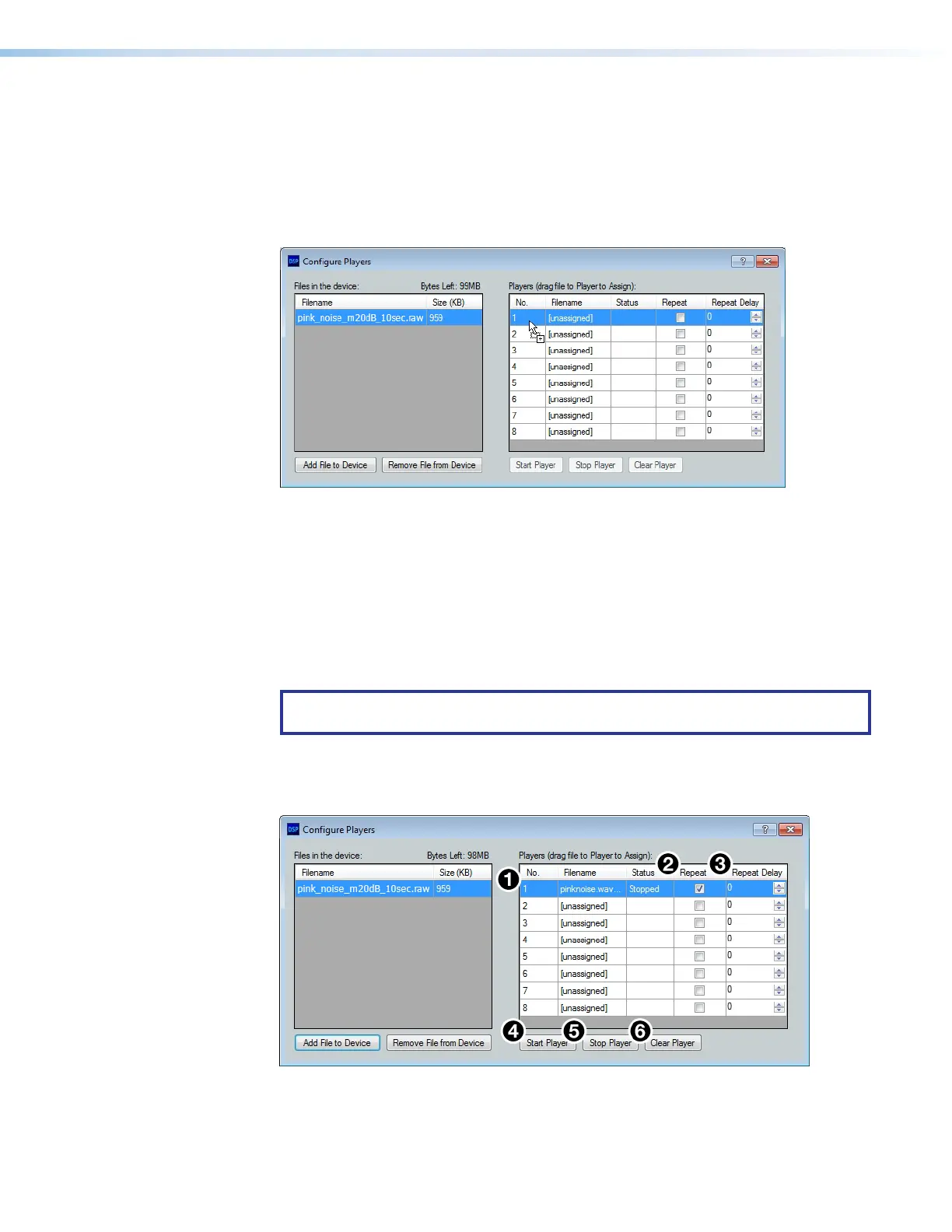DMP 128 FlexPlus • Configuration Tools 77
To assign an audio file to a player:
1. Select the audio file from the Files in the device panel.
2. Click and drag the audio file to the desired player (pink_noise_m20dB_10sec.raw is
being assigned to Player 1 in figure 134 below).
3. When the file has been assigned to a player, the player Filename field displays the
name of the audio file assigned.
Figure 134. Assigning Audio File to Players
To start, stop, or clear a player:
1. Click a player with an audio file assigned to it (see figure 135,
1
below).
2. Check the Repeat checkbox (
2
) to repeat the audio file after it has been played
(optional).
3. Enter the amount of time in seconds the player should wait before repeating the file in
the Repeat Delay field (
3
) (optional).
4. Click Start Player (
4
).
NOTE: The player must be assigned to an Aux input before Start Player and
Stop Player are available (see Aux Input Gain Block on page42).
5. To stop the player, highlight the player with a single click, then click Stop Player (
5
).
6. To clear the player of its audio file, highlight the player with a single click, then click
Clear Player (
6
).
Figure 135. Starting, Stopping, and Clearing Players
figure 126. Assigning Audio File to Players
figure 127. Starting, Stopping, and Clearing Players