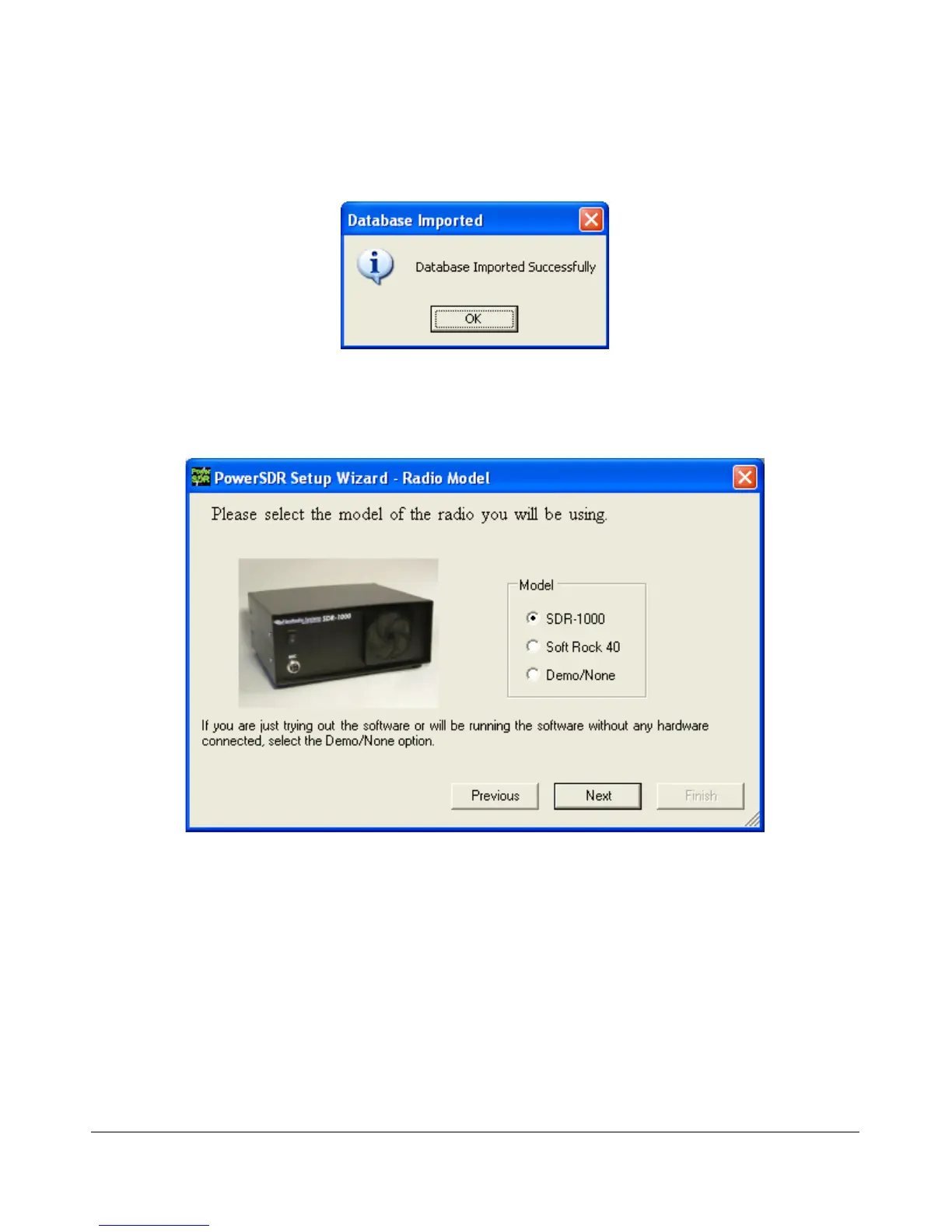S O F T W A R E I N S T A L L A T I O N & S E T U P C H A P T E R 6
will confirm that the database file was imported successfully as seen in the screenshot below. Click the OK
button.
Figure 12: Successfully Imported Database Prompt
Click the Next button to continue. If you imported a database, the rest of the steps will be skipped and you
will jump straight to the finished screen.
Figure 13: PowerSDR Setup Wizard - Radio Model
Select the radio model you will be using. If you are running without any radio, e.g. for demonstration
purposes, select Demo/None. Click the Next button to continue.
[The rest of this page has been left blank intentionally]
27 FlexRadio Systems