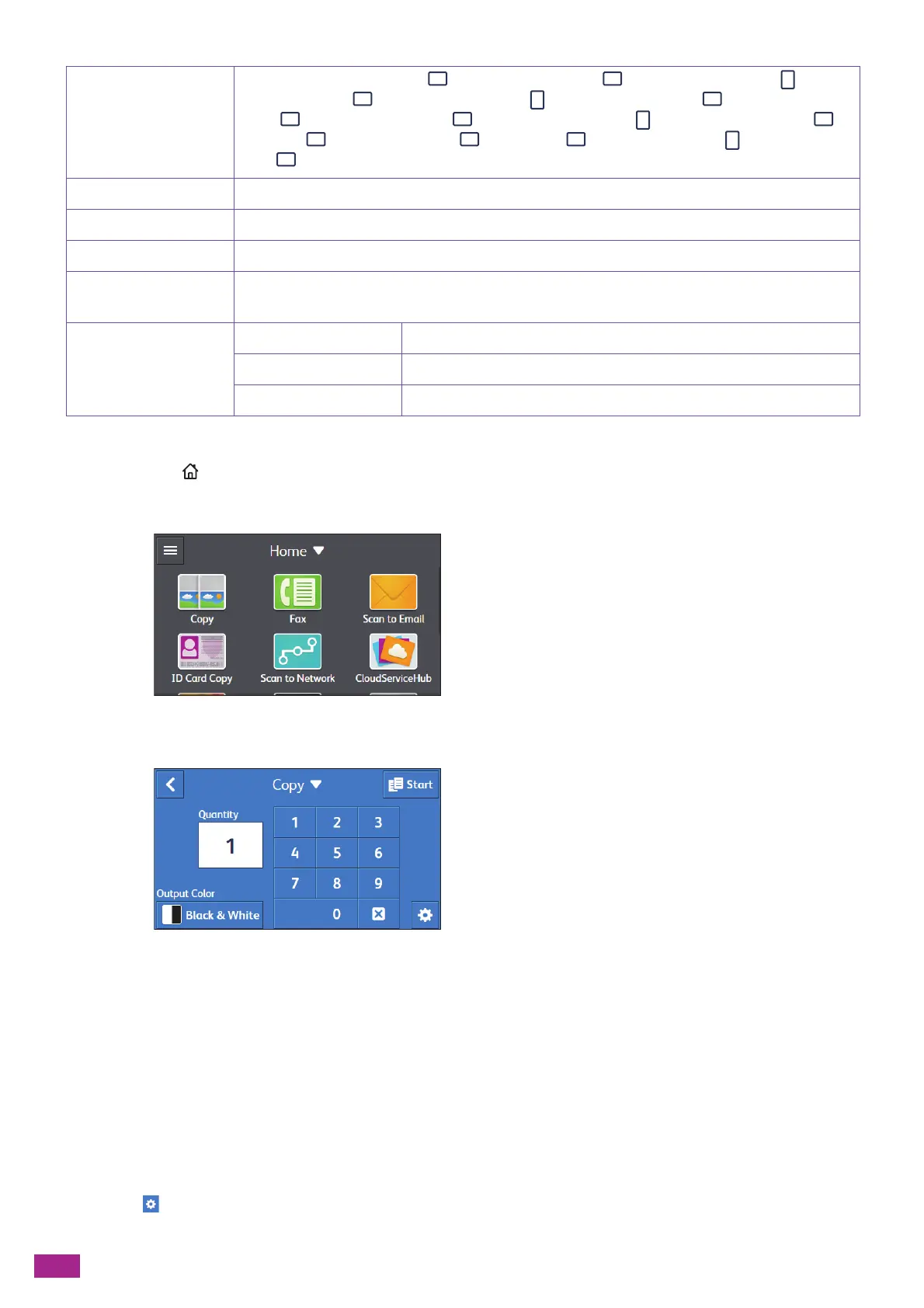User Guide
104
You can configure the settings as follows.
1.
Press the <Home> button.
2.
Tap [Copy].
3.
Tap the desired setting item.
[Quantity]
Tap the numeric keys to specify the number of copies.
[Output Color]
Specify whether to copy in color or black and white.
When [Auto Detect] is selected, the machine detects color documents and black and white documents to
automatically determine whether to copy the document in color or black and white.
Configuring the Detailed Settings
1.
Tap .
[Original Size] [Auto]
*
, [A3 (297 x 420 mm) ], [B4 (257 x 364 mm) ], [A4 (297 x 210 mm) ], [A4
(210 x 297 mm) ], [B5 (257 x 182 mm) ], [B5 (182 x 257 mm) ], [A5 (148 x 210
mm) ], [8K (270 x 390 mm) ], [16K (270 x 195 mm) ], [16K (195 x 270 mm) ],
[11 x 17" ], [Legal (8.5 x 14") ], [8.5 x 13" ], [Letter (8.5 x 11") ], [Letter (8.5 x
11") ]
[O r ig in a l Ty pe] [Te xt & Pho t o ]
*
, [Text], [Photo]
[Collation] [Auto]
*
, [Collated], [Uncollated]
[Saturation] [Vivid], [Normal]
*
, [Pastel]
[Background
Suppression]
On
*
, Off
[Edge Erase] [Top & Bottom] [2]
*
[Left & Right] [2]
*
[Middle] [0]
*
