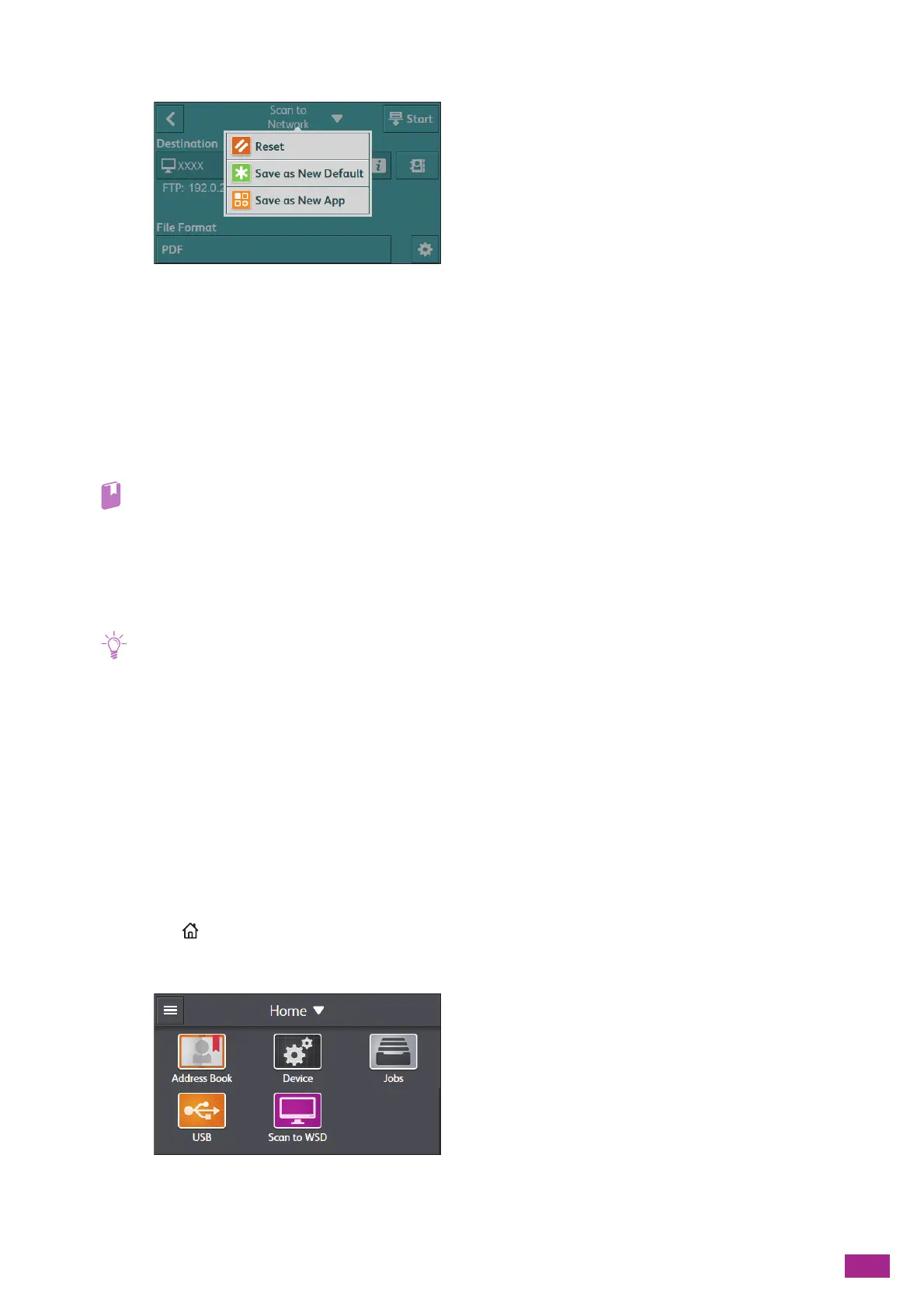6 Scanning
129
2.
Select the desired setting item.
[Reset]
Resets the [Scan to Network] settings of the machine.
[Save as New Default]
Saves as new default settings. Change the name for the tile as necessary, and then select the color and icon.
[Save as New App]
Copies the existing settings, and saves as a new tile. Change the name for the tile, and then select the color and
icon.
• For details about how to create a new tile, see "Creating New Tiles (P.52)."
Storing to a Computer Connected to the Network (Scan to WSD)
If the machine is connected to a computer via network using Web Services on Devices (WSD), you can send
scanned data to a computer.
• This feature is supported on the following operating systems:
-Windows
®
7
-Windows
®
8.1
-Windows
®
10
-Windows Server
®
2008
-Windows Server
®
2008 R2
-Windows Server
®
2012
-Windows Server
®
2012 R2
-Windows Server
®
2016
Setting Up Web Services on Devices (WSD)
Checking the Machine Setting
To scan using Scan to WSD, you need to enable [WSD Scan] on the machine.
1.
Press the <Home> button.
2.
Tap [D evic e].
3.
Tap [Network Settings] > [Protocol].
