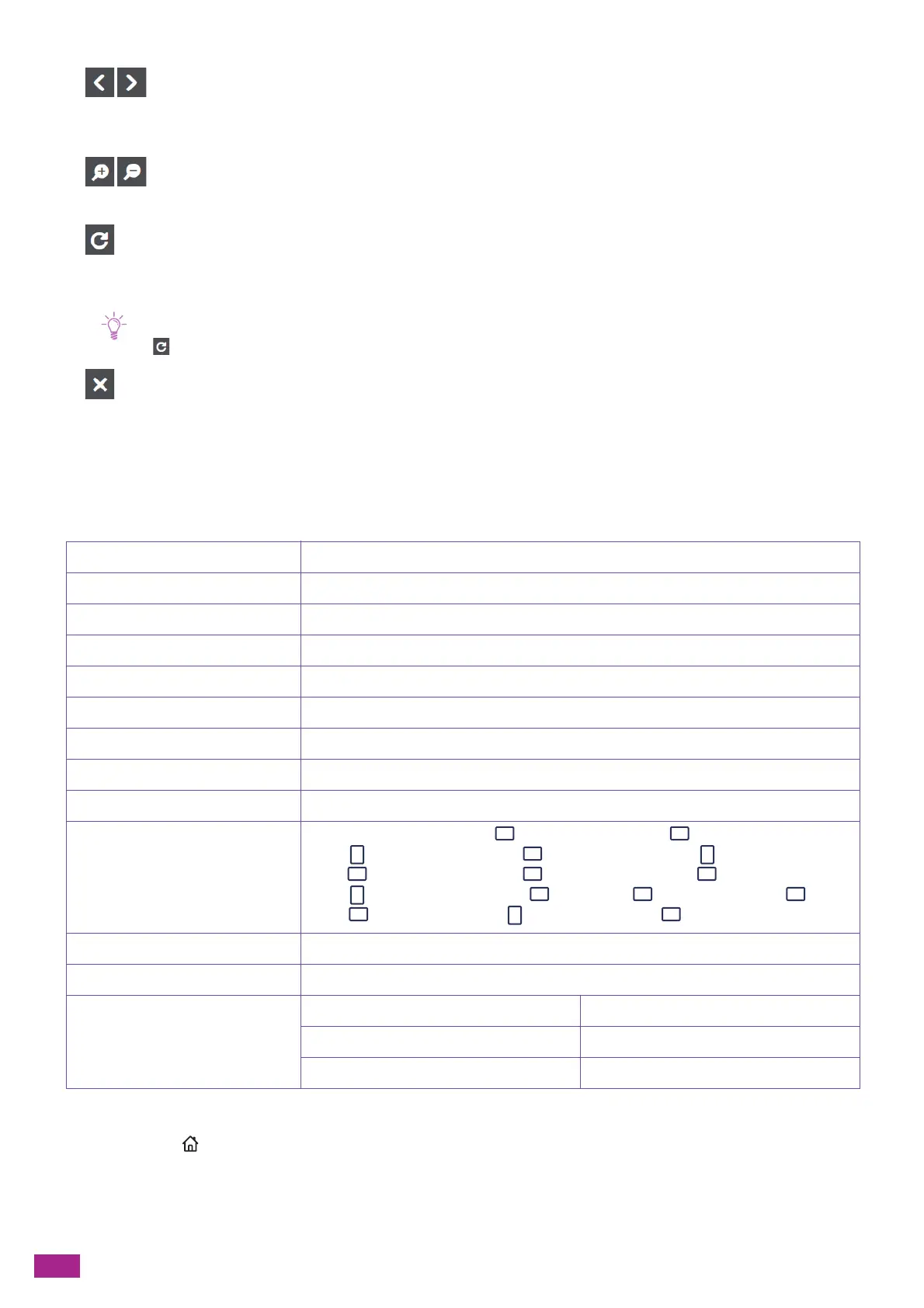User Guide
146
Switches the page to be displayed. You can also switch the page by flicking or swiping the screen to the right
or left.
Enlarges/reduces the preview.
Rotates the displayed page by 90 degrees clockwise each time you tap it. Pages are also rotated on the output
data.
• is not displayed depending on the file format.
Closes the Preview details screen.
Configuring the Settings for the Scan to USB Feature
The setting items available on Scan to USB feature are as follows.
*
are the factory default values.
You can configure the settings as follows.
1.
Press the <Home> button.
[File Format] [PDF]
*
, [Multi Page TIFF], [TIFF], [JPEG], [XDW(DocuWorks)]
[Preview] On, Off
*
[Output Color] [Color]
*
, [Black & White], [Grayscale]
[Resolution] [200 dpi]
*
, [300 dpi], [400 dpi], [600 dpi]
[2-Sided Scanning] [1-Sided]
*
, [2-Sided, Long Edge Bind], [2-Sided, Short Edge Bind]
[Lighten/Darken] [Lighten +3], [Lighten +2], [Lighten +1], [Normal]
*
, [Darken +1], [Darken +2], [Darken +3]
[Sharpness] [Higher], [Normal]
*
, [Lower]
[Contrast] [Higher], [Normal]
*
, [Lower]
[Background Suppression] On
*
, Off
[Original Size] [Auto]
*
, [A3 (297 x 420 mm) ], [B4 (257 x 364 mm) ], [A4 (297 x 210
mm) ], [A4 (210 x 297 mm) ], [B5 (257 x 182 mm) ], [B5 (182 x 257
mm) ], [A5 (148 x 210 mm) ], [8K (270 x 390 mm) ], [16K (270 x 195
mm) ], [16K (195 x 270 mm) ], [11 x 17" ], [Legal (8.5 x 14") ], [8.5
x 13" ], [Letter (8.5 x 11") ], [Letter (8.5 x 11") ]
[Add Folder] On
*
, Off
[File Name] [Auto]
*
, [Add Prefix], [Add Suffix]
[Edge Erase] [Top & Bottom] [2]
*
[Left & Right] [2]
*
[Middle] [0]
*
