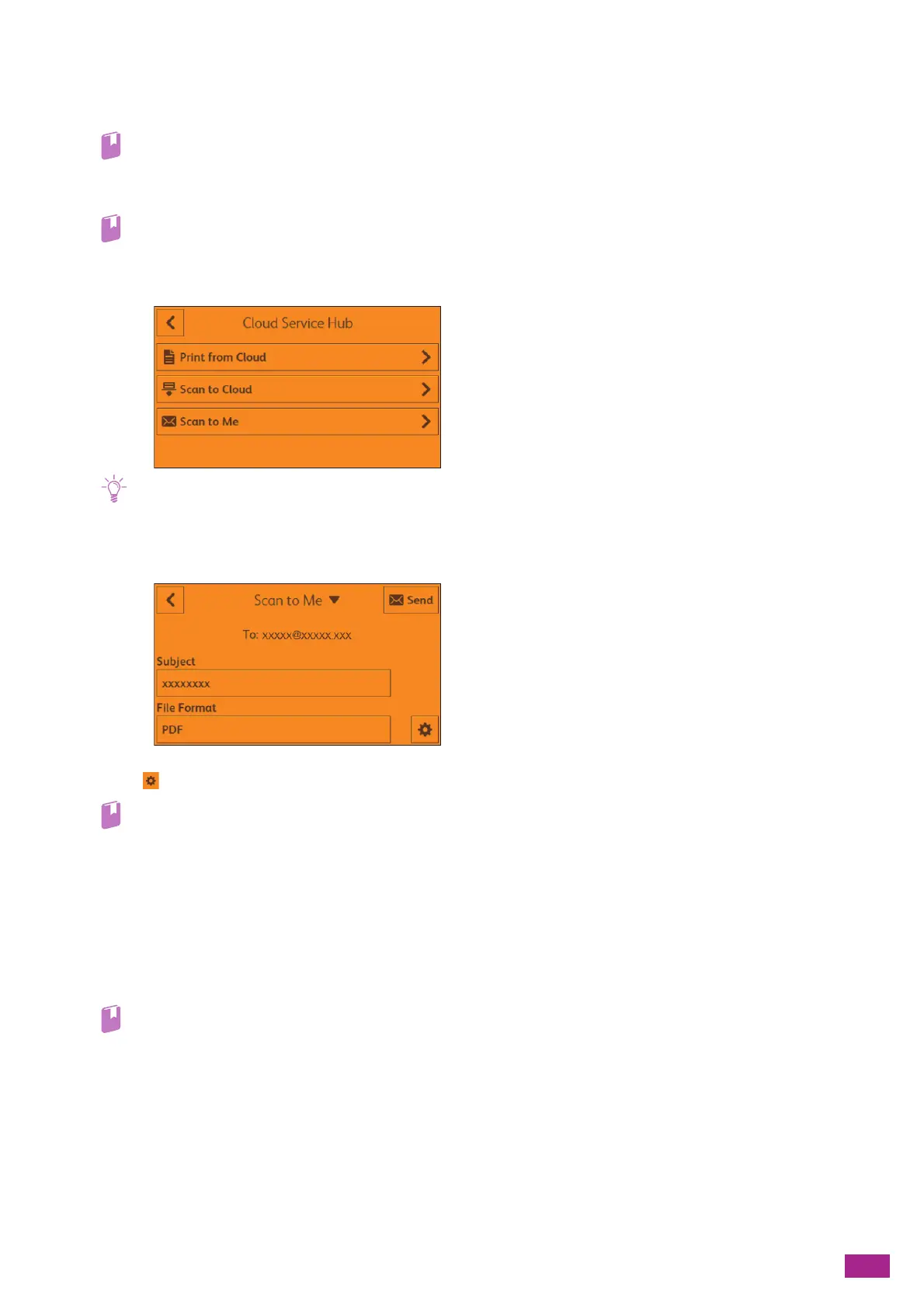8 Using the Cloud Service Hub
193
Using the Scan to Me Feature
1.
Load a document.
• For details about loading a document, see "Loading a Document (P.74)."
2.
Login to the Cloud Service Hub.
• For details about how to login, see "Logging In to the Cloud Service Hub (P.180)."
3.
Tap [Scan to Me].
• If favorites are already registered, the [Favorites] screen is displayed when you tap [Scan to Me]. You can select and use
the registered setting.
4.
Tap [Subject] to enter an e-mail subject, and then tap [OK].
5.
Tap , and then configure the scan settings as needed.
• For details about the scan settings, see "Configuring the Detailed Settings (P.196)."
6.
Tap [Send].
Checking the Scanned Data
You can check the scanned data before sending the data. On the detailed setting screen, display the check mark
for [Preview], and then tap [Preview] on the upper right corner. When a document is scanned, the Preview screen
for the document is displayed.
• For details about the [Preview] setting, see "Configuring the Detailed Settings (P.196)."
