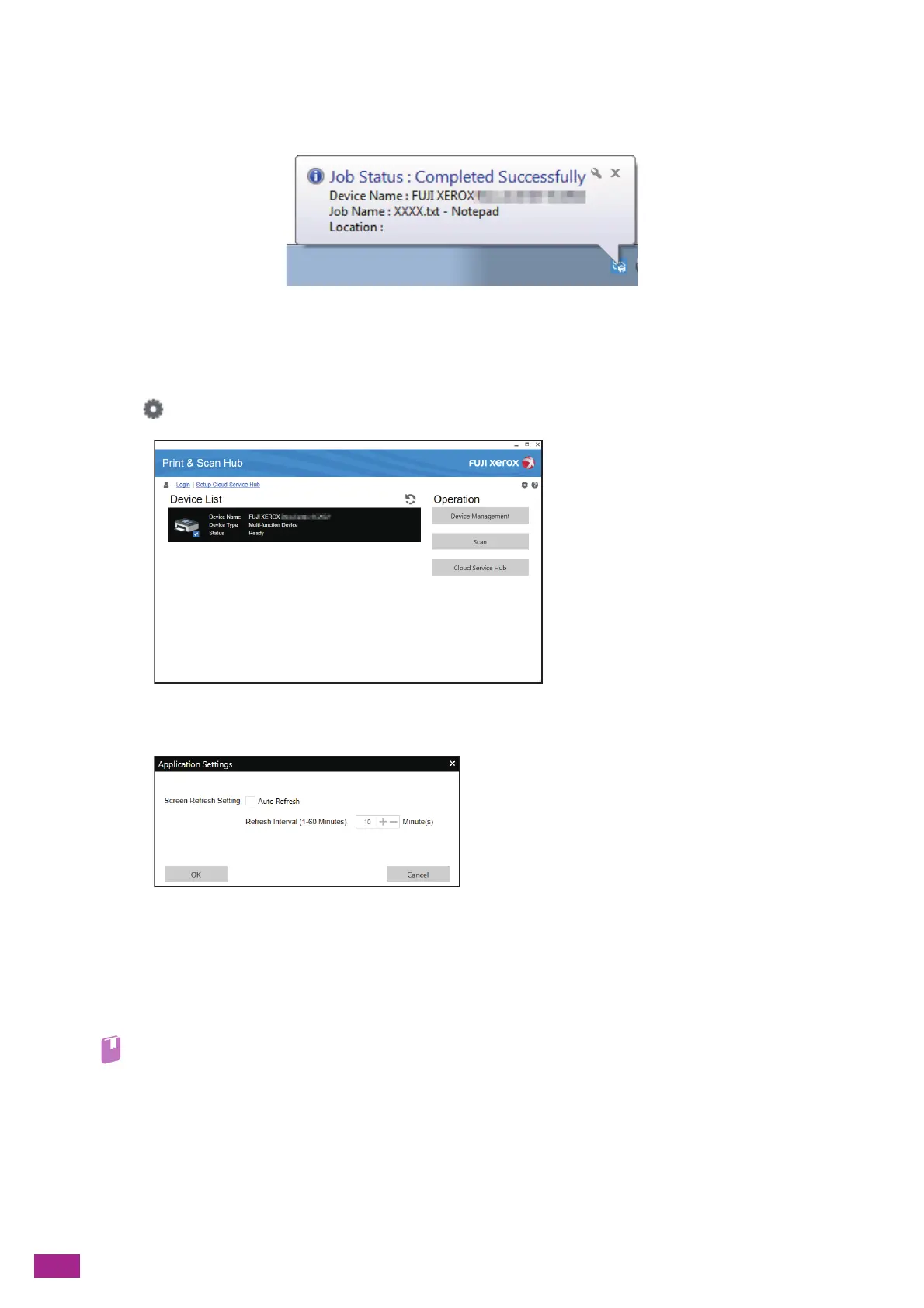User Guide
276
When printing is completed or when an error occurs, a notification is displayed on the task bar of the computer
screen.
To use this feature, perform the following procedure to enable auto refresh.
1.
Click [Start] > [All Programs] > [Fuji Xerox Print & Scan Hub] > [Print & Scan Hub].
For Windows
®
10, click [Start] > [Fuji Xerox Print & Scan Hub] > [Print & Scan Hub].
2.
Click on the upper right corner.
3.
Select the [Auto Refresh] check box.
4.
Specify [Refresh Interval] as needed, and then click [OK].
Scanning and Easy Editing of the Scanned Image
You can scan a document by using the Print & Scan Hub and rotate/trim the scanned image. You can save the
scanned image in JPEG/PNG/PDF file format.
• For details about how to scan using the Print & Scan Hub, see "Scanning Using Print & Scan Hub (P.152)."
