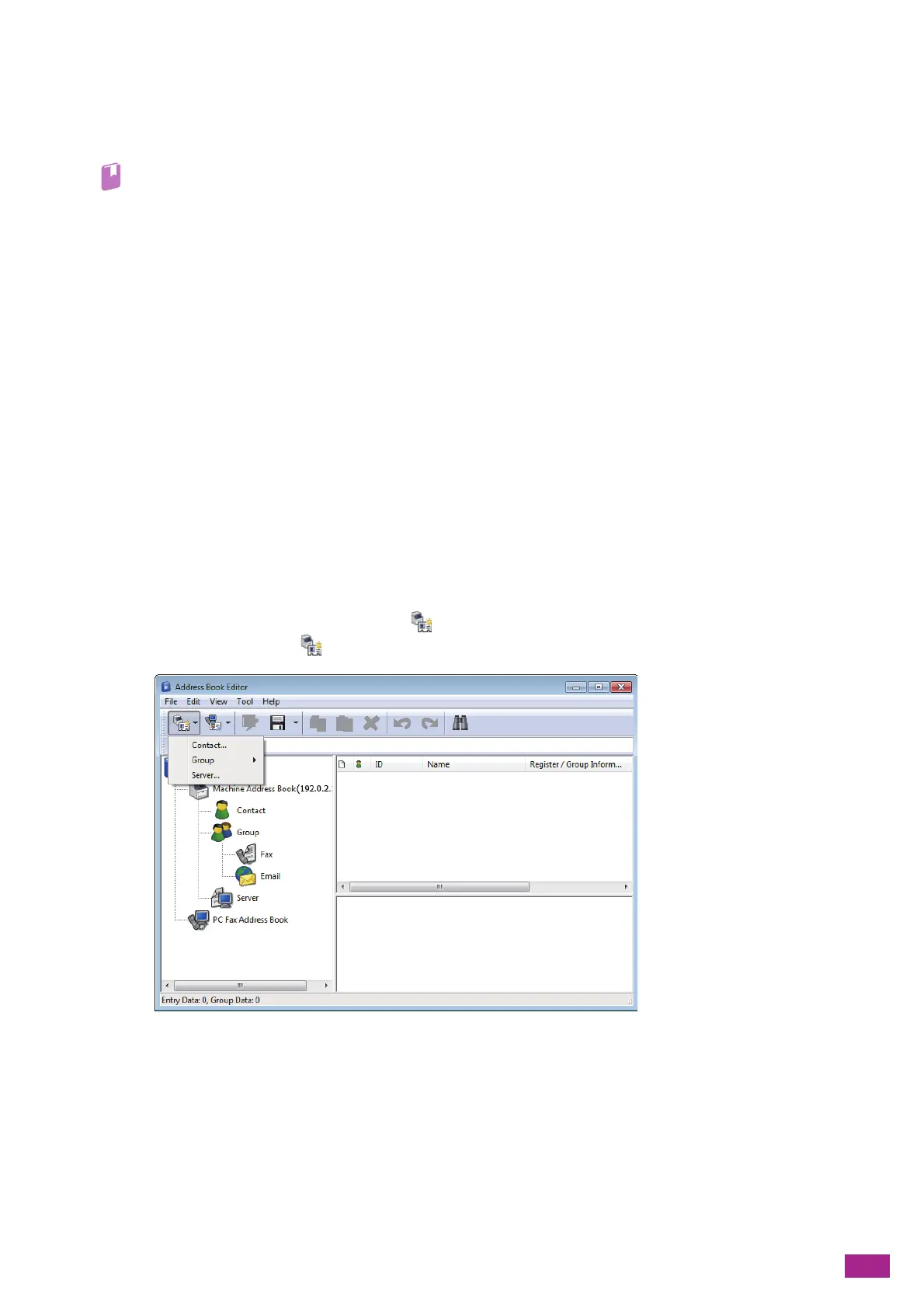11 Making Better Use of Your Machine
277
Connecting With a Cloud Storage Service
You can login to the Cloud Service Hub from the Print & Scan Hub and save the scanned data in the cloud
storage service. You can also open and print files stored in a cloud storage service with a corresponding
application.
• For details about how to login to the Cloud Service Hub, see "Displaying the Cloud Service Hub Screen (P.199)."
Address Book Editor (Windows
®
and Mac)
Address Book Editor is a software that mainly provides the following features:
• Acquiring/registering/editing/deleting destinations (fax numbers/e-mail addresses/server addresses)
stored in the machine
• Editing the address book for Direct Fax registered on your computer
• Importing CSV files exported from this product or from certain other products using the Address Book
Editor
• Exporting destination data registered in the machine
• Editing the subject and body text of the e-mail when sending documents scanned by the machine via
e-mail
To start Address Book Editor on Windows
®
, click [Start] > [All Programs] > [Fuji Xerox DocuCentre SC2022] >
[Address Book Editor].
To start Address Book Editor on a Mac, click [Finder] > [Applications] > [Fuji Xerox] > [Utilities] > [Address Book
Editor].
Registering Destinations From the Address Book Editor
1.
For fax numbers/e-mail addresses, click [New (Machine Address Book)] > [Contact].
For server addresses, click [New (Machine Address Book)] > [Server].
2.
Enter each item, and then click [OK].
The destination is registered in the Address Book Editor.
