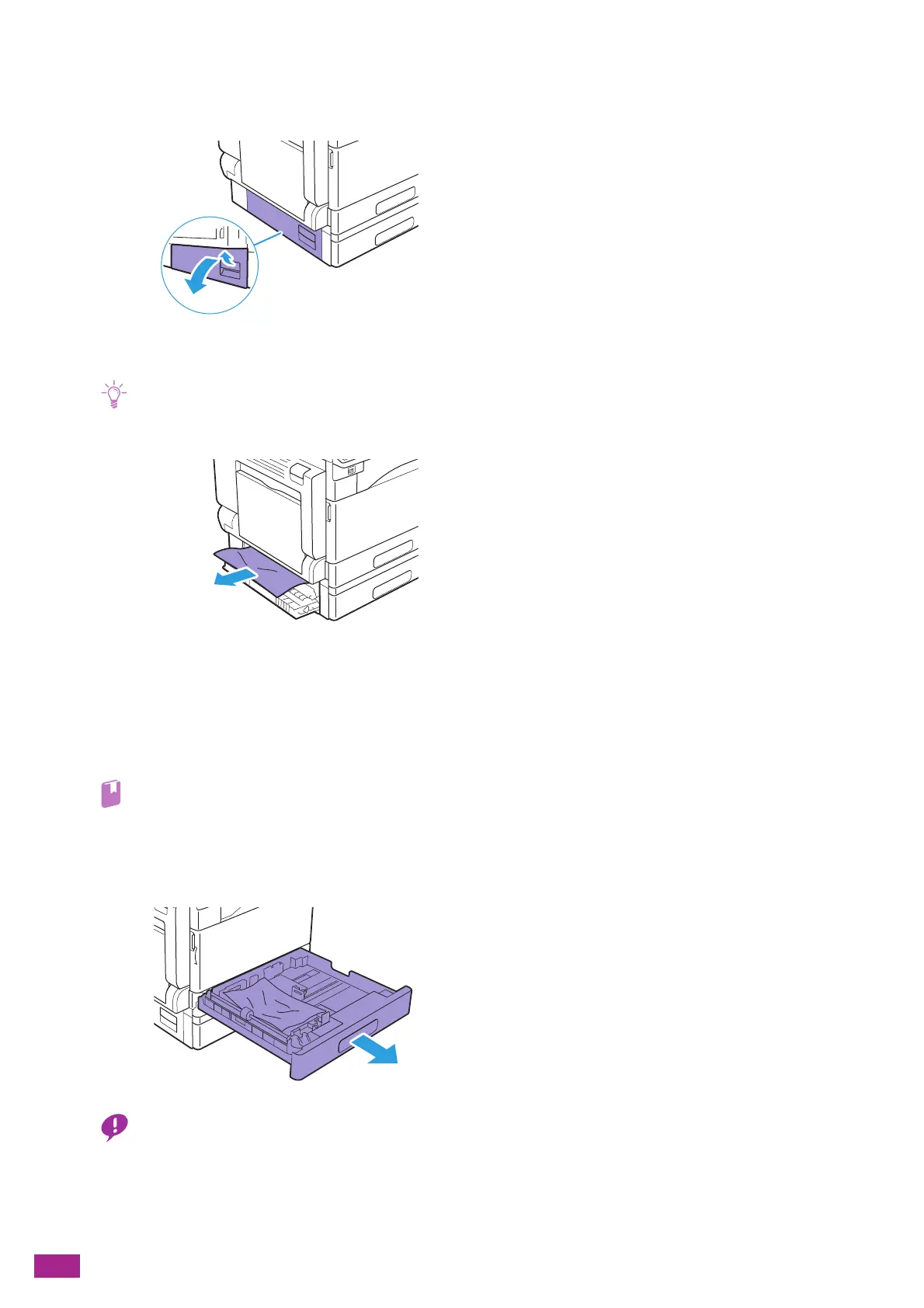User Guide
368
Clearing Paper Jams From Inside the Left Side Cover [B]
1.
Pull the release lever and gently open the left side cover [B].
2.
Remove the jammed paper.
• The paper may be jammed in the upper part where it is difficult to see. Check thoroughly for jammed paper.
• If the paper tears, make sure that there are no shreds in the machine.
3.
Gently close the left side cover [B].
Clearing Paper Jams From Tray 1 and Tray 2
1.
Remove the jammed paper.
• For details about Tray 1, see "Clearing Paper Jams From Inside the Left Side Cover [A] (P.366)."
• For details about Tray 2 (One Tray Module) (optional), see "Clearing Paper Jams From Inside the Left Side Cover [B]
(P.368)."
2.
If you cannot remove the jammed paper, pull the paper tray.
• Pulling the paper tray after a paper jam without checking the location of the paper jam may cause the paper to tear and
remain inside the machine. This may cause a malfunction of the machine. Check the location of the paper jam on the
touch panel before attempting to clear the jam.
