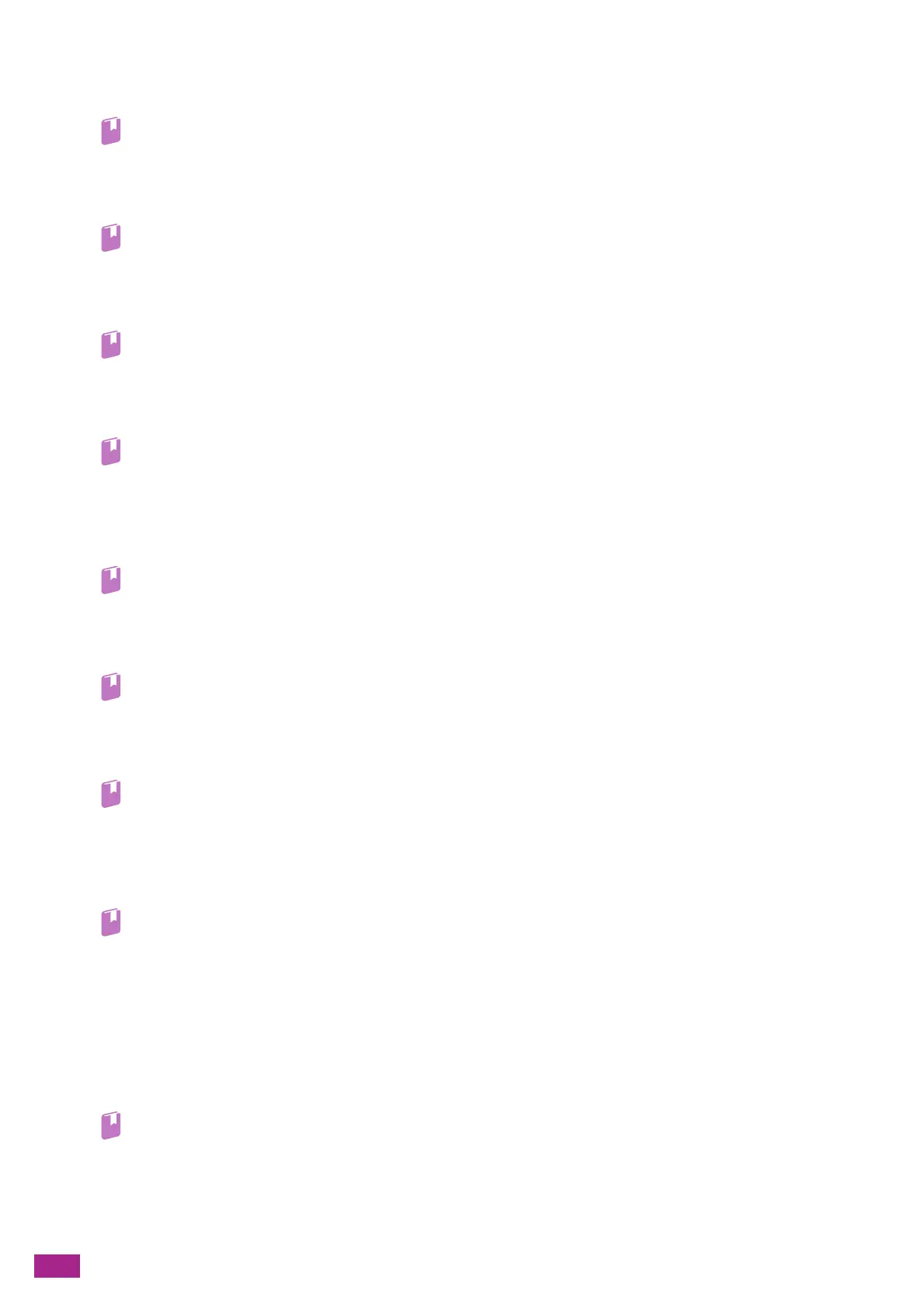User Guide
48
[Fax]
You can send and receive faxes, or configure the fax settings.
• "Sending/Receiving a Fax (P.162)"
[Scan to Email]
You can scan documents and send the scanned data by e-mail, or configure the scan settings.
• "Sending Scanned Data via E-Mail (Scan to Email) (P.134)"
[ID Card Copy]
You can make ID card copies, or configure the ID card copy settings.
• "Making ID Card Copies (P.110)"
[Scan to Network]
You can scan documents and send the scanned data to a server, or configure the scan settings.
• "Storing to a Computer or Server With FTP/SMB (Scan to Network) (P.119)"
[CloudServiceHub]
You can print files stored in a cloud storage service or save scanned data in a cloud storage service. You can also
send scanned data to an e-mail address that you use to login.
• "Using the Cloud Service Hub (P.179)"
[Address Book]
You can register an address to the address book, or edit/delete the contact information.
• "Using the Address Book (P.279)"
[Device]
You can configure the basic machine settings.
• "Changing the Machine Settings (P.214)"
[Jobs]
You can check the job status or cancel active jobs. Also, you can print the print jobs stored in the machine or the
faxes received in the secure receiving mode.
• "Checking Jobs (P.61)"
• "Canceling a Job From the Operator Panel (P.81)"
• "Secure Print (P.83)"
• "Sample Set (P.84)"
• "Printing Received Faxes (P.170)"
[USB]
You can directly save scanned data to a USB flash drive, and also print documents and photos stored in the USB
flash drive.
• "Printing a File in a USB Flash Drive (USB Direct Print) (Optional) (P.86)"
• "Storing Scanned Data to a USB Flash Drive (Scan to USB Drive) (Optional) (P.144)"
