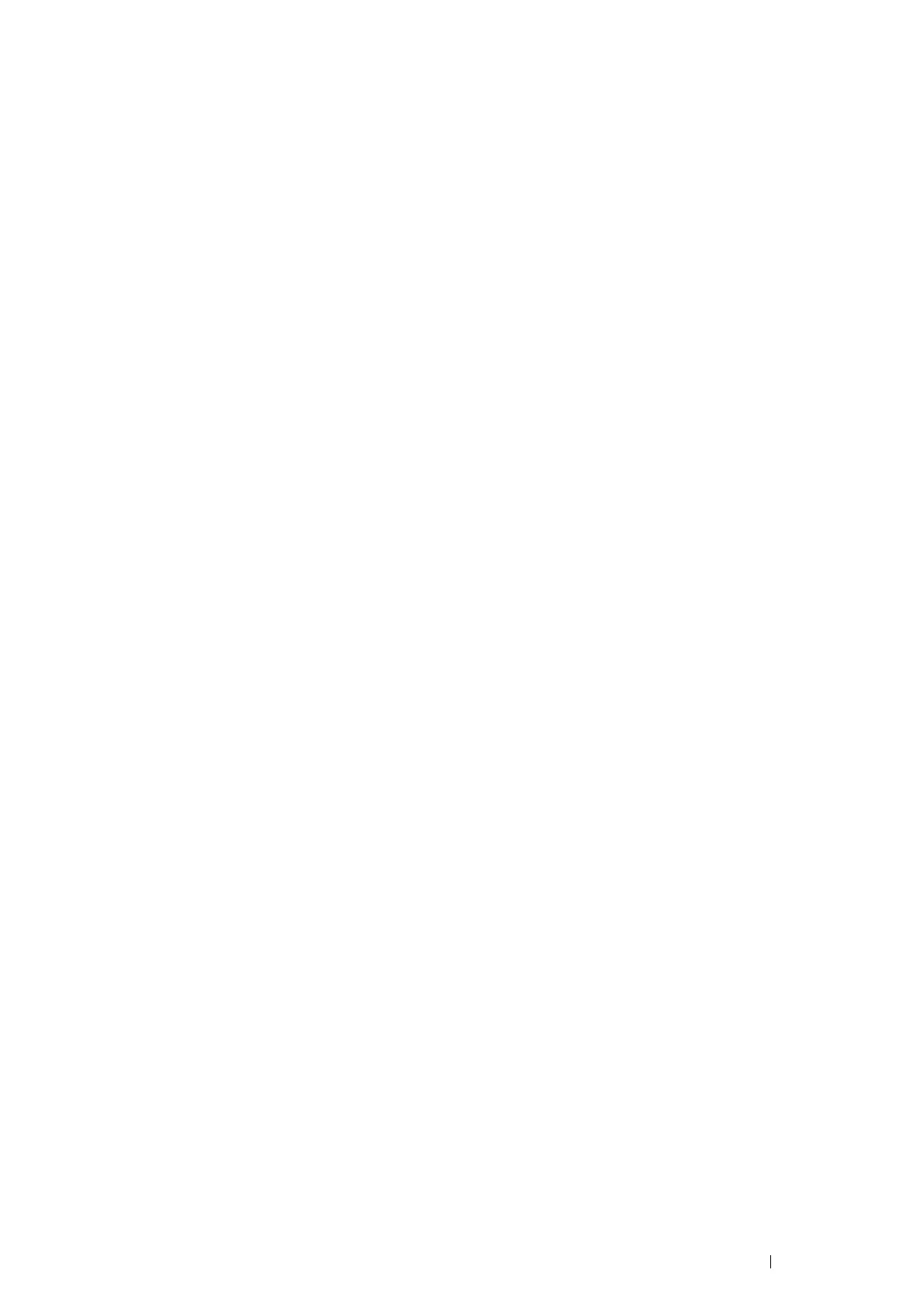Printer Connection and Software Installation 109
• For Windows 7, Windows 7 64-bit Edition, and Windows Server
2008 R2
1 Click Start → Devices and Printers.
2 Right-click the printer icon and select Printer properties.
3 On the Sharing tab, select the Share this printer check box, and then enter a name in Share name text box.
4 Click Additional Drivers and select the operating systems of all network clients that print to the printer.
5 Click OK.
6 Click Apply, and then click OK.
To confirm that the printer is properly shared:
• Ensure that the printer object in the Printers, Printers and Faxes or Devices and Printers folder is shared.
The shared icon is shown under the printer icon.
• Browse Network or My Network Places. Find the host name of the server and the shared name you assigned
to the printer.
Now that the printer is shared, you can install the printer on network clients using the peer-to-peer method.
