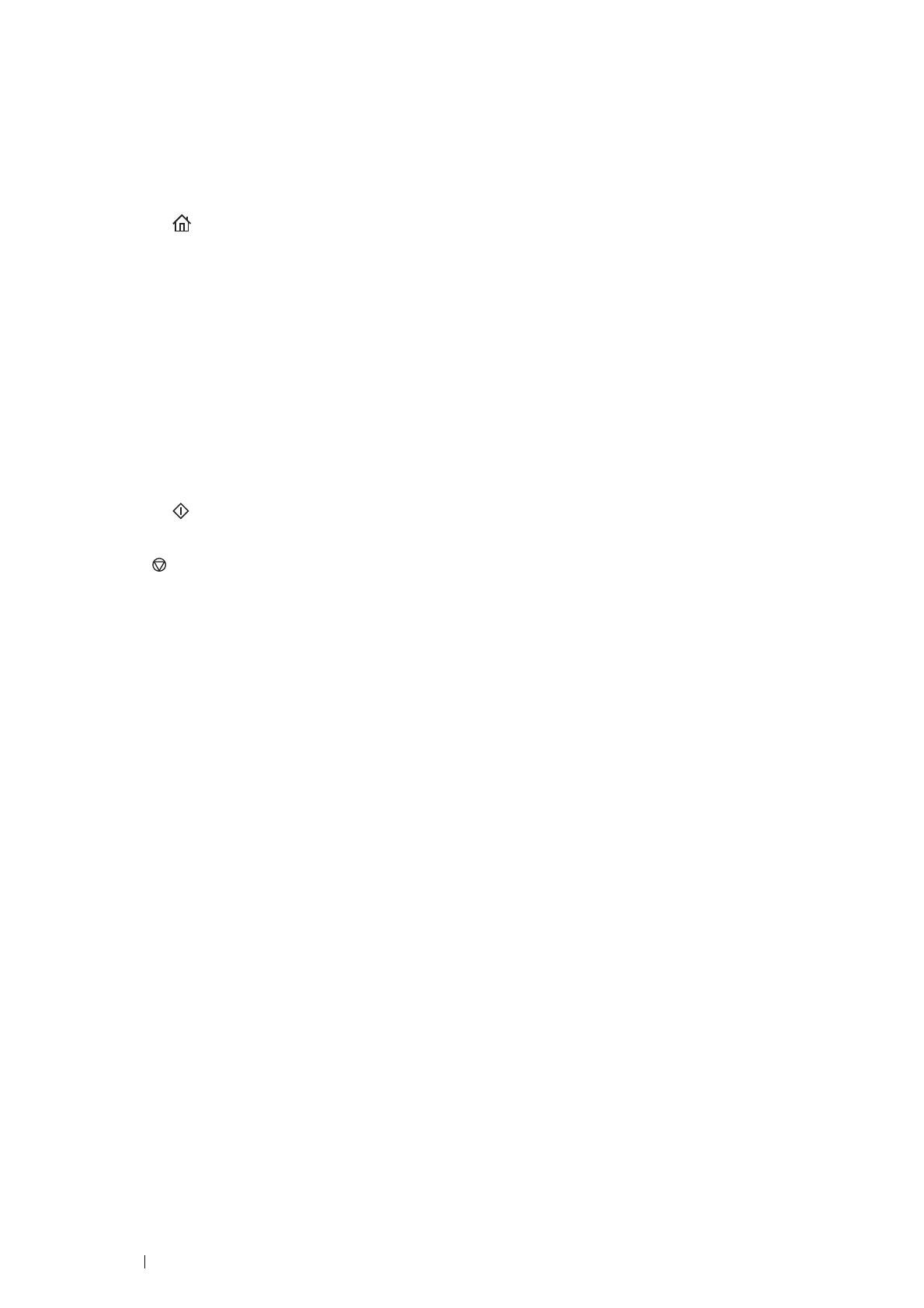192 Copying
3 Close the document cover.
IMPORTANT:
• Leaving the document cover open while copying may affect the copy quality and increase the toner consumption.
NOTE:
• If you are copying a page from a book or magazine, lift the cover until its hinges are caught by the stopper and then close
the cover. If the book or magazine is thicker than 30 mm, start copying with the document cover open.
4 Press the (Services) button.
To simply make a copy without changing the default copy settings, proceed to step 8.
5 Select Copy.
6 Customize the copy settings including copy size, contrast, and image quality.
See also:
• "Setting Copy Options" on page 194
To clear the option settings, press the CA (Clear All) button.
NOTE:
• The copy options automatically return to their default status after the auto clear timer is expired.
7 Enter the number of copies from 1 to 99 using the number pad.
8 Press the (Start) button to begin copying.
NOTE:
• Press the (Stop) button to cancel a copy job at any time while scanning and printing a document.
