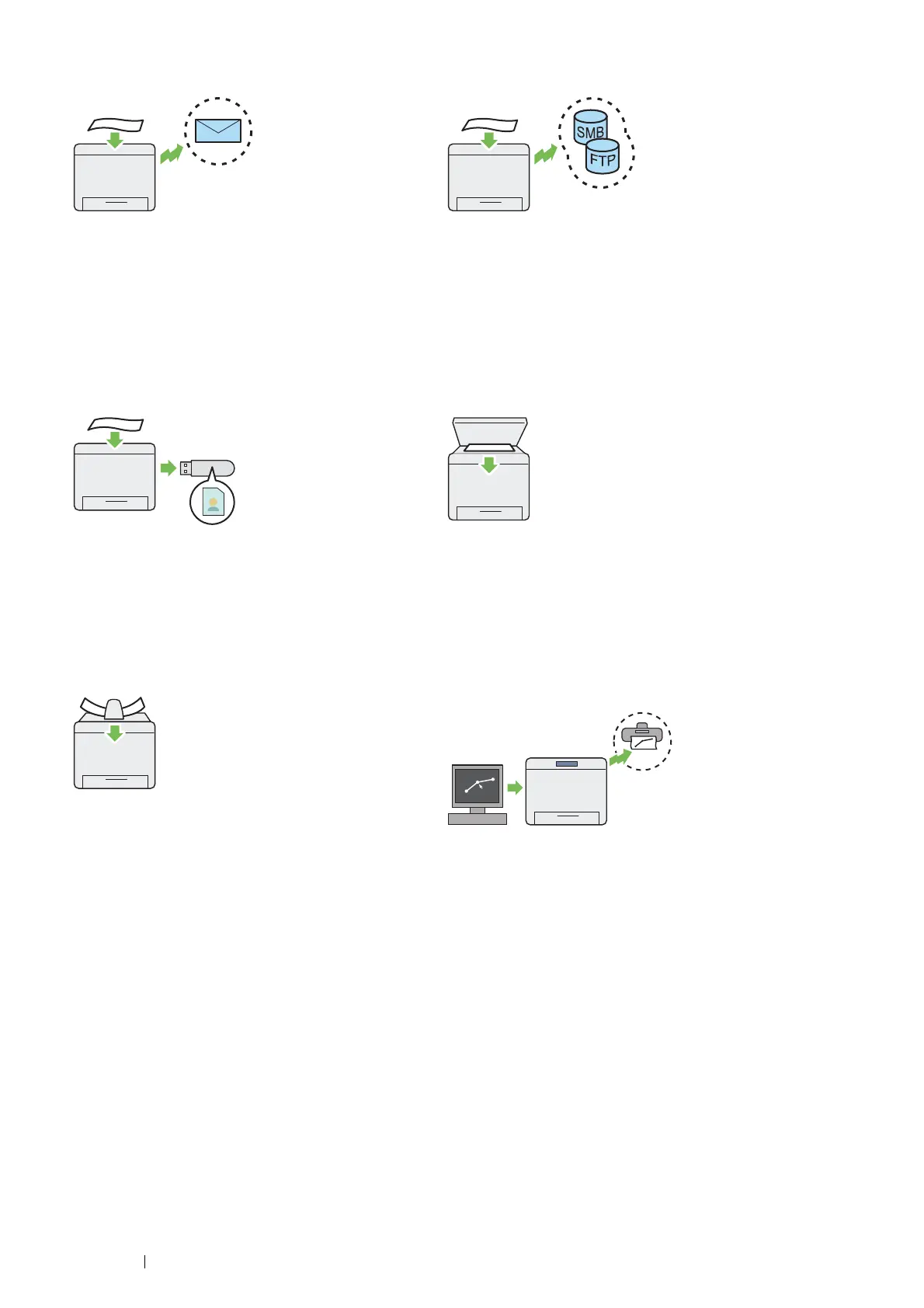30 Product Features
Scan to E-mail
When you want to send scanned data by e-mail, use the
Scan to E-mail feature. You can directly send the data
scanned as an e-mail attachment. You can choose
destination e-mail addresses from the address book on the
printer or server. Or, you can enter the address using the
keyboard displayed on the LCD panel.
For more information, see "Sending an E-Mail With the
Scanned Image" on page 238.
Scan to SMB/FTP Server
You can transfer data scanned to a computer or a server
via SMB or FTP without service software. Although prior
registration of the destination FTP server or computer on
the address book is required, it helps save your time.
For more information, see "Using a Scanner on the
Network" on page 215.
Scanning to USB Storage Device
You don't need a computer to connect your USB storage
device to save the scanned data. Insert your USB storage
device in the port on the printer, and save the scanned
data directly to your USB storage device.
For more information, see "Scanning to a USB Storage
Device" on page 236.
Scan From Document Glass
You can scan the pages of a book or a brochure from the
document glass. When you scan documents using the
document glass, place them face down.
For more information, see "Making Copies From the
Document Glass" on page 191.
Scan From DADF
You can scan pieces of unbound paper using the duplex
automatic document feeder (DADF). When you scan
documents using the DADF, load them face up.
For more information, see "Making Copies From the
DADF" on page 193.
Direct Fax from Computer
You can directly send faxes from your computer using the
fax driver. You can specify the fax settings like the normal
fax. Also, you can specify the recipient's fax number using
the number pad, or the address book.
For more information, see "Sending a Fax from the Driver
(Direct Fax)" on page 259.
