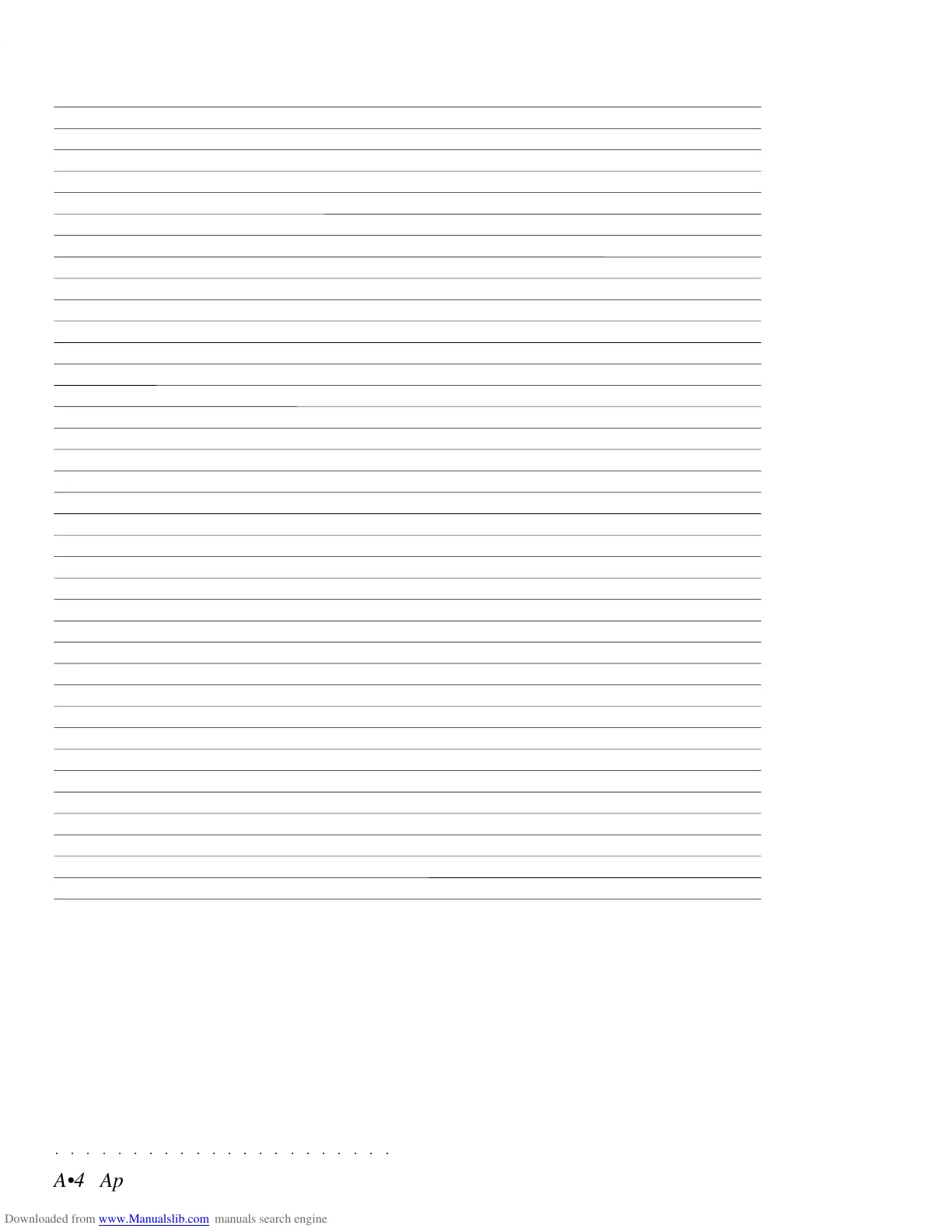○○○○○○○○○○○○○○○○○○○○○○
Quick Guide 1•25
○○ ○○○○○○○○○○○○○○○○○○○○
Quick Guide 1•25
4. Press the right Track Scroll button to check
the sounds recalled for the accompaniment
tracks.
Note that in this example, the tracks Acc 4/5/
6 are all muted.
Press the left Track Scroll button to return to
the keyboard sounds.
5/6
7
4
5. Press the INTRO button if you want to
preselect the Style introduction.
6. Press the START/STOP button to start the auto
accompaniments.
You will hear the Drum track start to play. If
you pressed INTRO in point 5 above, the
Style will start with an introduction.
7. Play a chord of at least three notes below
the split point (B3) to start Style play.
A fully orchestrated auto accompaniment
pattern will start to play.
In default conditions, the keyboard’s chord
recognition mode is set to “Fingered 1” which
allows you to play Styles using “fingered
chords” anywhere along the keyboard, re-
gardless of the split point. You can change
the chord recognition mode from “Free” to
“Fingered 2”, “One Finger” or “Free”, by en-
tering the ARRANGE MODE options. See
the ARRANGE MODE function in the Styles
chapter of the Reference Guide.
4. Press the right Track Scroll button to check
the sounds recalled for the accompaniment
tracks.
Note that in this example, the tracks Acc 4/5/
6 are all muted.
Press the left Track Scroll button to return to
the keyboard sounds.
5/6
7
4
5. Press the INTRO button if you want to
preselect the Style introduction.
6. Press the START/STOP button to start the auto
accompaniments.
You will hear the Drum track start to play. If
you pressed INTRO in point 5 above, the
Style will start with an introduction.
7. Play a chord of at least three notes below
the split point (B3) to start Style play.
A fully orchestrated auto accompaniment
pattern will start to play.
In default conditions, the keyboard’s chord
recognition mode is set to “Fingered 1” which
allows you to play Styles using “fingered
chords” anywhere along the keyboard, re-
gardless of the split point. You can change
the chord recognition mode from “Free” to
“Fingered 2”, “One Finger” or “Free”, by en-
tering the ARRANGE MODE options. See
the ARRANGE MODE function in the Styles
chapter of the Reference Guide.
