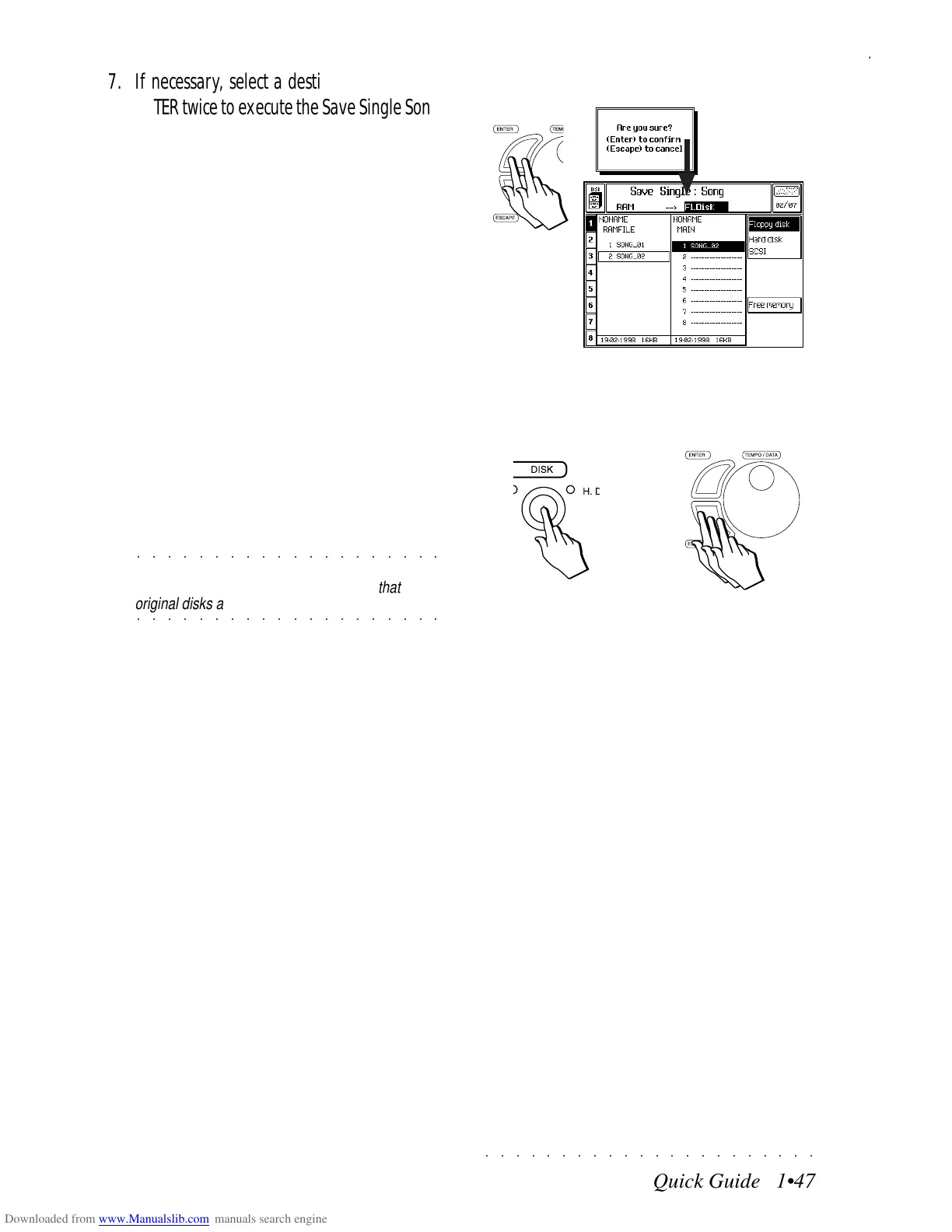○○○○○○○○○○○○○○○○○○○○○○
7•2 Vocal Processor
○○○○○○○○○○○○○○○○○○○○○○
7•2 Vocal Processor
ACTIVATE THE VOCAL PROCESSOR
The Vocal Processor operates only if both the
Mic/Line On/Off and Vocal Processor On/Off op-
tions in Edit General are enabled. These are
enabled by default, but should they have been
disabled, here’s how to activate the functions.
Press the GENERAL under the Edit/Numbers se-
lection, select the Mic/Line function and, if nec-
essary, enable the Mic/Line On/Off and Vocal On/
Off options with the corresponding Soft buttons.
Press ESCAPE or EDIT to exit Edit General and
return to the Edit Effects section.
The instrument will memorize the status of the
selected parameters even after power down.
WORKING WITH THE VOCAL PROCESSOR
Select the Vocal Processor editor from the main
Edit Effects menu and press ENTER to gain ac-
cess to the relative functions.
It is also possible to enter the editor directly us-
ing the Page scroll buttons ( ).
The parameter configuration displayed depends
on the mode selected.
Three operating modes are available: Chord /
Vocoder / Unison.
CHORD (F5)
N.B. THIS MODE IS OPERATIVE IN STYLE
MODE ONLY
CHORD mode recognizes the chords you play
and determines the most appropriate harmony
intervals for your singing. This mode produces
up to four voices according to the recognized
chord and chord type (Close or Smart - see Vo-
cal Processor Edit). The harmonic voices are
generated within the octaves above and below
the input note with two different intervals: one
interval near the input note (Close) and another
further away (Extreme). The interval extensions
vary according to the chord played .
Edit Effect- Main Menu Vocal Processor - Chord mode, Volume option
ACTIVATE THE VOCAL PROCESSOR
The Vocal Processor operates only if both the
Mic/Line On/Off and Vocal Processor On/Off op-
tions in Edit General are enabled. These are
enabled by default, but should they have been
disabled, here’s how to activate the functions.
Press the GENERAL under the Edit/Numbers se-
lection, select the Mic/Line function and, if nec-
essary, enable the Mic/Line On/Off and Vocal On/
Off options with the corresponding Soft buttons.
Press ESCAPE or EDIT to exit Edit General and
return to the Edit Effects section.
The instrument will memorize the status of the
selected parameters even after power down.
WORKING WITH THE VOCAL PROCESSOR
Select the Vocal Processor editor from the main
Edit Effects menu and press ENTER to gain ac-
cess to the relative functions.
It is also possible to enter the editor directly us-
ing the Page scroll buttons (
).
The parameter configuration displayed depends
on the mode selected.
Three operating modes are available: Chord /
Vocoder / Unison.
CHORD (F5)
N.B. THIS MODE IS OPERA
TIVE IN STYLE
MODE ONLY
CHORD mode recognizes the chords you play
and determines the most appropriate harmony
intervals for your singing. This mode produces
up to four voices according to the recognized
chord and chord type (Close or Smart - see Vo-
cal Processor Edit). The harmonic voices are
generated within the octaves above and below
the input note with two different intervals: one
interval near the input note (Close) and another
further away (Extreme). The interval extensions
vary according to the chord played .
Edit Effect- Main Menu Vocal Processor - Chord mode, Volume option
○○○○○○○○○○○○○○○○○○○○○○
Quick Guide 1•47
○○ ○○○○○○○○○○○○○○○○○○○○
Quick Guide 1•47
7. If necessary, select a destination and press
ENTER twice to execute the Save Single Song
command.
Pressing ENTER the first time prompts a re-
quest to confirm the command. Press EN-
TER a second time to complete the proce-
dure.
After a short period, the Song will be saved
to disk or Hard Disk.
Remember that if you save to an existing file,
it will be overwritten by the incoming one.
Whenever possible, try to save to an empty
location (shown as a broken line) to safeguard
existing data on the storage device.
8. Press DISK (or ESCAPE three times) to exit
DISK mode.
○○○○○○○○○○○○○○○○○○○○
IMPORTANT - Do not save to the original disk(s)
supplied with the instrument. Make sure that
○○○○○○○○○○○○○○○○○○○○
original disks are always protected.
7
Or
8
7. If necessary, select a destination and press
ENTER twice to execute the Save Single Song
command.
Pressing ENTER the first time prompts a re-
quest to confirm the command. Press EN-
TER a second time to complete the proce-
dure.
After a short period, the Song will be saved
to disk or Hard Disk.
Remember that if you save to an existing file,
it will be overwritten by the incoming one.
Whenever possible, try to save to an empty
location (shown as a broken line) to safeguard
existing data on the storage device.
8. Press DISK (or ESCAPE three times) to exit
DISK mode.
○○○○○○○○○○○○○○○○○○○○
IMPORTANT - Do not save to the original disk(s)
supplied with the instrument. Make sure that
○○○○○○○○○○○○○○○○○○○○
original disks are always protected.
7
Or
8