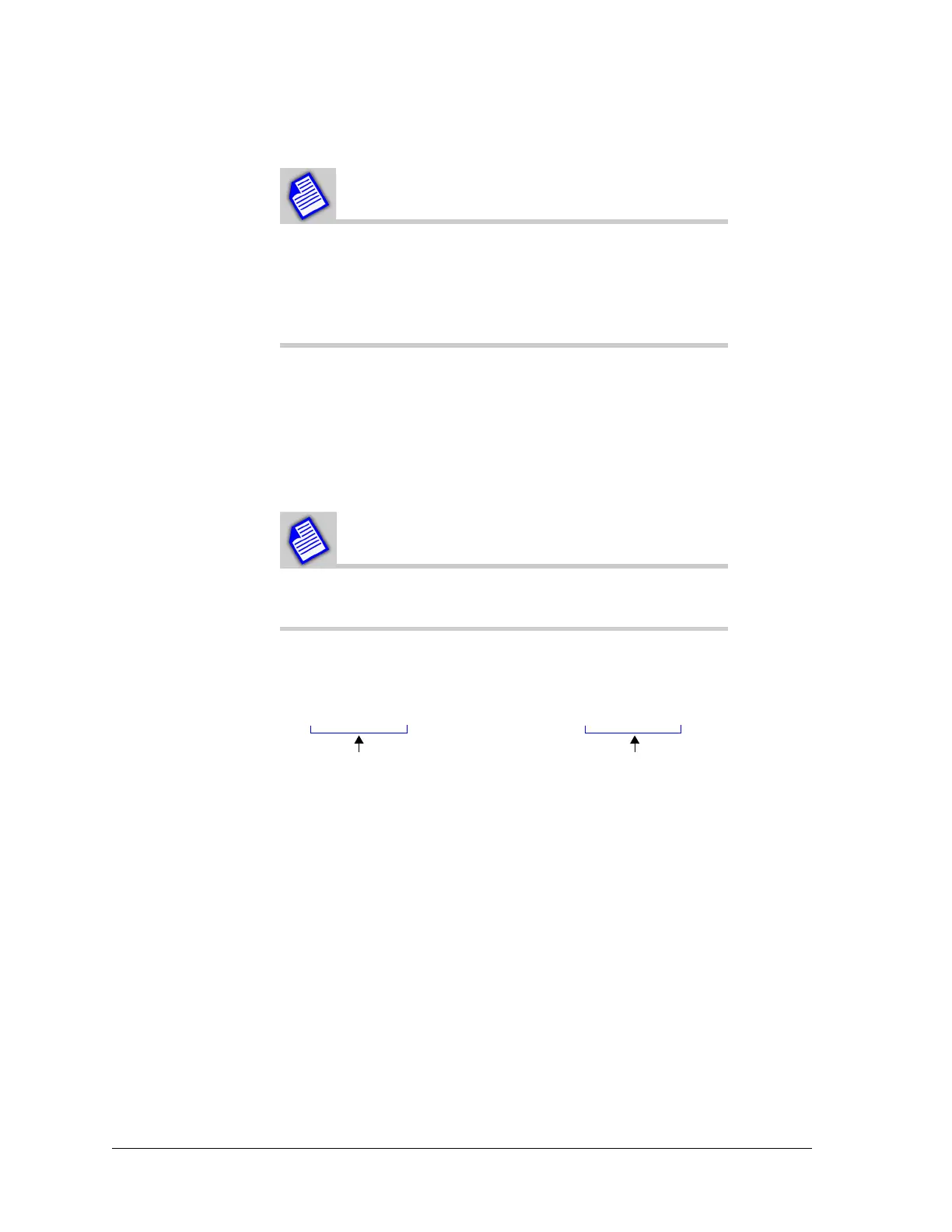Constellation™ November 2003
7-8 SNMP-Based Network Management
Increment the value by one for each new radio to make
management of the address space less confusing. For
example, if the Netcom IP address for Constellation #2
is 192.168.2.2, the address for Constellation #3 would
be 192.168.2.3.
A static route also needs to be entered in StarView. This is because the radios’
Netcom interfaces are not in the same subnet as the PC. Without this setup, the
IP packet traveling from StarView to the radio would not know where to go.
This step is typically only required when there is additional network hardware
(such as a router) between the StarView PC and the first radio. Refer to the
static route example on page 7-8.
You will need to re-issue the static route command
every time the PC reboots.
Static Route Example
From the command prompt on the StarView PC, make the following changes:
If there is additional network hardware (such as a router) between the StarView
PC and the first radio, a static route may also need to be entered in
Constellation #1. This is because the StarView would not be on the same subnet
as the Constellation #1 Ethernet interface. Without this setup, the IP packet
traveling from Constellation #1 to StarView would not know where to go.
Static Route Example
Keypad: . . . IP Routing -> IP Route 1 192.168.1.0
Keypad: . . . IP Routing -> IP Route Mask 1 255.255.255.0
Keypad: . . . IP Routing -> Next IP Router 1 192.168.2.230
route add 192.168.2.0 mask 255.255.255.0 192.168.1.2
Netcom subnet First radio Ethernet IP