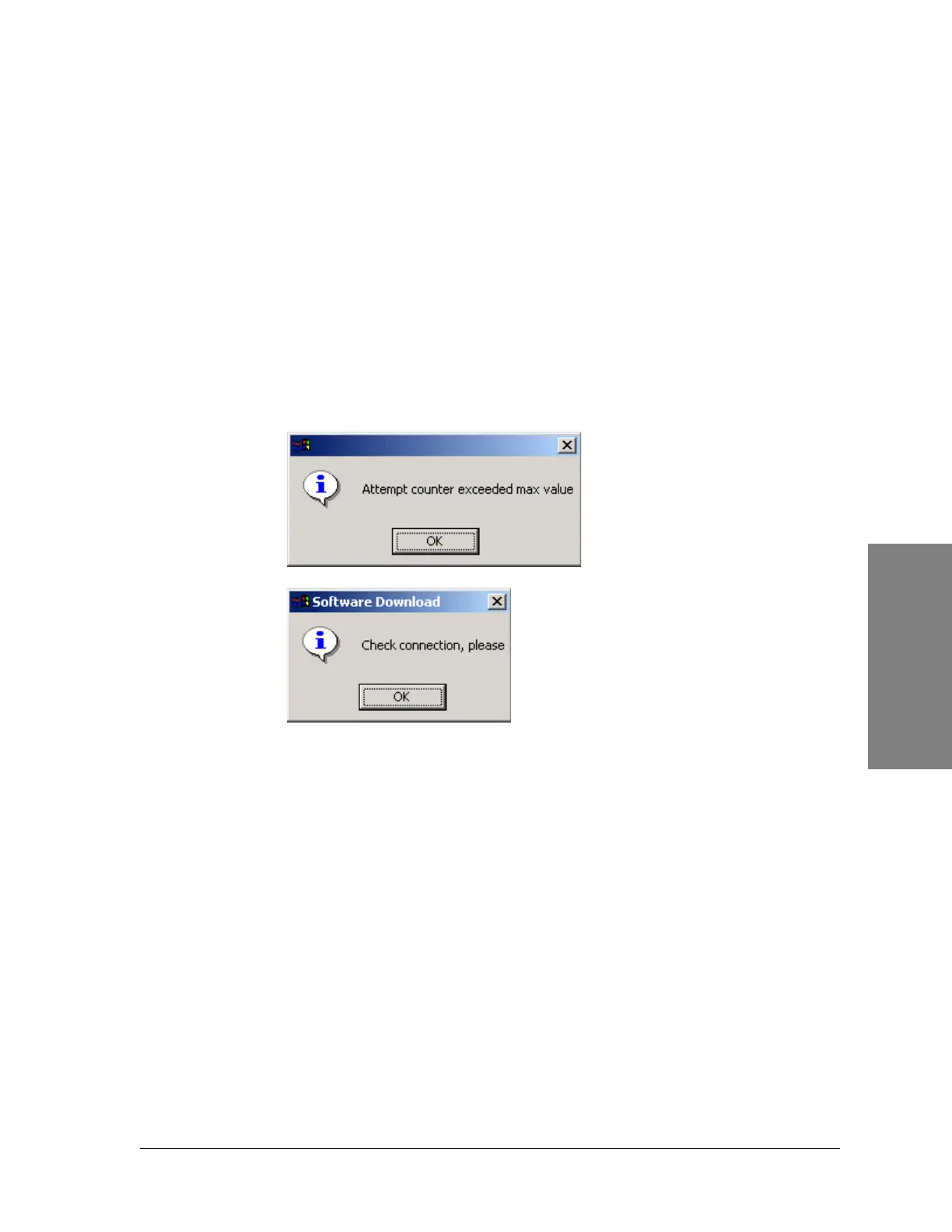Harris Corporation Constellation™
Downloading New Software 9-9
SYSTEM
SOFTWARE
UPGRADES
Connecting the Computer
1. In the Software download setup dialog box (Figure 9-4), click the
Connect button.
This step connects the computer to the equipment.
The current running software version is displayed in the Firmware
Version, Running box.
2. If the connection is not established between the computer and the radio,
the following messages appear.
Figure 9-6: PC-radio connection failed messages
3. Check your connections, and try again.
Downloading the Software
1. In the Software download setup dialog box (Figure 9-4), click the
Load button to start the Constellation software download.
2. The progress indicator appears.
a. The Alternate Bank Status shows “Erasing flash”.
b. After 10 seconds, the Status shows “In download”, and the progress
indicator displays the progression of the download.
c. At the end of the download, the downloaded software version is
displayed in the Alternative box.