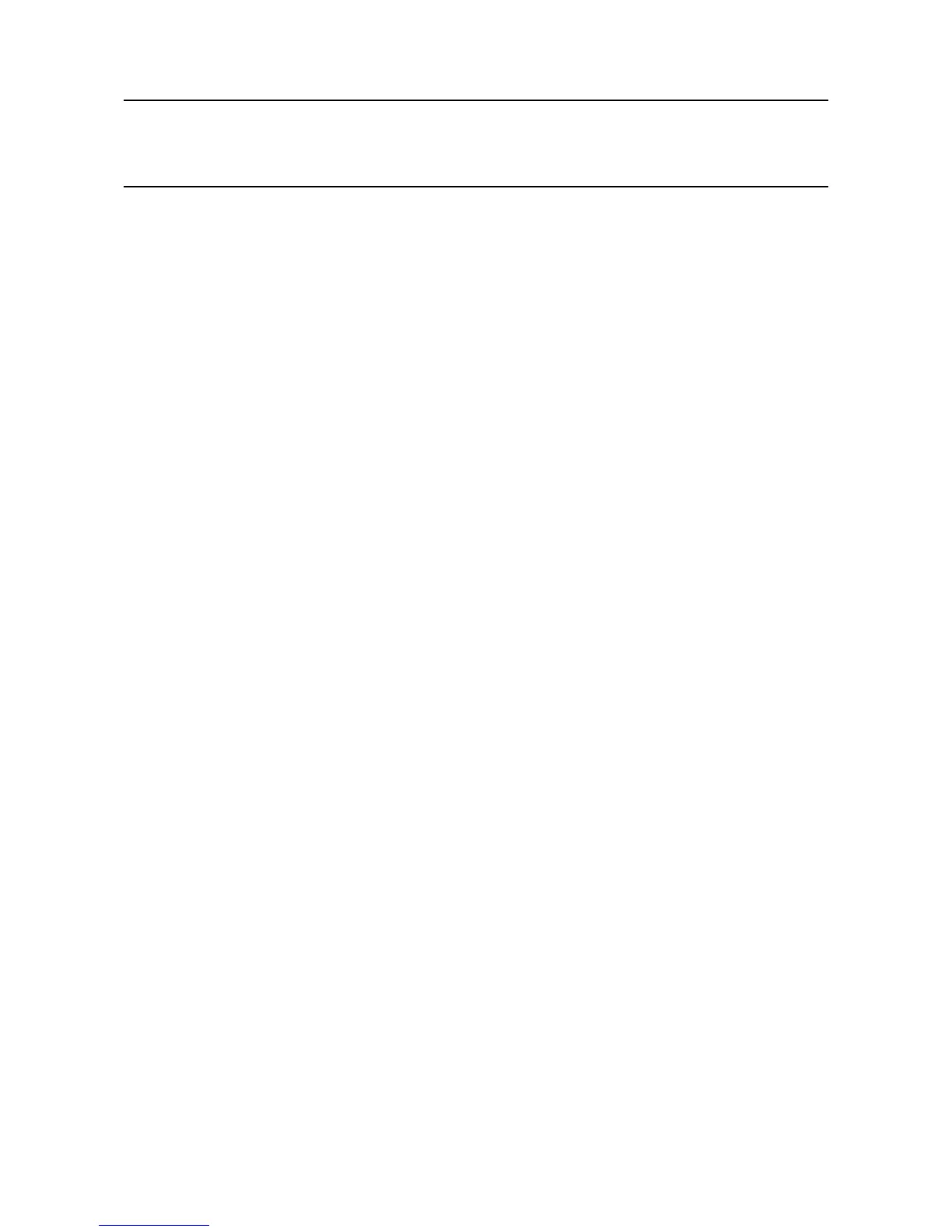MAN0923_Issue 3_04/15 Touchpoint Pro
Operating Instructions
118
8. Maintenance
4. Re-connecttheeldequipmentbypluggingtheeldterminalsintothenewmodule
5. If not already logged in, login with a valid administrator level user name
6. From the System Status screen select the Extras icon then System Conguration
7. Re-enter the password and press Login
8. Initialise the Ring Network. Both the newly inserted module and the old module (in a faulty state) will
appear in the System Setup Tree
9. Highlight the old module which has been removed, and select Replace Module from the popup menu
10. A list of compatible modules will be shown, including the newly added module
11.Selectthenewmoduleandaconrmationscreenwillbeshown
12. Select Replace to proceed
13.Thecongurationinformationwillbeautomaticallyloadedintothenewmodule
Note: This procedure should only be done to remove a faulty module from the system. The removed module
cannot be used in another system unless its state is set back to Uncongured.
Note: A new AIM mV module will require calibration.