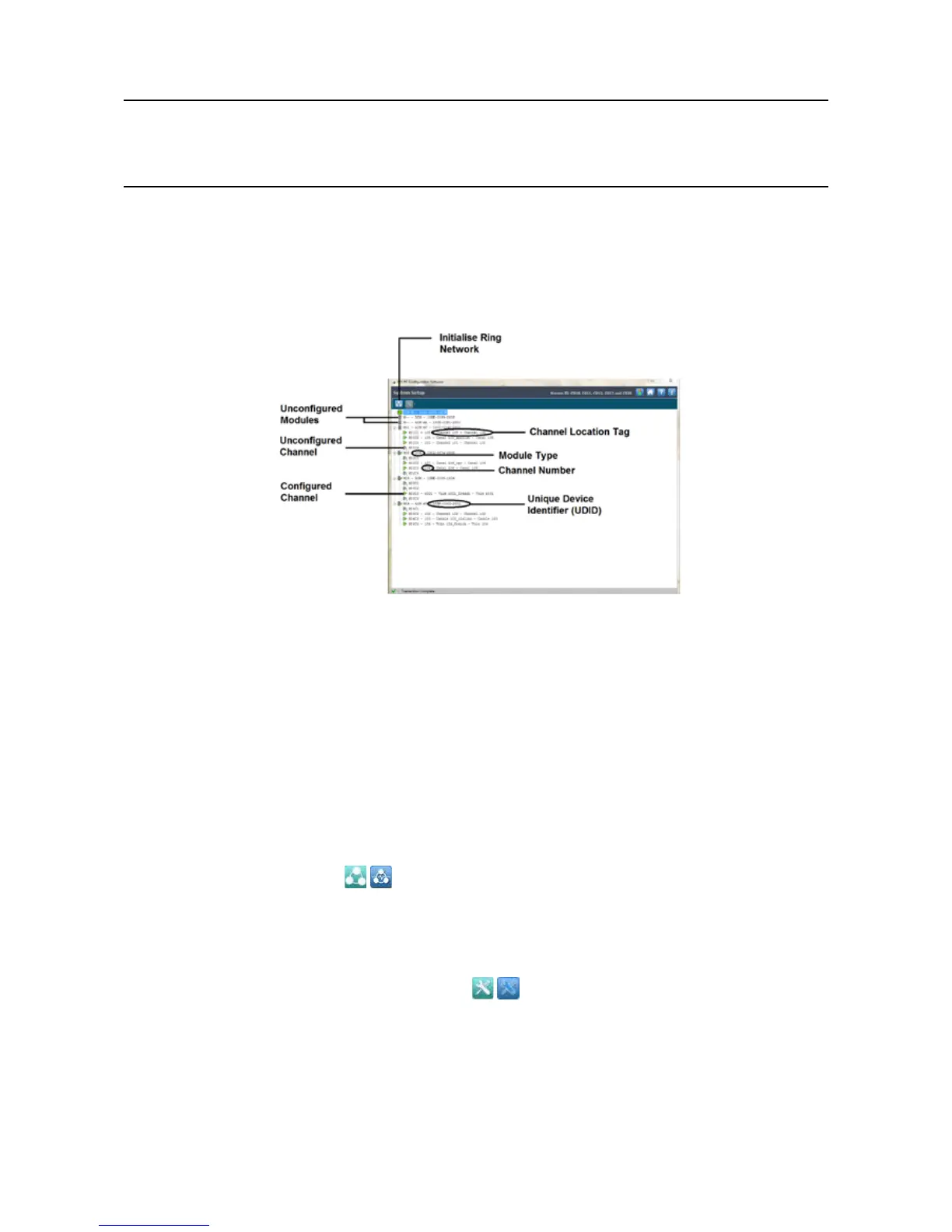MAN0923_Issue 3_04/15 Touchpoint Pro
Operating Instructions
82
6. Commissioning
14. The system will return the new value, press Accepttoconrm
15. Press Exit and close the menu window
16.Repeatsteps7–15foreachconguredchannel
17. Proceed to section 6.8
Figure 6.4 System Setup Data
6.8 Commission Input / Output Modules
Note: Administrator level access is required
1. If not already logged in, login with a valid administrator level user name
2. From the System Status screen select the Extras icon then System Conguration
3. Re-enter the password and press Login
4. Select System Setup
5. Ifthisisarsttimeconguration,thesystemwillindicatethattheRingnetworkmustbeinitialised.
Press the Ring Network icon
to initialise the network manually
6. The screen will display the System Setup tree list of all Input / Output modules , PSU Status Inputs and
Control Centre Board(s) installed on the system. The modules are displayed in the order left to right on
the communication / power rail (looking at the rail), and in the direction of Ring A round the complete
system (if remote units are being used)
7. Select the required module, press the Menu icon
and select Commission Module
8. Select a module ID number between 1 and 48 (the default is the next available number) and press Send
to send it to the system
9. Thesystemwillthenreturnthevalue,whichwillbedisplayedonthescreen.Conrmthatitiscorrect
and press Accept for the setting to take effect
10. Repeat for all un-commissioned modules on the system
