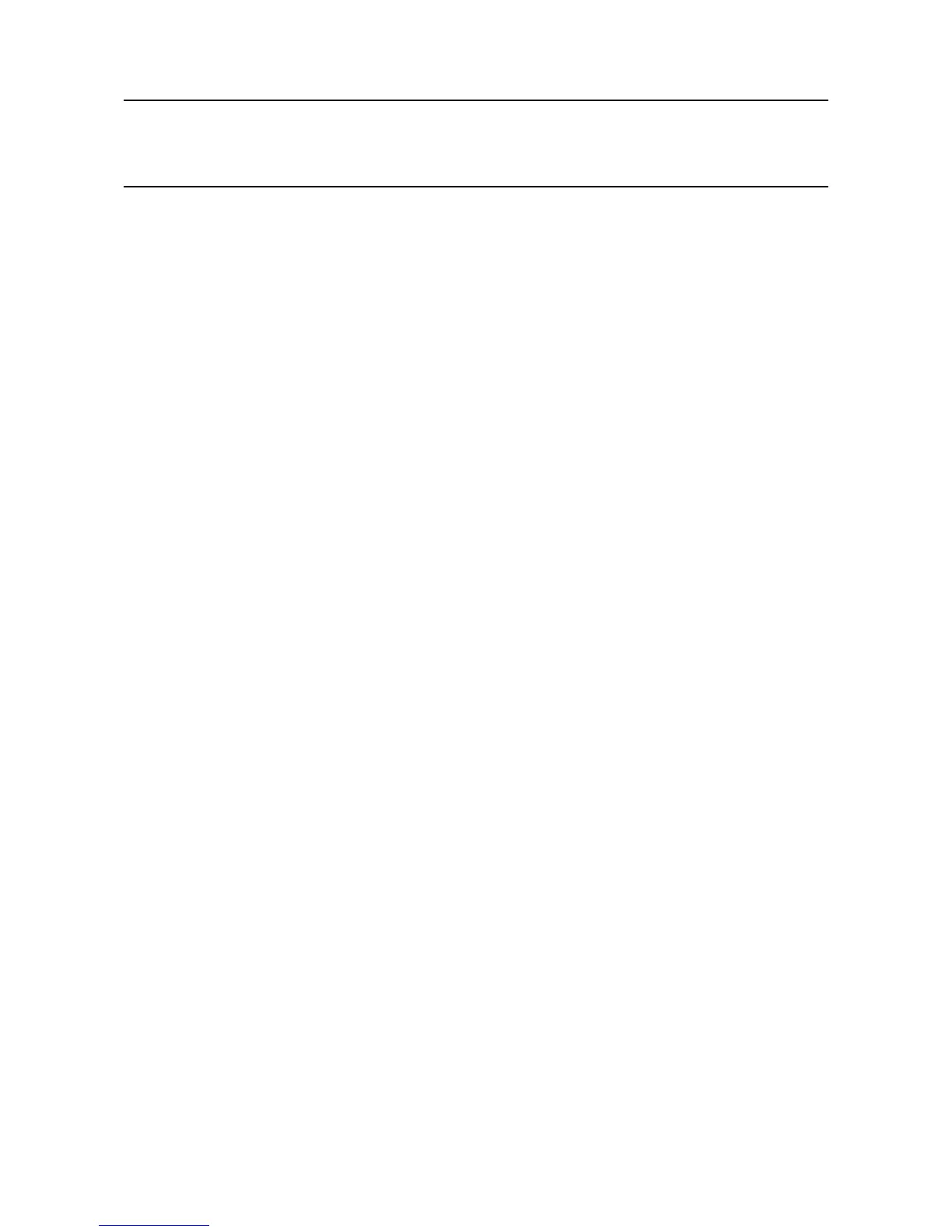MAN0923_Issue 3_04/15 Touchpoint Pro
Operating Instructions
83
6. Commissioning
6.9 Channel Conguration
Note: Administrator level access is required to commission a channel, but Engineer level access can be
used to edit many of the parameters. Please refer to User Interface, Access Levels for details.
6.9.1 Introduction
Individualchannelscanbeconguredinseveralways–eitherfromthebuiltinsensorcatalogue(for
AnalogueInputmodulesonly),bycompletingafullcustomconguration,orbycopyingapreviously
conguredchannel.Whenthesensorcatalogueorthecopyfunctionisused,onlytheChannelIDandthe
tagsmustbeprogrammed.Therestofthecongurationispopulatedautomatically.
Note: If a channel is congured from the sensor catalogue or copied from another channel, it is possible to
edit individual settings afterwards (see section “Editing a Congured Channel”).
Thecongurationsoftwarepopulatestheparameterswithappropriatedefaultvalues.To changeany
parameter, enter the new value and press Send to send it to the system. The system will then return the
value, which will be displayed on the screen, and the user must press Accept for the setting to take effect.
This is to allow the user to verify that the correct value has reached the system.
New values can be entered in various ways:
• Free text (e.g. location tag)
• Numeric keypad
• Check / uncheck a box (e.g. to toggle an alarm between latching and non-latching)
• Select an option by checking a radio button
• Select from a list of available options (e.g. channel number)
Thecongurationisdesignedtobesimpletofollowonthescreen.HoweverAppendix2shouldbeusedas
areferencefordetaileddenitionsofalltheparameters,aswellasthedefaultsettingsandavailableranges.
Caution: It is important to understand the denition of a parameter to avoid unexpected or potentially
unsafe behaviour of the system. Please refer to the detailed denitions in the appendix regarding the
meaning of a parameter.
Note: After network initialisation, the Input / Output modules are shown according to their physical
order on the Ring A network (clockwise). As soon as the module ID is assigned (Input / Output module
is commissioned), the Input / Output modules will be sorted according to the assigned module ID (M01,
M02, etc.). If there is a combination of commissioned and un-commissioned Input / Output modules on the
network, the commissioned modules are shown below the un-commissioned modules.
Note: The LEDs on the module will indicate ashing green when the module is un-commissioned and solid
green after commissioning
Note: It is good practice to command the Control Centre Board to remove modules before physically
removing them, even if you consider the module(s) to be unserviceable or beyond repair. (The Remove
Module button is directly underneath the Commission Module button; just touch the ID of the module you
want to remove, and then touch Remove Module. Conrm the ID is correct, and then touch Yes to carry out
the action. The removal is added to the event log and a red alarm icon is shown in the menu bar.)
Note: If the Ring Network does not initialise please refer to Chapter 9 - Problem Solving.
