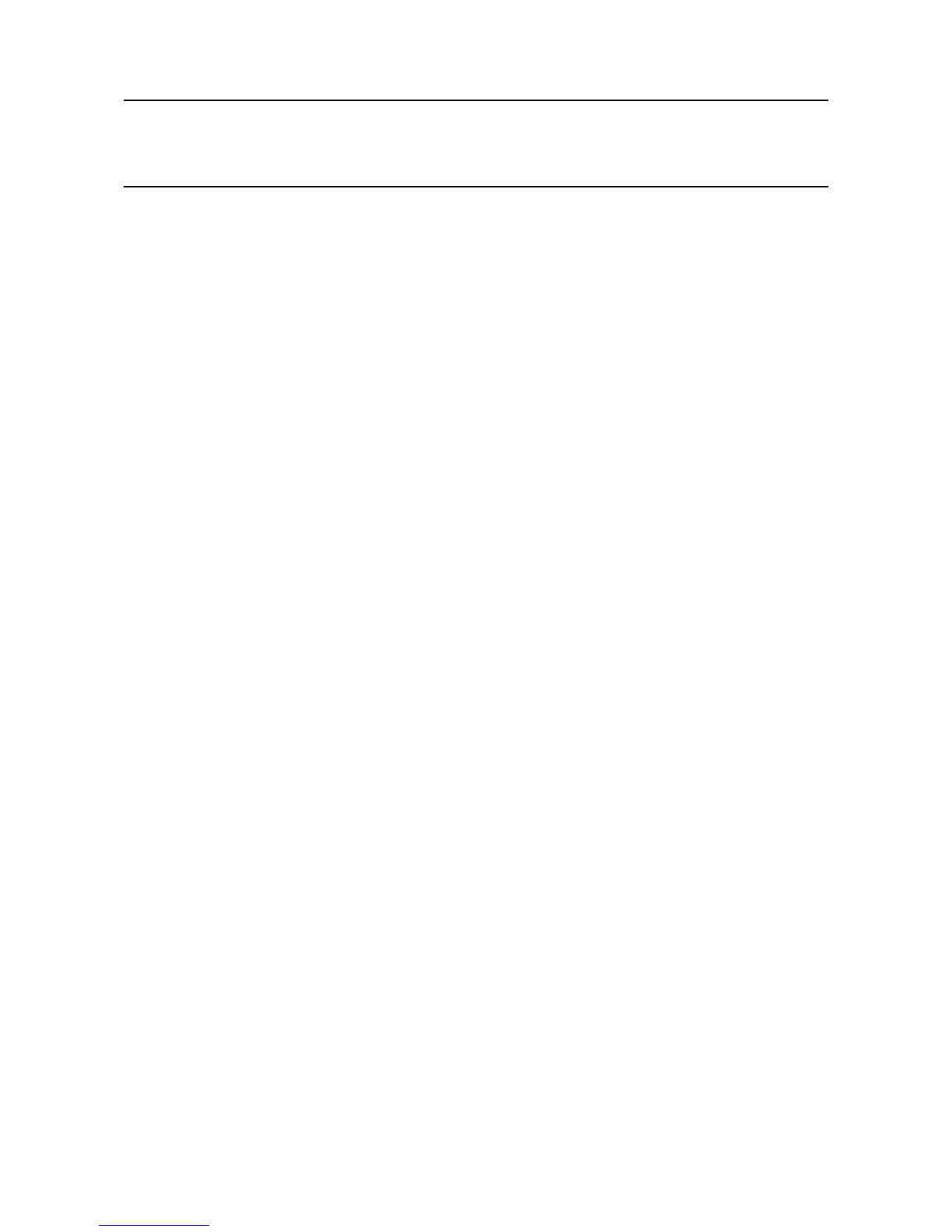MAN0923_Issue 3_04/15 Touchpoint Pro
Operating Instructions
84
6. Commissioning
6.9.2 Conguring a Channel
Note: Have the conguration information to hand
Note: When you enter the System Setup menu, a conguration timeout is active separate to the user login
timeout. If no values are sent to the system for 20 minutes, you will be logged out of conguration. If a rst
time channel conguration has not been completed, all changes will be erased and the channel will be
decommissioned.
Tocongureanindividualchannel:
1. If not already logged in, login with a valid administrator level user name
2. From the System Status screen select the Extras icon then System Conguration
3. Re-enter the password and press Login
4. Select System Setup
5. The screen will show the system setup tree listing of all installed I/O modules, PSU Status Inputs and
Control Centre Board(s)
6. Press the + beside each module to expand and show the four channels of that module
7. Select the required channel, press the Menu icon and select Commission Channel
Caution: The I/O Module will be set into Conguration State if conguration is attempted for any of
its channels (either Commission Channel or Edit Conguration). Conguration State means that all
commissioned channels on the I/O Module are set into Inhibit state – input channels will not trigger
any alarms and output channels will not execute any actions.
Thereareseveralwaysbywhichachannelcanbecongured:
Analogue Input channels only
• SelectfromSensorCatalogue(Basic):Allrelevantcongurationparametersareloaded
automaticallyfromtheSensorCataloguefortheselectedelddeviceandsensor.
• SelectfromSensorCatalogue(Extended):Allrelevantcongurationparametersareloaded
automaticallyfromtheSensorCataloguefortheselectedelddeviceandsensor.Theuserhasto
runthroughthefullcongurationsequenceinordertoverifyormodifyeachproposedparameter
value.
All channels
• CopyfromaConguredChannel:Allrelevantcongurationparametersareloadedautomatically
fromapreviouslyconguredchannelofthesametype.
• CongureaCustomChannel:Theuserentersallcongurationparameters.
8. Selecttherequiredcongurationmethod,andfollowtheon-screeninstructions.Refertothe
Appendix-CongurableParameterReferenceGuidefordetailedinformation.
