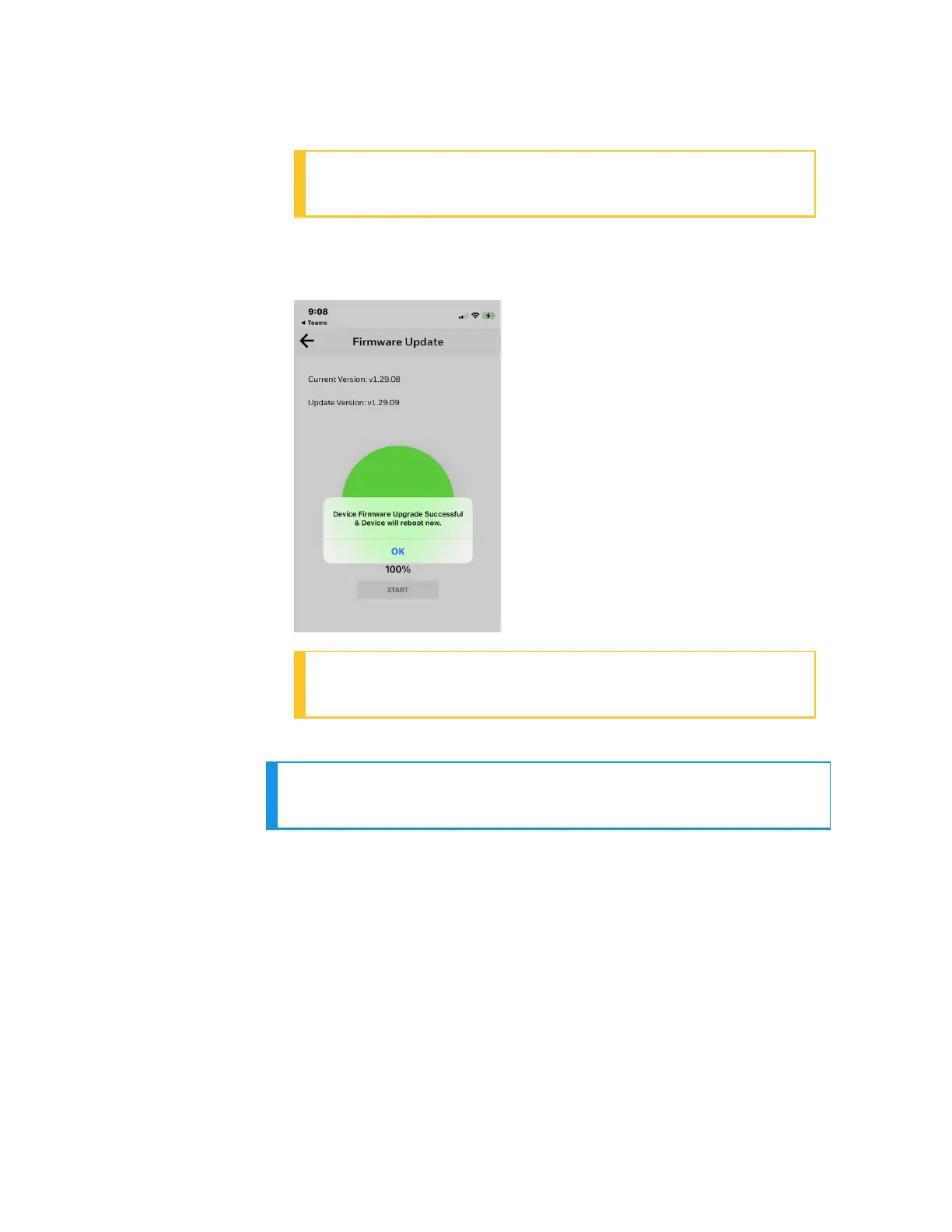306
ATTENTION: Keep the mobile and the UDC device in the
Bluetooth range while updating the firmware.
5. When the firmware update is complete, a message appears that
the UDC device is going to reboot. Click OK and wait for the device
to restart.
ATTENTION: The device takes some time to reboot. Do not
turn off or stop the device.
Once the device restarts, the new firmware is installed in the device.
NOTE: The default password for the UDC device is 1234. It is
recommended to change the password after the first login.
Transfer configuration from the legacy device
to the UDC2800
Export configuration from legacy device using PIEtool
1. Open the PIE tool in the PC (Desktop or Laptop) or pocket PC.
2. Configure communication setup with PIE tool and UDC device.
Chapter 10 - Configuration via Honeywell EasySet