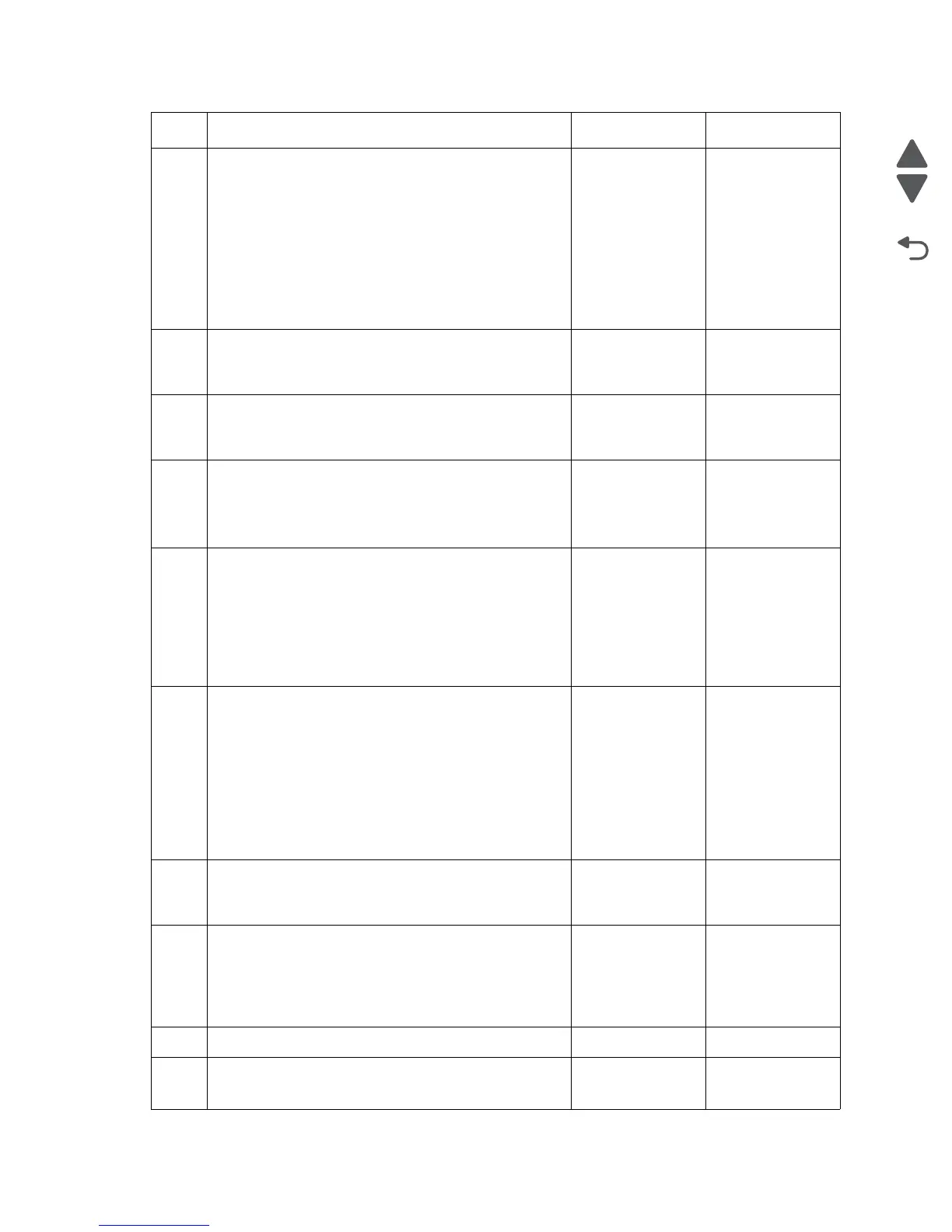2-96 Service Manual
5026
2
• Write down the exact 900.xx error code displayed
on the device.
• Turn the device off.
• Clear the print queues.
• Disconnect all communication cables, and remove
all memory options.
• Remove all ISP and modem cards.
• Restart the device into diagnostic mode.
Does the 900.xx error reoccur during startup?
Go to step 3. Go to step 6.
3
Check all the cables connected to the RIP board for
proper connectivity.
Are the cables properly connected?
Go to step 5. Go to step 4.
4
Properly connect the cables to the RIP board. Restart
the device into diagnostic mode.
Does the 900.xx error reoccur during startup?
Go to step 5. Go to step 6.
5
Replace the RIP board, and restart the device.
Does this fix the problem?
Note: If an error, different from the original 900.xx, is
displayed, consult the service check for that error.
Problem
resolved.
Go to step 31.
6
Print the following:
•Error log
• Menu settings page
• Network settings page
Does the 900.xx error reoccur while these pages
were printing?
Go to step 31. Go to step 7.
7
Re-attach the communications cable. Restart the
printer to operating mode. Send the printer a print job.
Does the 900.xx error reoccur?
Note: Before performing this step, write down this
information about the file being sent to the printer:
• Application used
• Operating system
• Driver type
• File type (PCL, PostScript, XPS, etc.)
Go to step 8. Go to step 10.
8
Restart the printer to operating mode. Send a different
print job to the device.
Does the 900.xx error reoccur?
Go to step 9. Go to step 10.
9
Upgrade the firmware. Contact your next level of
support for the correct firmware level to use.
Restart the printer to operating mode. Send the printer
a print job.
Does the 900.xx error reoccur?
Go to step 31. Go to step 10.
10
Is the device a Multi Function Printer? Go to step 11. Go to step 13.
11
Run a copy job.
Does the 900.xx error reoccur?
Go to step 31. Go to step 12.
Step Action and questions Yes No