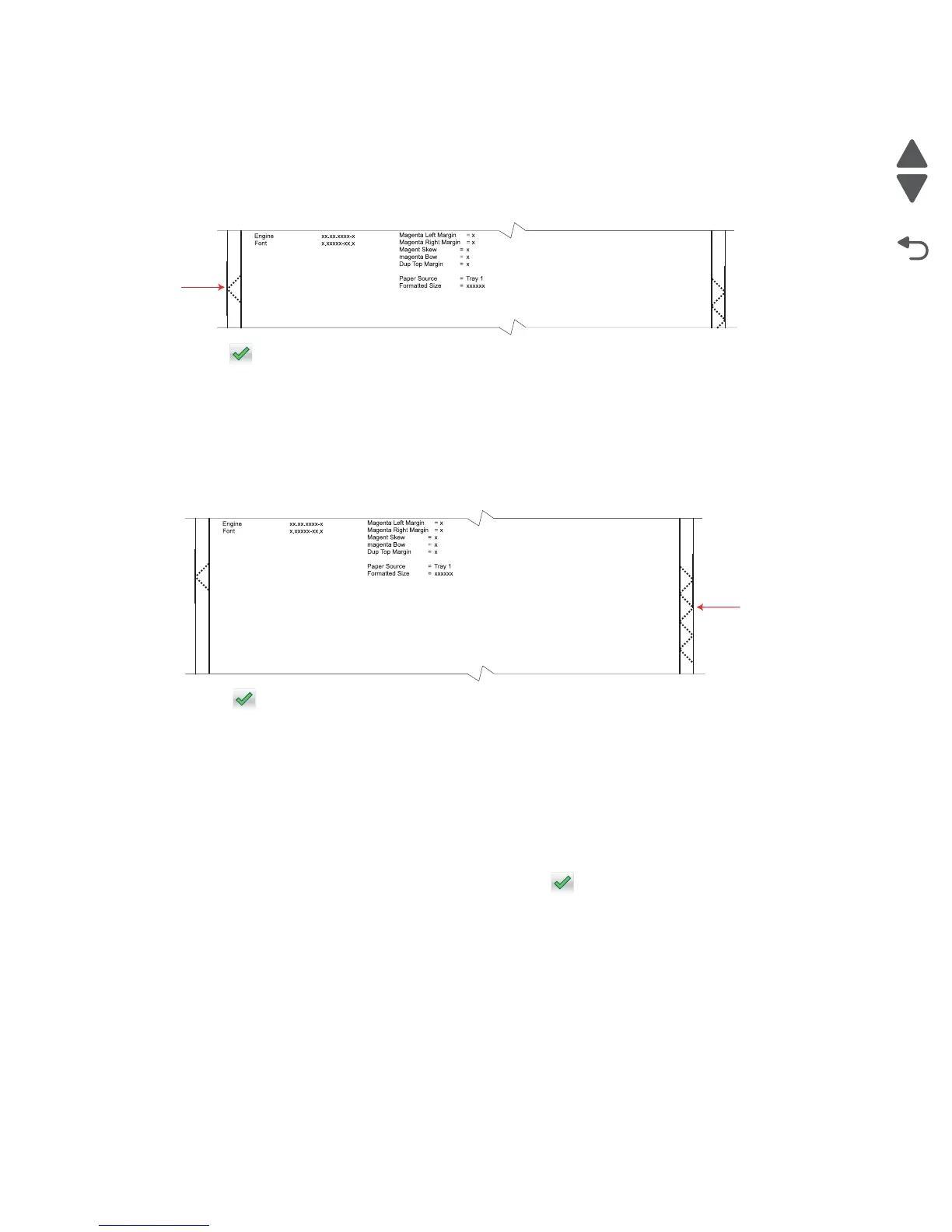4-24 Service Manual
5026
Left Margin
1. Touch Left Margin.
2. Adjust the left margin until the points of the left alignment marks touch the edge of the page.
• Increasing the value (+) moves the left alignment marks away from the edge of the page.
• Decreasing the value (-) moves the left alignment marks toward the edge of the page.
3. Touch to save the value.
4. Print the Quick Test page, and check the left alignment marks each time until you are satisfied.
Right Margin
1. Touch Right Margin.
1. Adjust the right margin until the points of the left alignment marks touch the edge of the page.
• Increasing the value (+) moves the right alignment marks away from the edge of the page.
• Decreasing the value (-) moves the right alignment marks toward the edge of the page.
2. Touch to save the value.
3. Print the Quick Test page, and check the results. Repeat if necessary.
4. When the registration is complete, proceed to the color alignment.
Alignment (cyan, yellow, and magenta)
1.
Touch Back until you reach the top menu.
2. Touch ALIGNMENT MENU.
3. Touch Cyan.
4. Touch Top Margin.
5. Use + and - to set the Top Margin to zero, and then touch to save the value.
6. Do the same for Left Margin, Right Margin, Bottom Margin, Skew, and Bow.
It is important to set all the values to zero before starting.