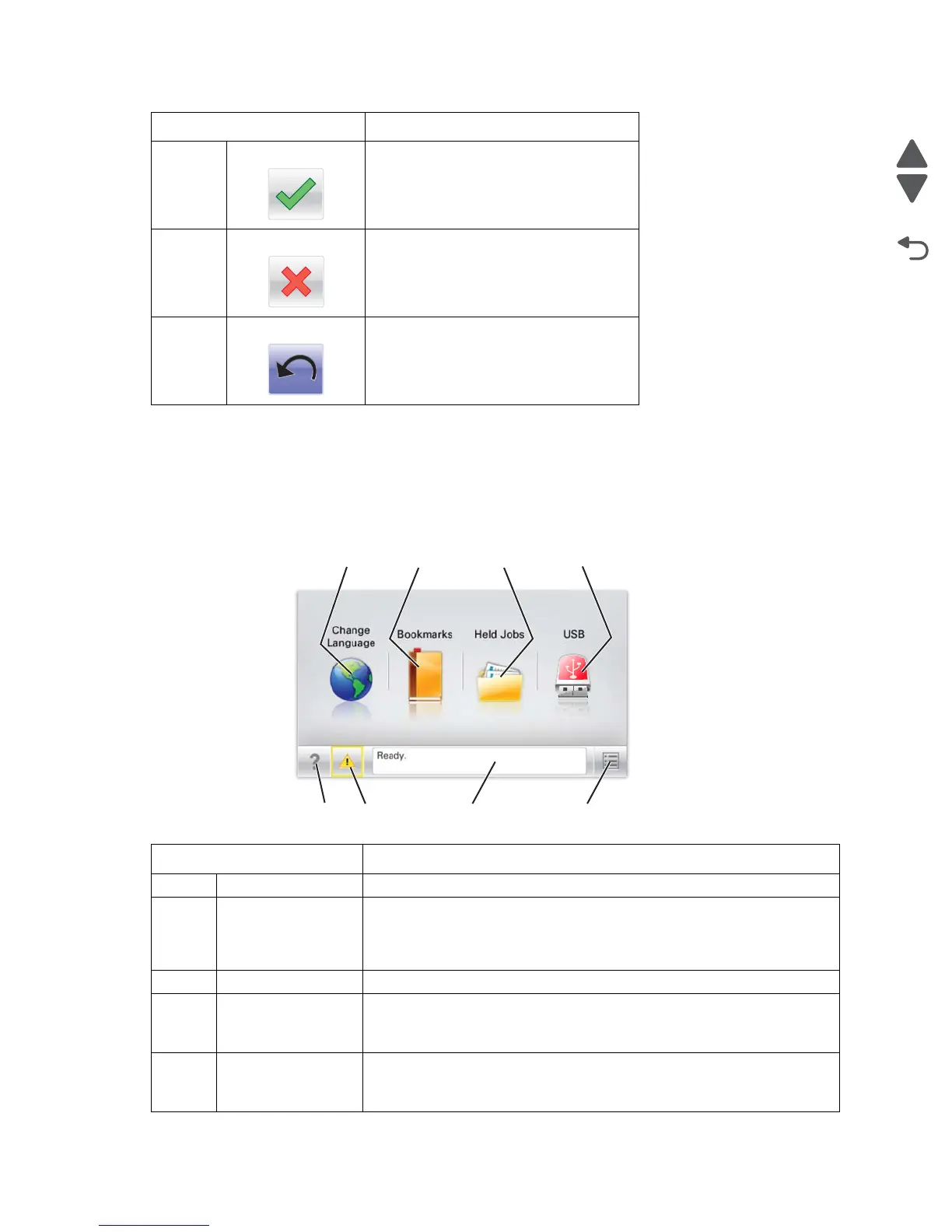2-6 Service Manual
5026
Understanding the home screen
When the printer is turned on, the display shows a basic screen, referred to as the home screen. Use the home
screen buttons and icons to initiate an action.
Note: Your home screen, icons, and the buttons may vary depending on your home screen customization
settings, administrative setup, and active embedded solutions.
8 Accept Save a setting.
9 Cancel • Cancel an action or a selection.
• Cancel out a screen and return to the
previous screen
10 Back Navigate back to the previous screen.
Touch To
1 Change Language Change the primary language of the printer.
2 Bookmarks Create, organize, and save a set of bookmarks (URLs) into a tree view of
folders and file links.
Note: The tree view does not include bookmarks created within Forms and
Favorites, and the ones in the tree are not usable in Forms and Favorites.
3 Held Jobs Display all current held jobs.
4 USB or USB
Thumbdrive
View, select, or print photos and documents from a flash drive.
Note: This icon appears only when you return to the home screen while a
memory card or flash drive is connected to the printer.
5 Menus Access printer menus.
Note: These menus are available only when the printer is in the Ready
state.
Touch To