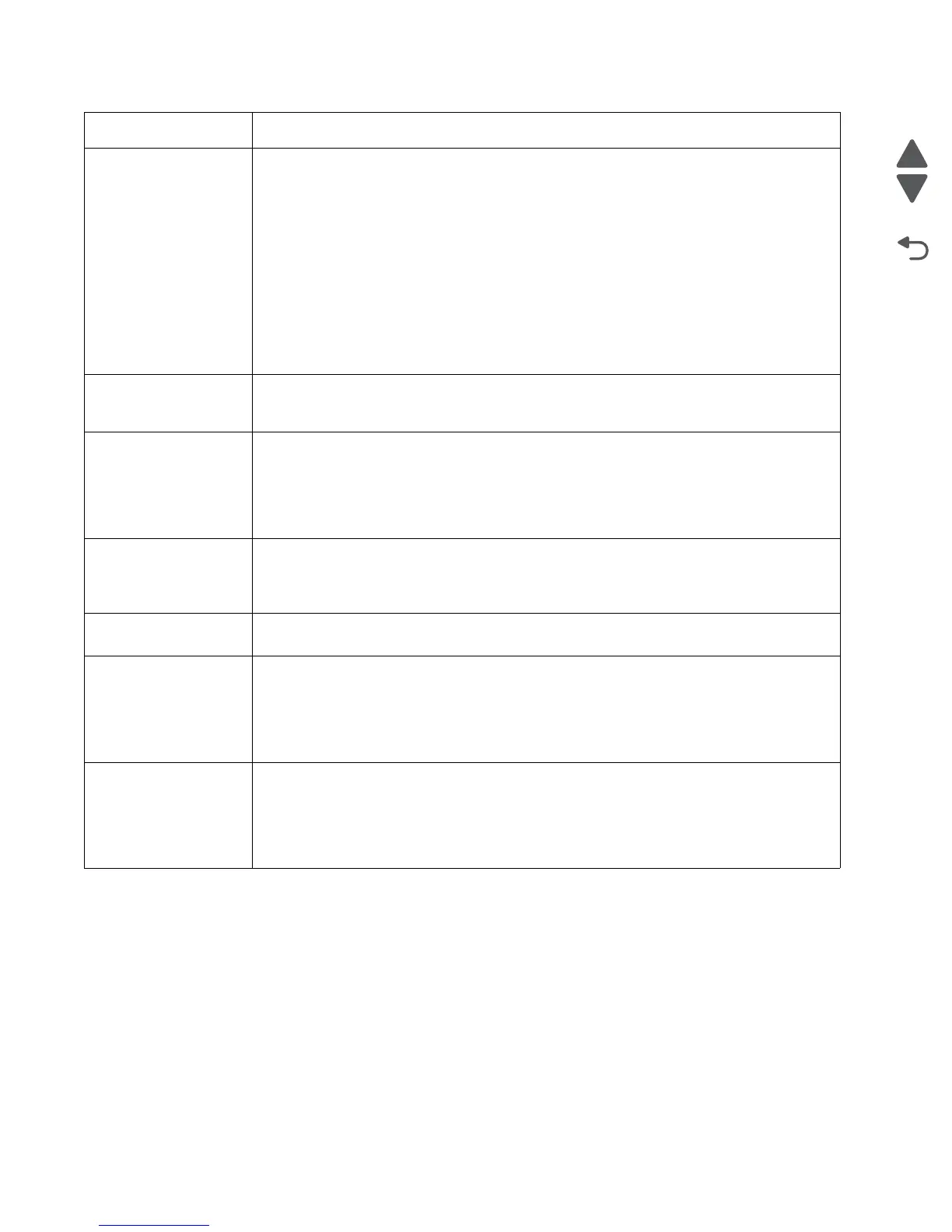2-18 Service Manual
5026
82 Waste Toner Missing • Insert the waste toner box.
• Inspect the top cover camshaft assembly for proper operation. When the top access
cover is closed, the printer should mechanically interlock.
• Check the cable in connector JBUMP1on the system board for defects and proper
connection. If the cable wiring or the cable connection is defective, replace the bump
multipurpose feeder/duplex motor assembly. See “Multipurpose feeder (MPF)/duplex
motor assembly removal” on page 4-133. If the cable in JBUMP1 connector is
damaged on the system board, replace the system board. See “System board removal”
on page 4-163.
• Check the aligner shaft and the mechanical system for binds.
• Replace the bump multipurpose feeder/duplex motor assembly. See “Multipurpose
feeder (MPF)/duplex motor assembly removal” on page 4-133.
• If the problem persists, replace the system board. See “System board removal” on
page 4-163.
82.41 If you continuously get this error, then the problem is the aligner motor error. Go to “147.xx,
906.05-906.08, 920.01—POST (power-on self test) aligner error service check” on
page 2-57.
83.xx Transfer Module
Life Warning
• Select Continue to clear the message and continue printing.
• Order a replacement transfer module. When print quality is reduced, install the new
transfer module using the instruction sheet that comes with the replacement transfer
module.
• If the problem persists, replace the system board. See “System board removal” on
page 4-163.
83.xx Replace Transfer
Module
• Replace the transfer module using the instruction sheet that comes with the replacement
transfer module. See “Transfer module removal” on page 4-179.
• If the problem persists, replace the system board. See “System board removal” on
page 4-163.
83.41 Transfer Module
Missing
If the you continuously get this error, go to “920.03, 920.25—Transfer Module Missing or
not connected service check” on page 2-99.
84.11 <color> PC Unit
Life Warning
• Select Ignore to clear the message and continue printing.
• Order the specified photoconductor unit. When print quality is reduced, install the new
specified photoconductor unit using the instruction sheet that comes with the replacement
specified photoconductor unit.
• If the problem persists, replace the system board. See “System board removal” on
page 4-163.
84 Replace <color> PC
Unit
• Replace the specified photoconductor unit using the instruction sheet that comes with the
replacement specified photoconductor unit. Navigate to Menu > Supplies menu >
Replace supplies.
• If the problem persists, replace the system board. See “System board removal” on
page 4-163.
Note: Make sure to reset the photoconductor unit counter(s).
Error code Action