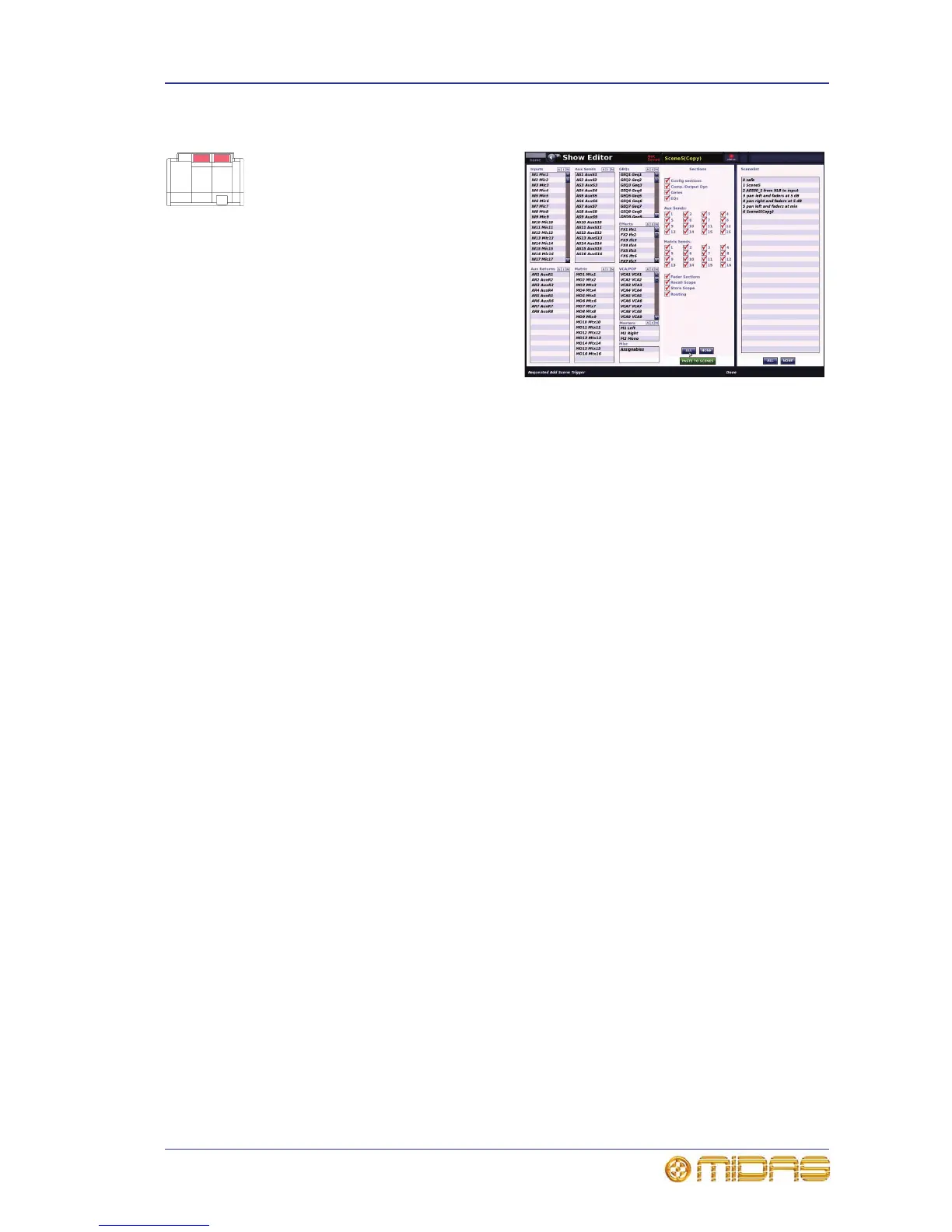Scene and show management (automation) 117
PRO Series Live Audio Systems
Owner’s Manual
Show editor
The Show Editor screen lets you very
easily copy and paste settings through
scenes.
The panel at the far left of the Show
Editor screen shows the sources, such
as channels, GEQs and effects, from
which you can copy the settings. The
Sections panel in the centre of the
screen contains source sections that
you can copy to the scene(s). At the far
right of the screen is the Scenelist
panel, which is a cue list of the current
show. For details of the parameters per
area, see Appendix P "Parameters
Copied Through Scenes" on page 581.
Note: The number of inputs and matrices shown in the Show Editor screen are
dependent on the PRO Series type.
>> To open the Show Editor screen
Do one of the following:
• From the GUI menu, choose home
AutomationShow Editor.
• At the Automation screen, click SHOW EDITOR.
>> To copy and paste sections to a scene(s)
1 In the Show Editor screen, click the sources that contain the sections you want
to copy to a scene(s). These are in the far left panel of the screen. You can
choose any combination of inputs, aux returns, aux sends, matrices, GEQs,
effects and masters.
2 In the Sections panel, click the boxes of the sections that you want to copy.
Ticked options will be copied.
3 In the Scenelist panel, click the scene(s) in which you want to paste the
sections. You can use the buttons at the bottom of the list to help you, as
follows:
• Click ALL to select all of the scenes in the list.
• Click NONE to deselect all selected scenes.
4 Click PASTE TO SCENES.
