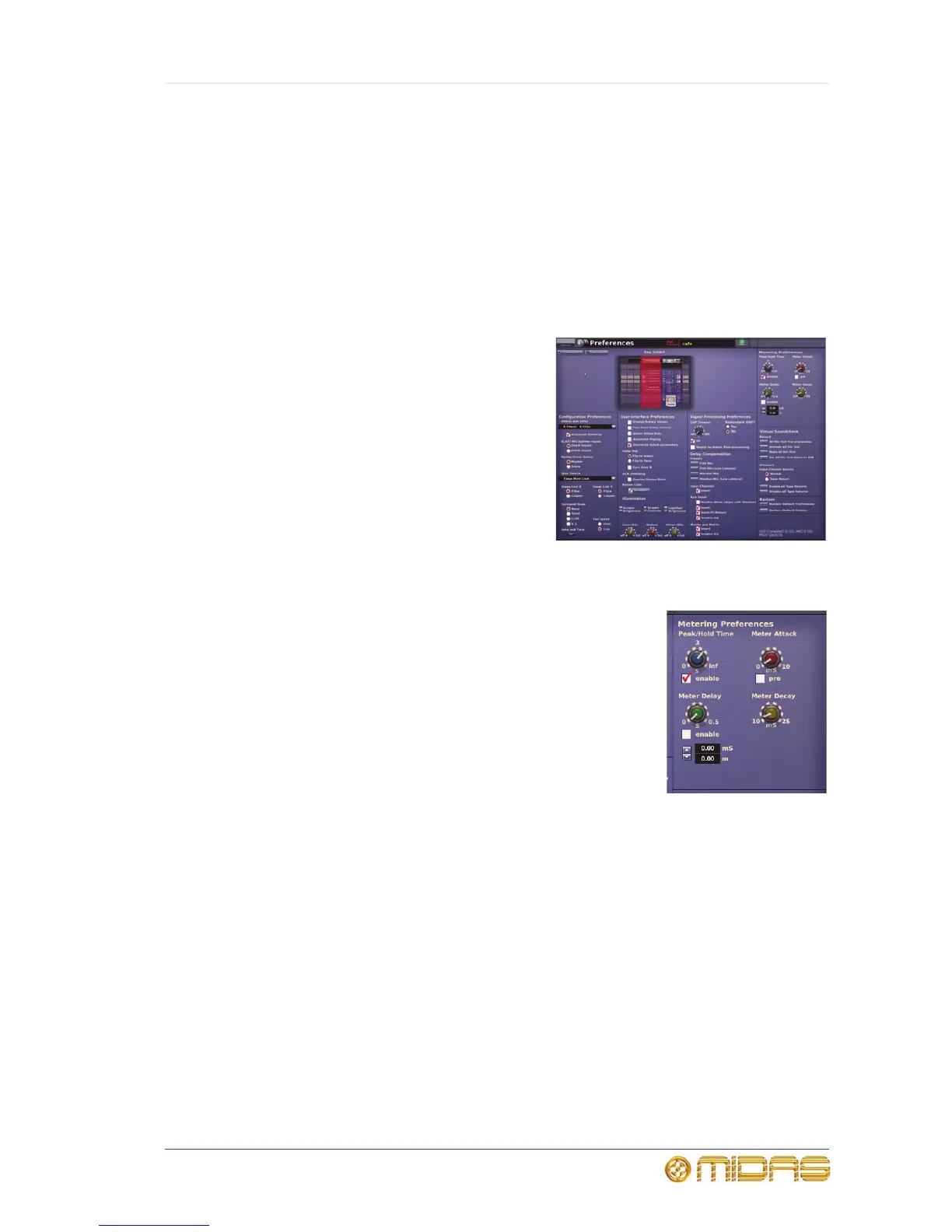247
PRO Series Live Audio Systems
Owner’s Manual
Chapter 27: Changing The User
Settings
This chapter shows you how to change the user settings of the PRO Series to suit your
own preferences and the current working environment.
The user settings are changed via the GUI
menu, mainly from the Preferences screen
(shown right) and the ‘Sheet’ screens.
>> To open the Preferences screen
At a GUI screen, choose
home
PreferencesGeneral.
Setting the meter preferences
The Metering Preferences section of the Preferences
screen provides global parameter adjustment of all the
meters on the control centre.
• Peak/Hold Time control knob, sets the time (in seconds)
the peak LED stays on for, in the range 0 (no peak hold) to
infinity (peak always on). This only affects the meters on
the GUI. Click the enable tick box below to switch this on.
• Meter Attack control knob, adjusts the time it takes the
meters to rise, in the range 0 (no delay) to 10
milliseconds. Select the pre option to switch the output
channel meters to pre-fader.
• Meter Delay control knob, adjusts the meter delay time, in the range 0 to
0.5 seconds. For example, if the control centre is FOH, this function lets you
synchronise the meters with what you are hearing. This is because the sound from
the performers on the stage will take a certain amount of time to reach you, whereas
the meters pick up that sound at source. Click the enable tick box below to switch
on this function. You can adjust the meter delay by using the spin buttons
underneath, which display the delay time in milliseconds (ms) and distance in
metres (m).
• Meter Decay control knob, adjusts the time it takes the meters to fall, in the range
10 to 25 milliseconds.
