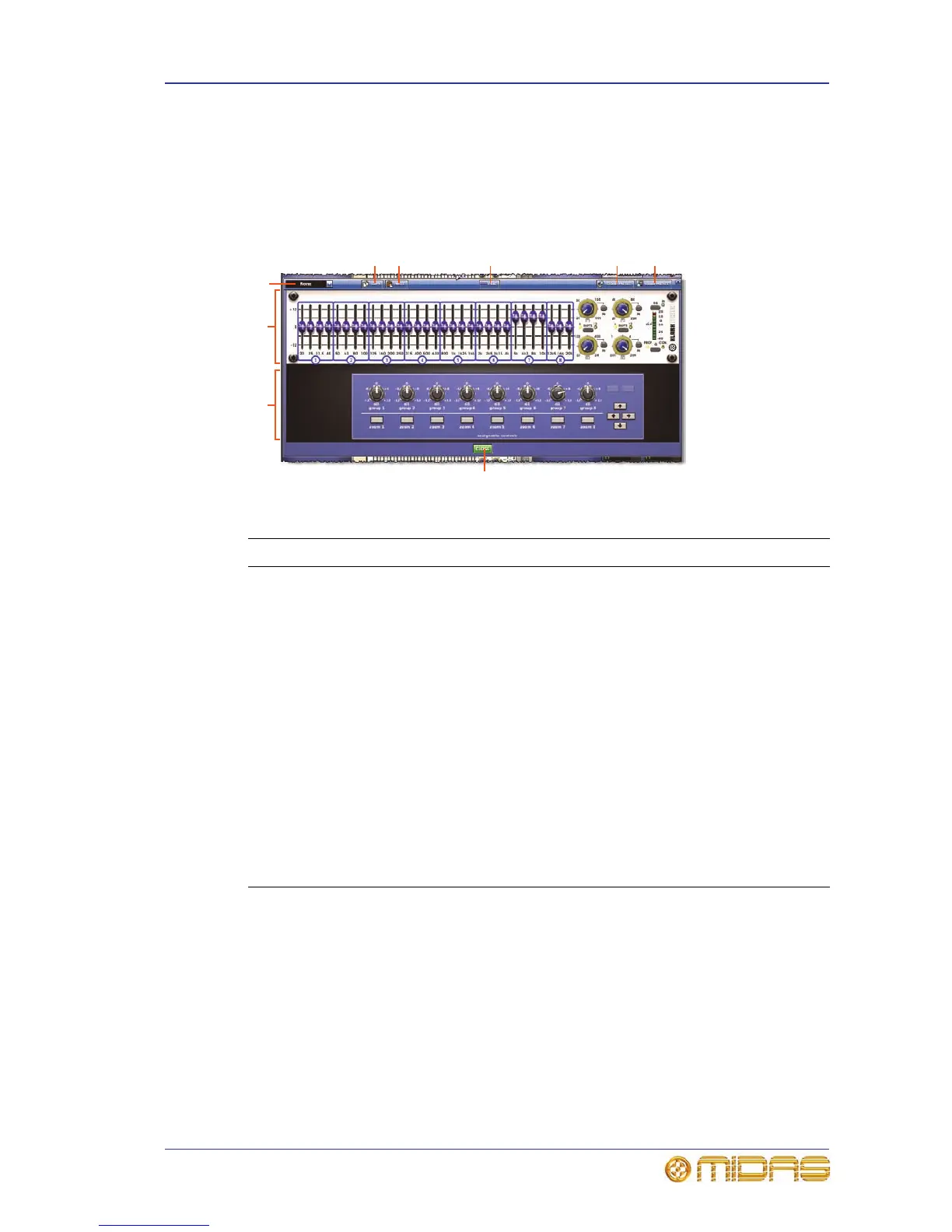About the GEQ window 159
PRO Series Live Audio Systems
Owner’s Manual
About the GEQ window
On the GUI, the GEQ window shows a screen-width version of the selected GEQ’s front
panel. This gives you full control of the GEQ via the GUI controls (trackball and left and
right buttons) in the primary navigation zone. Below the GEQ is an assignable
controls panel (master bay GUI screen only), which lets you select and control the
GEQ faders (singly or in groups) and the controls on the right.
GEQ window
>> To open a GEQ unit window
In the Graphic EQs screen, click on a non-control area of the unit you want.
Item Element Description
1 COPY button Copy and paste function button (see Chapter
18 "Copy And Paste" on page 185).
2 PASTE button Copy and paste function button (see Chapter
18 "Copy And Paste" on page 185).
3 FLAT button Sets all of the GEQ’s faders to 0dB.
4 STORE PRESET
button
See Chapter 24 "User Libraries (Presets)" on
page 235.
5 LOAD PRESET
button
See Chapter 24 "User Libraries (Presets)" on
page 235.
6 CLOSE button Closes the GEQ window.
7 assignable
controls panel
See Chapter 19 "Assignable Controls (I Zone)" on
page 187.
8 GEQ panel Shows the front panel of the GEQ (see “GEQ front
panel features” on page 160.
9 Drop-down list For selecting the source of the GEQ.