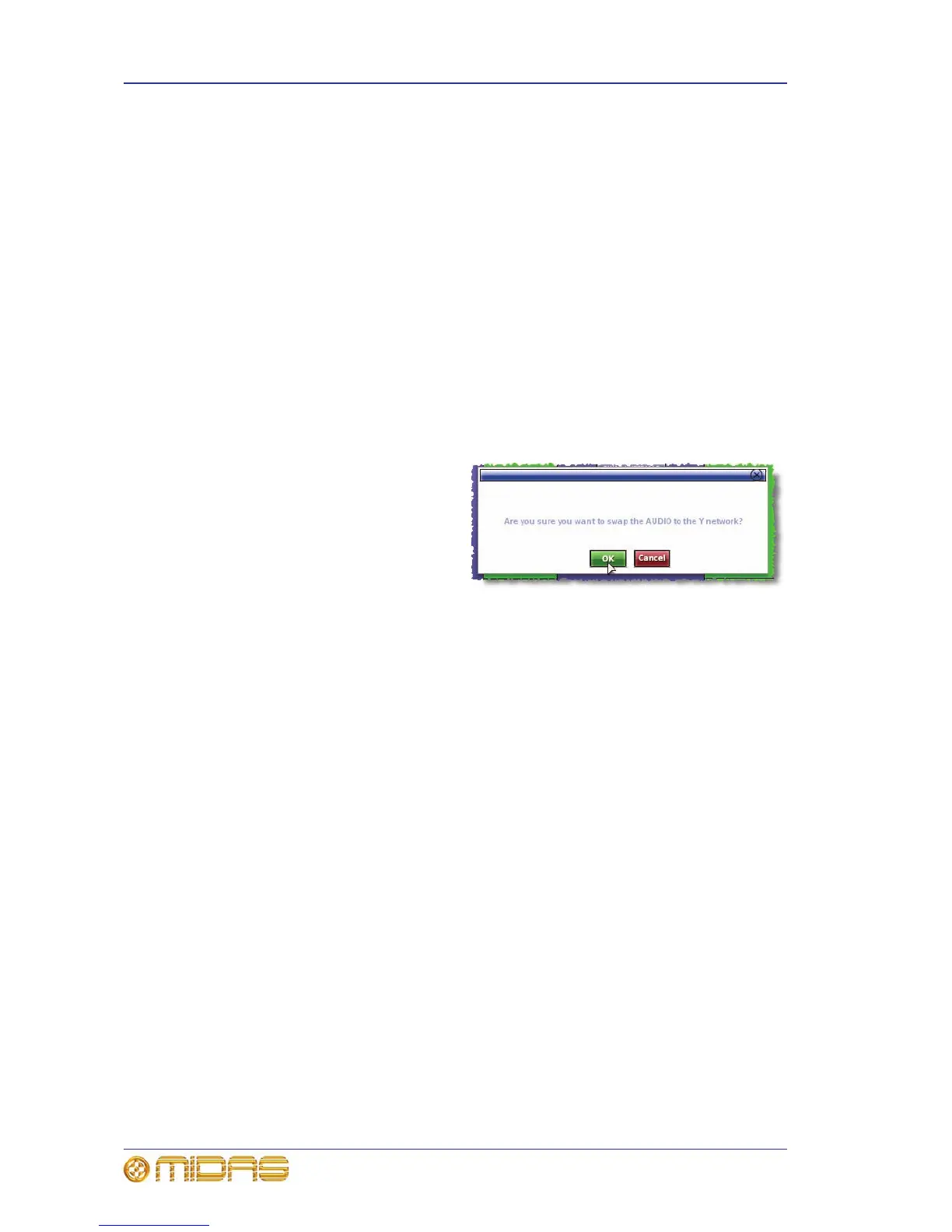396 Appendix G: Troubleshooting
PRO Series Live Audio Systems
Owner’s Manual
Swapping the active network
In the highly unlikely event that the active network (X or Y) develops a malfunction,
you can swap over to the standby network, making this the active one.
Note: The swap function does not swap control data, as this non-audio data finds its
own way through the network. This allows the router to swap to the inactive link, even
if the active link is broken or removed.
>> To check the health of the active network
At the GUI, open the Diagnostics screen by choosing homeDiagnostics, and then
check the status of the active HyperMac link. If it is green the link is good, but if it is
red there is a problem and you should swap to the standby HyperMac link.
>> To swap the networks
1 At the GUI, open the Diagnostics screen by choosing homeDiagnostics.
2 Click SWAP HYPERMAC.
3 In the prompt window (shown
right), click OK. The active
and standby networks will
swap over.
Swapping the active master controller
Although it is highly unlikely that the active master controller (MC) will develop a
malfunction, should it ever happen you will need to activate the standby MC.
>> To swap the active master controller
1 At the GUI, choose homeFiles.
2 Click FILE SYNC.
3 In the Master Controller File Synchronisation window, click the MAKE
ACTIVE button of the standby MC (shown below). This will become the active
one.
