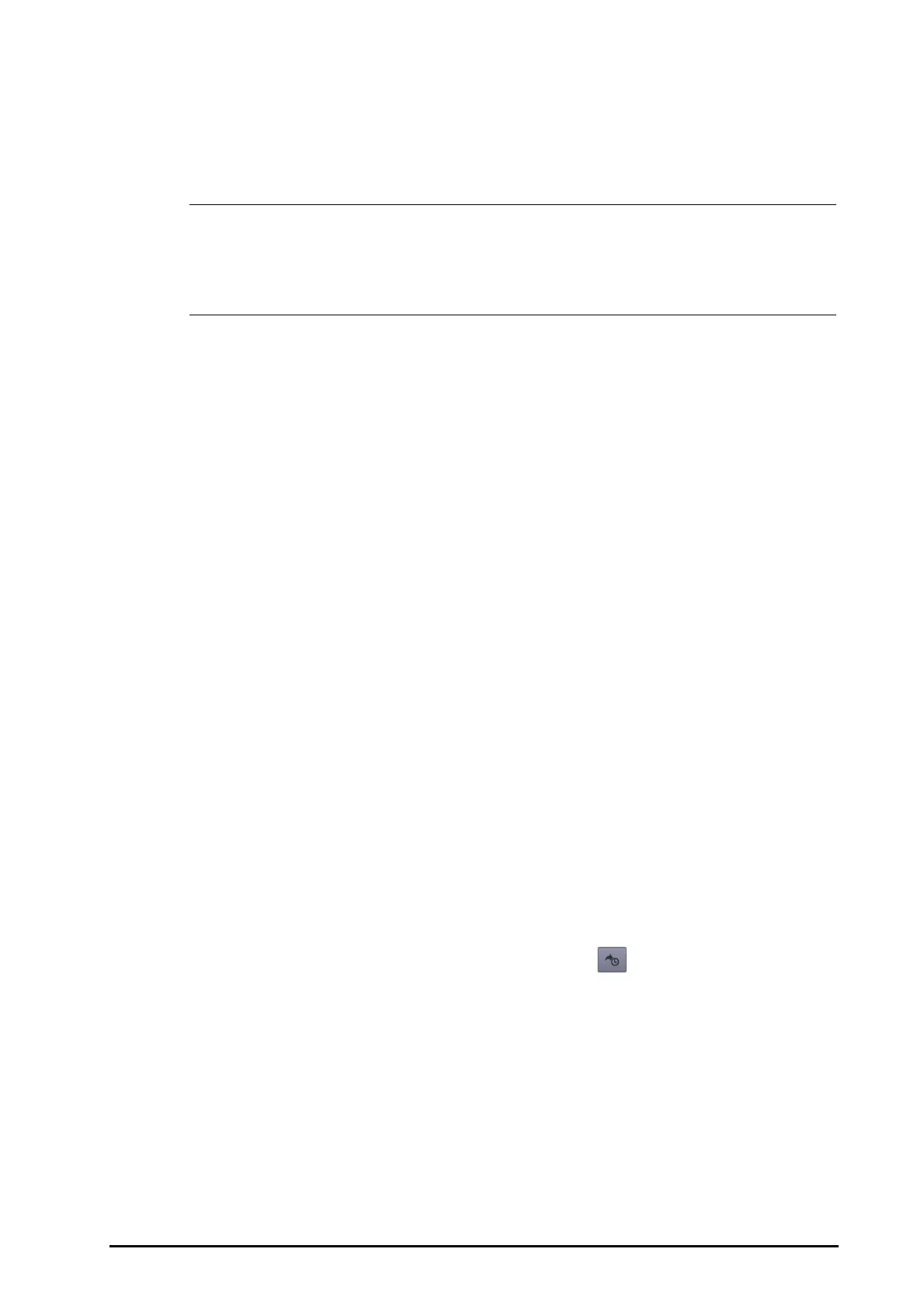21 - 5
21.2.7 Events Review Page
The monitor stores events in real time, including technical alarm events, physiological alarm events, manual
events, and operational events. When an event occurs, all the measurement numerics and three event-related
waveforms 16 seconds before and after the event are stored.
• A total loss of power has no impact on the events stored.
• Alarms are saved as events and will be maintained if the equipment is powered down. The time of
equipment power down is not recorded as an event and cannot be reviewed.
• Earlier events will be overwritten by later ones if the capacity is reached.
21.2.7.1 Entering the Events Review Page
Choose one of the following methods to enter the events review page:
■ Select the Review quick key → select the Events tab.
■ Select the Main Menu quick key → from the Review column select Events.
The Event page displays event list. Events are displayed in descending chronological order. The most recent
event is displayed at the top.The number of asterisk symbols before an event indicate alarm priorities.
Different color blocks are displayed on the left of each event to indicate different event types.
■ Red: high priority alarm event
■ Yellow: medium priority alarm event
■ Cyan: low priority alarm event
■ Green: manual event
■ White: operation-related event
The number of currently selected events and the total number of events are displayed at the top right corner of
the event list. For example, 2/4indicates that the selected event is the second event in the filtered events and the
total number of filtered events is 4. Tota l indicates the total number of events. For example: Tot al: 28 means that
there are a total of 28 events.
21.2.7.2 Configuring the Filter
You can filter events to facilitate event review.. To configure the filter, follow this procedure:
1. Enter the Events page.
2. Select Filter. From the drop-down list, select the desired filter item.
You can customize two criteria. To do so, follow this procedure:
1. From the Filter drop-down list, select Custom 1 or Custom 2 to enter the Filter Setup menu.
2. Select the Name field to edit the name of the custom criterion.
3. Select desired items.
If you want to review events happened around certain time, select the
button → set the time → select
OK. Then the cursor jumps to the event happened closest to the defined time.
21.2.7.3 Editing Events
To edit events, follow this procedure:
1. Enter the Events page and tick off the desired events.
2. Select ... to edit the selected events.
◆ Lock: manually lock the event. Locked events cannot be deleted.
◆ Note: enter comments for the event.