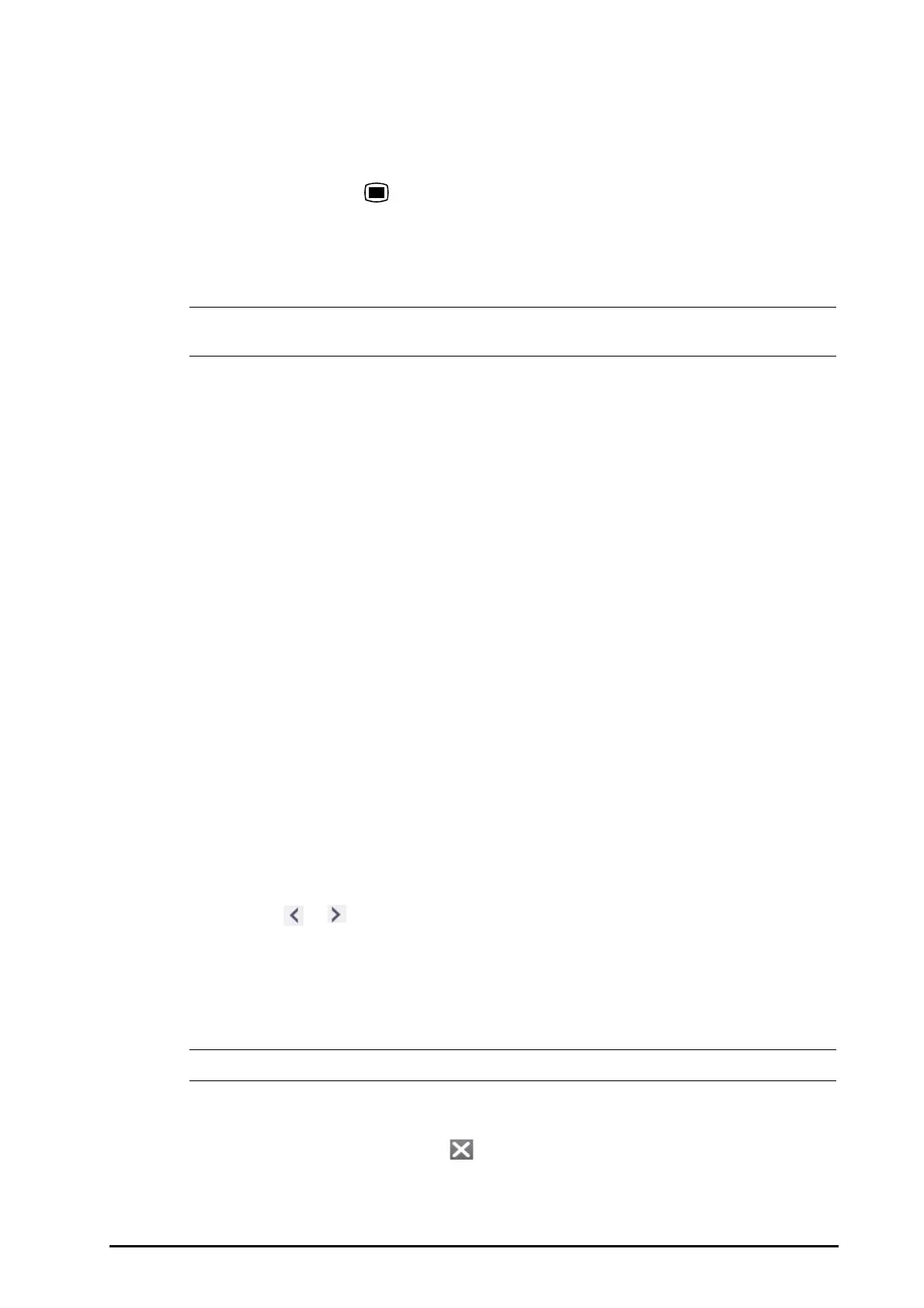3 - 15
3.11.4 Accessing Parameter Setup Menus
Each parameter has a setup menu in which you can adjust the alarm and parameter settings. You can enter a
parameter setup menu by using any of the following methods:
■ Select the parameter numeric area or waveform area.
■ Press the setup hard key on the module front.
■ Select the Parameters Setup quick key, and then select the desired parameter.
■ Select the Main Menu quick key → from the Parameters column select Setup → select the desired
parameter
.
• In this manual, we always use the first method to enter the setup menu. But you can use any method
you prefer.
3.11.5 Changing Measurement Colors
You can set the color of measurement values and waveforms for each parameter. To do so, follow this procedure:
1. Select Main Menu quick key → from the Parameters column select Param Color.
2. Select the Current tab and set the colors of the currently monitoring measurement values and waveforms.
3. Select the All tab and set the colors of measurement values and waveforms for all parameters.
3.12 Freezing Waveforms
During patient monitoring, the freeze feature allows you to freeze the currently displayed waveforms on the
screen so that you can have a close examination of the patient’s status. Besides, you can select any frozen
waveform for recording.
3.12.1 Freezing Waveforms
To freeze waveforms, select the Freeze quick key. Except waveforms of the following screens, all displayed
waveforms stop refreshing and scrolling after you select the Freeze quick key:
■ Minitrends screen
■ OxyCRG screen
■ Remote View screen
■ EWS screen
3.12.2 Viewing Frozen Waveforms
To view the frozen waveforms, follow this procedure:
■ Select the or button in the Freeze window.
■ Slide the frozen waveform leftward or rightward.
At the lower right corner of the bottommost waveform displays the freeze time. The initial frozen time is 0 s. With
the waveforms scrolling, the freeze time changes at an interval of 1 second. For example, -2 s means the two
seconds before the frozen time. This change will be applied for all waveforms on the screen.
• You can view the frozen waveforms of up to 120 seconds.
3.12.3 Unfreezing Waveforms
To unfreeze the frozen waveforms, select the button upper right corner of the Freeze window.
