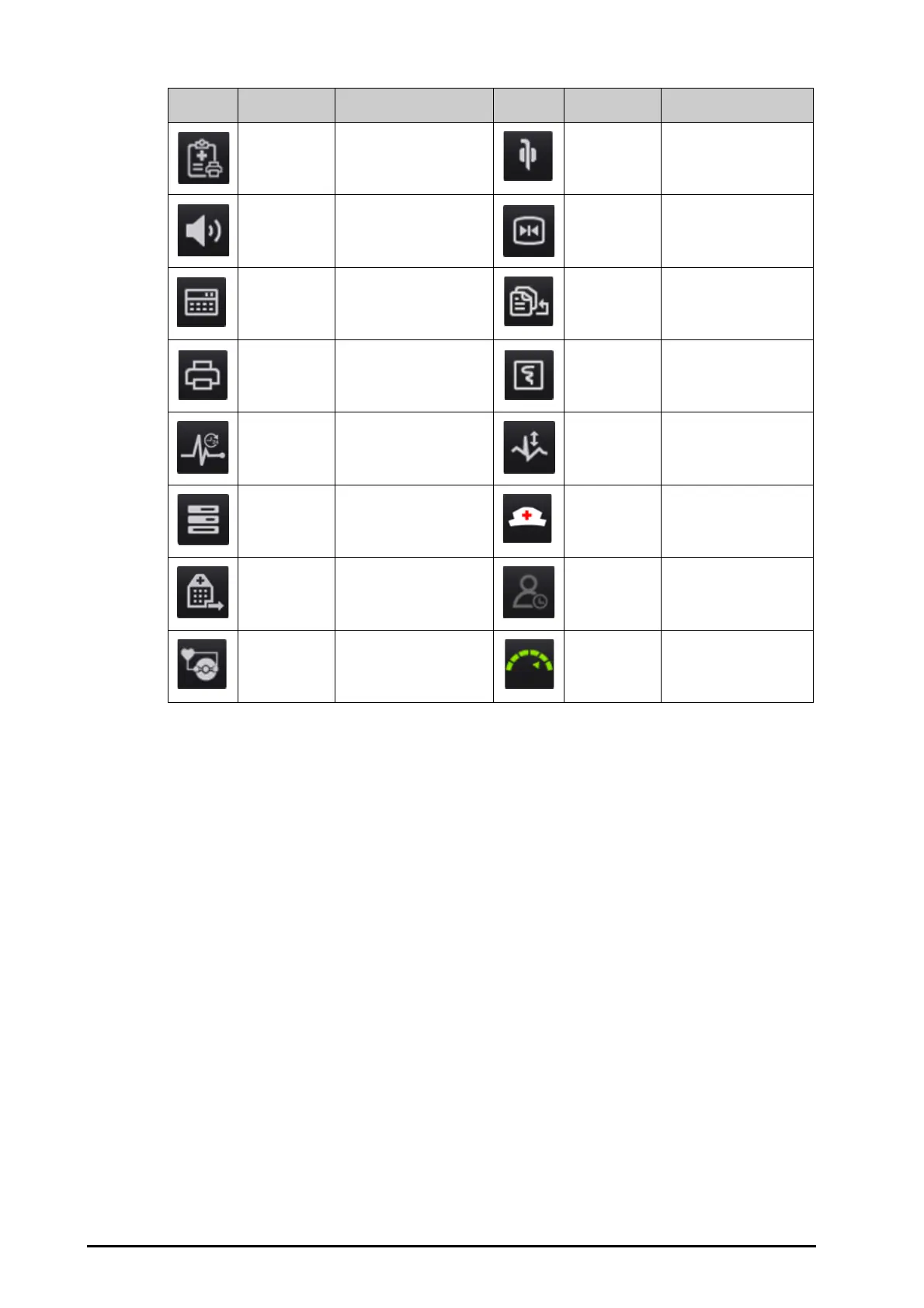3 - 10
3.6.3.2 Configuring the Displayed Quick Keys
To select the quick keys you want to display, follow this procedure:
1. Access Quick Keys in either of the following ways:
◆ Select the Screen Setup quick key → the Select Quick Keys tab.
◆ Select the Main Menu quick key → from the Display column select Quick Keys.
2. Select the Current tab to configure the quick keys you want to display on the screen: From the top of this
page, select a block where you want to show a certain quick key, and then select the quick key from the
quick key list. For example, if you want to show the Screen Setup quick key at the first block, select the first
block, and then select Screen Setup from the list.
3. Select the More tab to configure the quick keys you want to display when the More quick key is selected.
3.7 Operating Modes
The monitor provides different operating modes. This section describes the monitoring mode and the standby
mode.
3.7.1 Monitoring Mode
The monitoring mode is the most frequently used clinical mode for patient monitoring. When the monitor is
turned on, it automatically enters the monitoring mode.
End Case
Report
Prints the selected end
case reports.
Intubation
Mode
Enters the intubation
mode.
Volume Enters the Volume menu. Freeze Freezes waveforms.
Calculations Enters the Calculations
menu.
Load Config Enters the Load Config
menu.
Print Starts printing a real-time
report.
Record Starts/Stops a recording.
ECG 24h Sum Views the 24-hour ECG
summary.
ECG Lead/Gain Enters the ECG Lead/
Gain menu.
Integrated
Devices
Enters the Integrated
Devices screen.
Call Help Calls for help.
Discharge
Patient
Enters the Discharge
Patient
dialog box.
Discharged
Patients
Enters the Discharged
Patients dialog box.
CPB Mode Enters the CPB mode. Targeted Goal Opens the Targeted Goal
screen.
Symbol Label Function Symbol Label Function