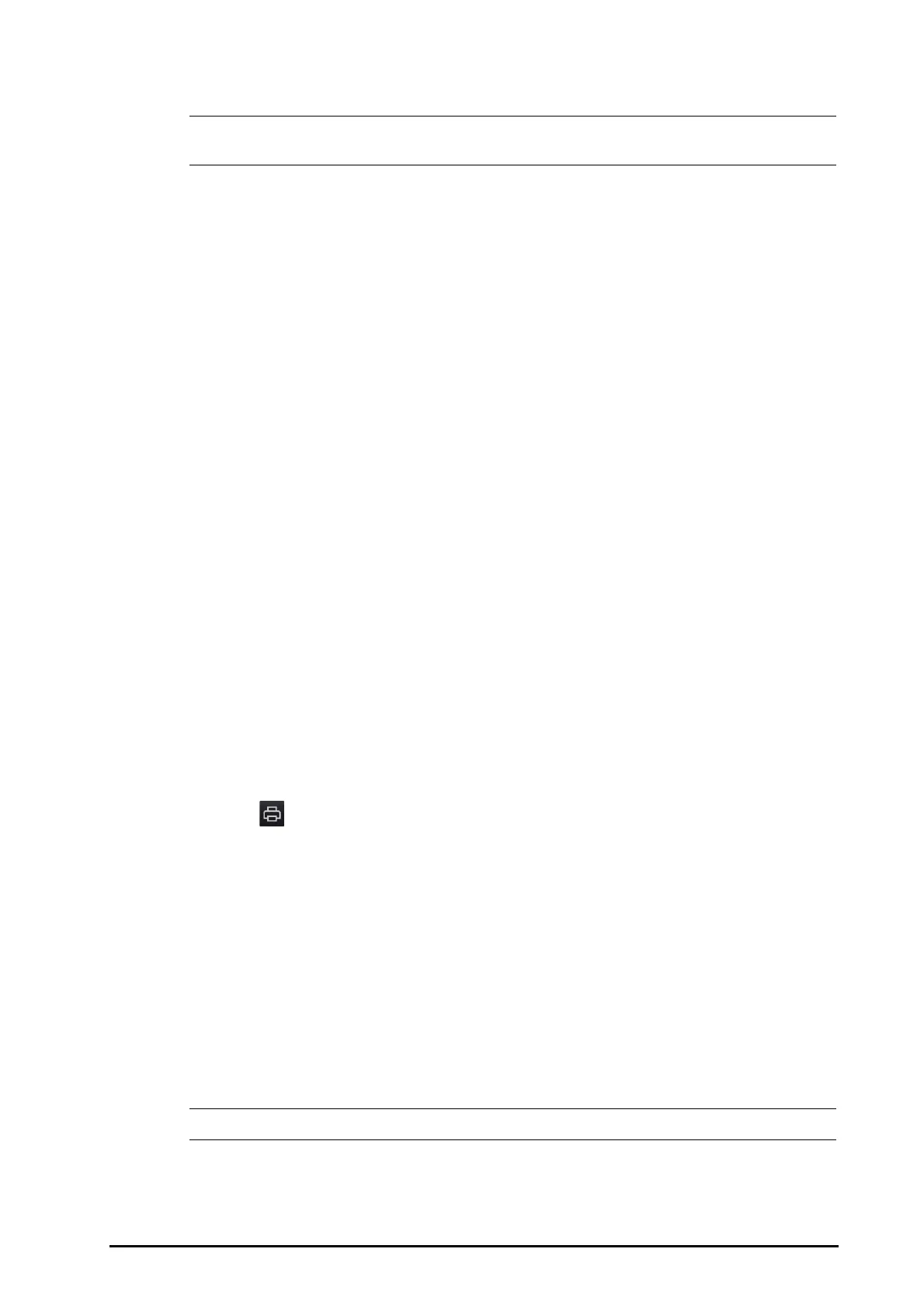21 - 7
• The more waveforms selected in the Storage column, the shorter the waveform storage time. The
waveforms may not be stored for 48 hours. Please exert caution when selecting waveforms.
In case of alarms, the background of compressed waveform block at the alarm time is marked with a special
color:
■ Red: high alarm priority
■ Yellow: medium alarm priority
■ Cyan: low alarm priority
21.2.8.3 Setting Scale and Duration
To set the length and size of displayed compressed waveforms, follow this procedure:
1. Enter the full disclosure review page.
2. Select ..., and then select Scale to set ECG waveform gain.
3. Select Duration to set the length of displayed waveforms.
4. Select parameter label to set scale for each parameter.
21.2.8.4 Viewing Details of Compressed Waveforms
To view the full waveforms and numeric values, follow this procedure:
1. Enter the full disclosure review page.
2. Select Detail.
You can perform the following operations on the this page:
■ Switch on Beat Annotation. For more information, see 21.2.7.4Viewing Event Details.
■ Select ... and set Speed and ECG Gain, or Save As Event.
■ Select Overview to switch to the compressed waveform page.
21.2.8.5 Printing the Full Disclosure Waveform Report
To print a compressed waveform report, follow this procedure:
1. Enter the full disclosure review page.
2. Select and set the time range for printing.
21.2.9 OxyCRG Review Page
You can review up to 48 hours of 4-minute trend curves on the OxyCRG review page. The OxyCRG review
functionality is applicable for neonatal monitoring only.
21.2.9.1 Entering the OxyCRG Review Page
Choose one of the following methods to enter the OxyCRG review page:
■ From the OxyCRG screen, select the ABD events list area.
■ Select the Review quick key → select the OxyCRG tab.
■ Select the Main Menu quick key → from the Review column select OxyCRG.
• OxyCRG Review Page is available only when Patient Category is set to Neo.