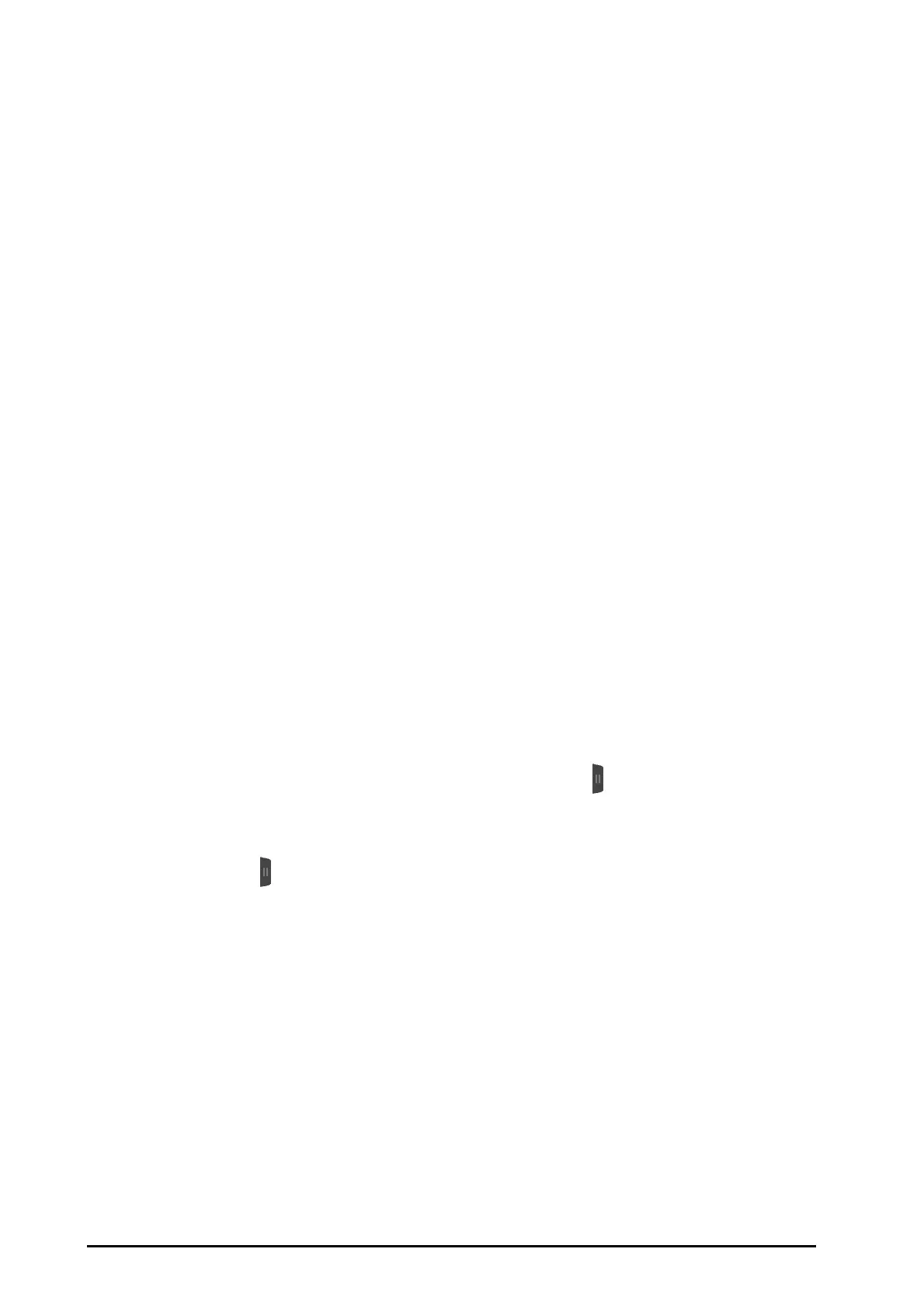4 - 2
4.3 The Big Numerics Screen
The big numerics screen displays parameter numerics in big font size.
4.3.1 Entering the Big Numerics Screen
To enter the big numerics screen, choose any of the following ways:
■ Swipe left or right across the touchscreen with two fingers until you switch to the big numerics screen.
■ Select the Screen Setup quick key → select the Choose Screen tab → select Big numerics.
■ Select the Main Menu quick key → from the Display column select Choose Screen → select Big
Numerics.
4.3.2 Configuring the Big Numerics Screen
To configure the big numerics screen, follow this procedure:
1. Access Choose Screen in either of the following ways:
◆ Select the Screen Setup quick key.
◆ Select the Main Menu quick key → from the Display column select Choose Screen.
2. Select the Big Numerics tab
3. Select a parameter numeric area or waveform area, and then from the popup list select an element to
display in this area.
4.4 Minitrends Screen
The Minitrends screen shows the recent graphic trends of parameters.
4.4.1 Entering the Minitrends Screen
To enter the Minitrends screen, choose any of the following ways::
■ Select the Minitrends quick key.
■ Select the Screen Setup quick key → Select the Choose Screen tab→ select Minitrends.
■ Select the Main Menu quick key → from the Display column select Choose Screen → select Minitrends.
For adult and pediatric patients, when the Minitrends screen is hidden as
, you can also choose one of the
following methods to quickly enter the Minitrends screen.
■ Swipe left or right across the touchscreen with two fingers until you switch to the Minitrends screen.
■ Swipe right across the touchscreen with a single finger.
■ Select the button.
